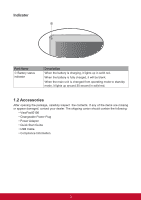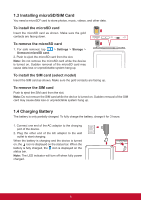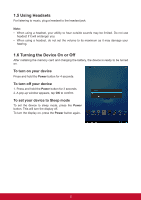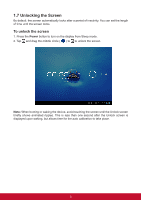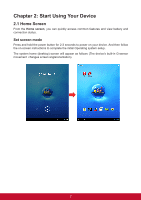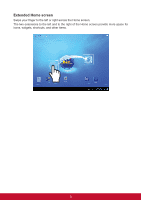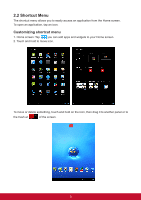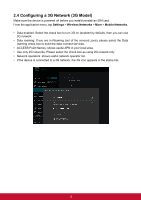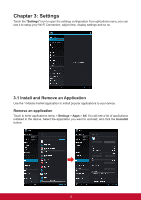ViewSonic ViewPad E100 ViewPad E100 User Guide - Page 20
Extended Home screen
 |
View all ViewSonic ViewPad E100 manuals
Add to My Manuals
Save this manual to your list of manuals |
Page 20 highlights
Extended Home screen Swipe your finger to the left or right across the Home screen. The two extensions to the left and to the right of the Home screen provide more space for icons, widgets, shortcuts, and other items. 8

8
Extended Home screen
Swipe your finger to the left or right across the Home screen.
The two extensions to the left and to the right of the Home screen provide more space for
icons, widgets, shortcuts, and other items.