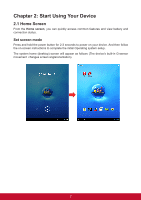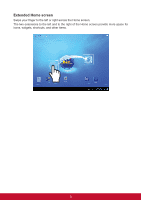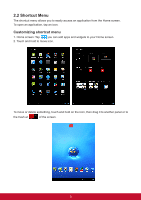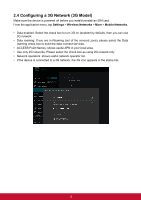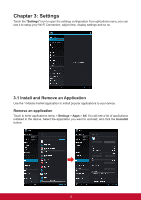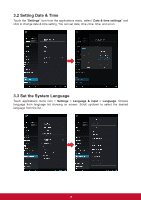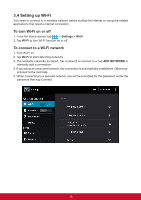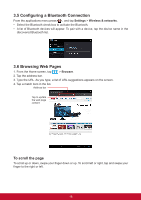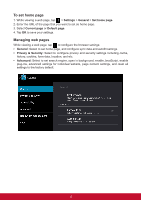ViewSonic ViewPad E100 ViewPad E100 User Guide - Page 24
Configuring a 3G Network 3G Model
 |
View all ViewSonic ViewPad E100 manuals
Add to My Manuals
Save this manual to your list of manuals |
Page 24 highlights
2.4 Configuring a 3G Network (3G Model) Make sure the device is powered off before you install/uninstall an SIM card. From the application menu, tap Settings > Wireless Networks > More > Mobile Networks. • Data enabled: Select the check box to turn 3G on (enabled by default), then you can use 3G network. • Data roaming: If you are in Roaming (out of the covered zone), please select the Data roaming check box to build the data connect services. • ACCESS Point Names: shows useful APN in your local area. • Use only 2G networks: Please select the check box as using 2G network only • Network operators: shows useful network operator list. • If the device is connected to a 3G network, the 3G icon appears in the status bar. 12

12
2.4
Configuring a 3G Network (3G Model)
Make sure the device is powered off before you install/uninstall an SIM card.
From the application menu, tap
Settings
>
Wireless Networks
>
More
>
Mobile Networks
.
•
Data enabled: Select the check box to turn 3G on (enabled by default), then you can use
3G network.
•
Data roaming: If you are in Roaming (out of the covered zone), please select the Data
roaming check box to build the data connect services.
•
ACCESS Point Names: shows useful APN in your local area.
•
Use only 2G networks: Please select the check box as using 2G network only
•
Network operators: shows useful network operator list.
•
If the device is connected to a 3G network, the 3G icon appears in the status bar.