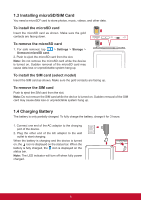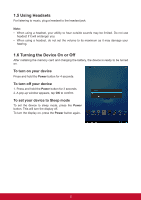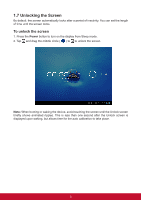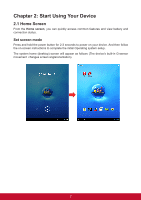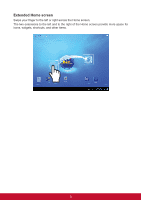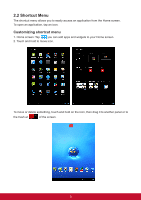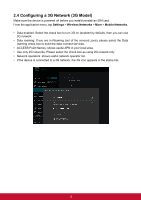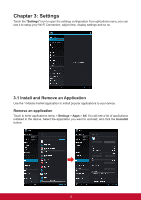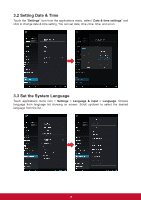ViewSonic ViewPad E100 ViewPad E100 User Guide - Page 21
Shortcut Menu
 |
View all ViewSonic ViewPad E100 manuals
Add to My Manuals
Save this manual to your list of manuals |
Page 21 highlights
2.2 Shortcut Menu The shortcut menu allows you to easily access an application from the Home screen. To open an application, tap an icon. Customizing shortcut menu 1. Home screen: Tap you can add apps and widgets to your Home screen. 2. Touch and hold to move icon. To move or delete something, touch and hold on the icon, then drag it to another panel or to the trash at of the screen. 9

9
2.2 Shortcut Menu
The shortcut menu allows you to easily access an application from the Home screen.
To open an application, tap an icon.
Customizing shortcut menu
1. Home screen: Tap
you can add apps and widgets to your Home screen.
2. Touch and hold to move icon.
To move or delete something, touch and hold on the icon, then drag it to another panel or to
the trash at
of the screen.