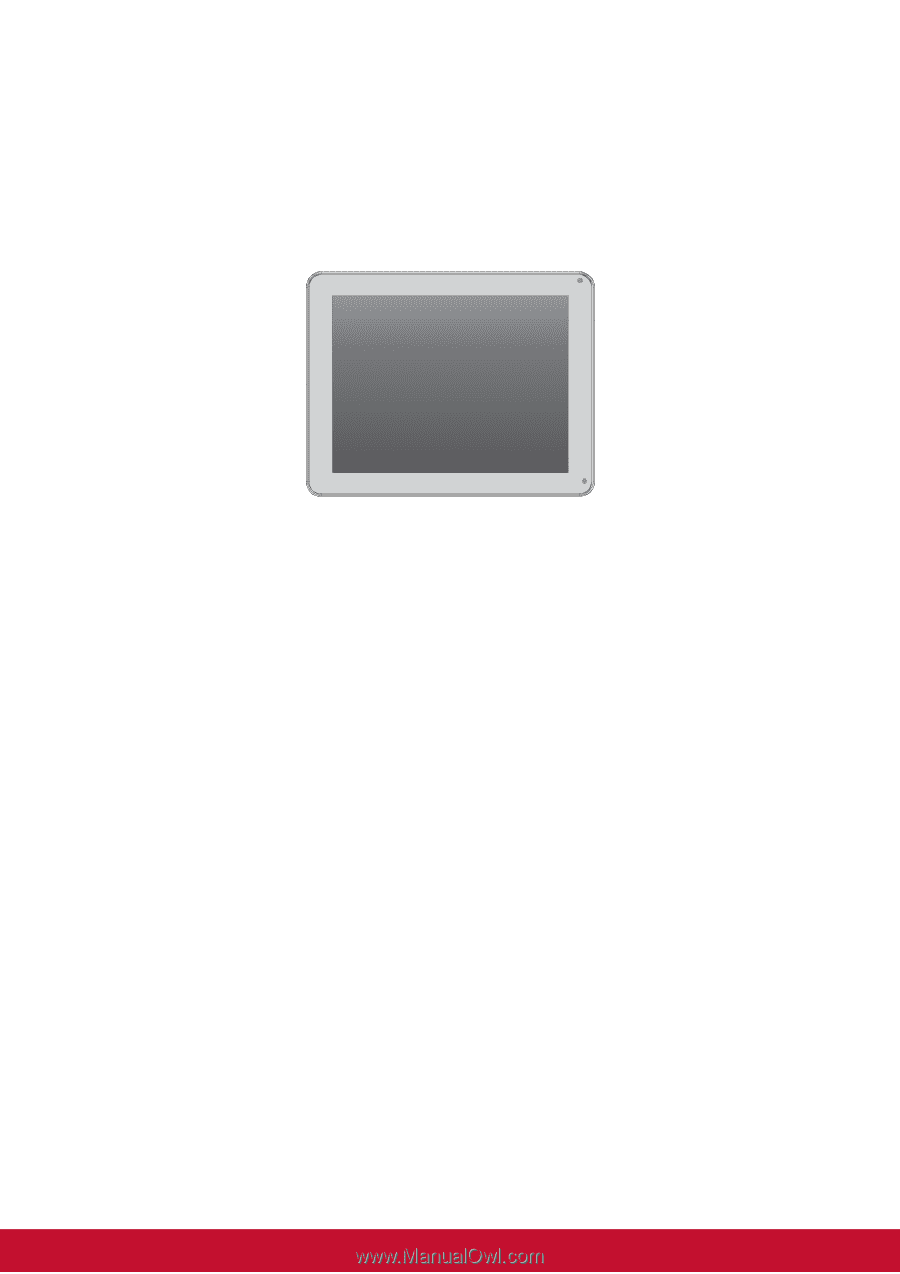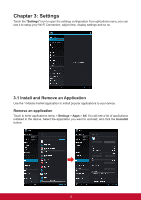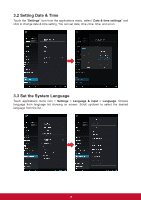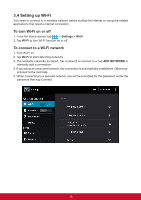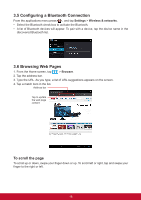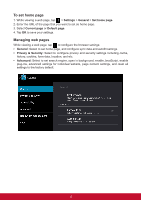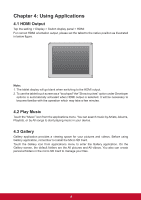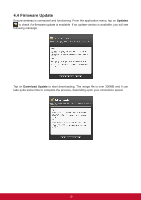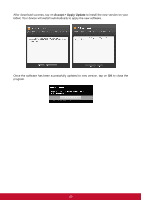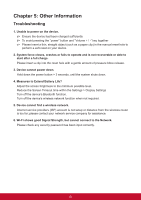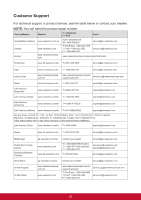ViewSonic ViewPad E100 ViewPad E100 User Guide - Page 30
Using Applications - tablet
 |
View all ViewSonic ViewPad E100 manuals
Add to My Manuals
Save this manual to your list of manuals |
Page 30 highlights
Chapter 4: Using Applications 4.1 HDMI Output Tap the setting > Display > Switch display panel > HDMI For correct HDMI orientation output, please set the tablet to the native position as illustrated in below figure. Note: 1. The tablet display will go blank when switching to the HDMI output. 2. To use the tablet touch screen as a "touchpad" the "Show touches" option under Developer options is automatically activated when HDMI output is selected. It will be necessary to become familiar with the operation which may take a few minutes. 4.2 Play Music Touch the "Music" icon from the applications menu. You can search music by Artists, Albums, Playlists, or by All songs to start playing music in your device. 4.3 Gallery Gallery application provides a viewing space for your pictures and videos. Before using Gallery application, remember to install the Micro SD Card. Touch the Gallery icon from applications menu to enter the Gallery application. On the Gallery screen, the default folders are the All pictures and All videos. You also can create personal folders in the micro SD Card to manage your files. 18