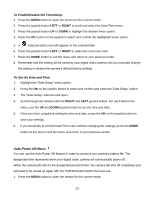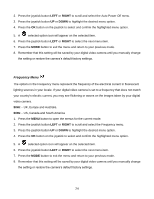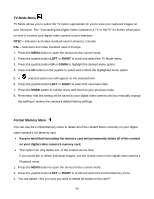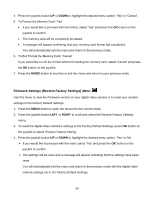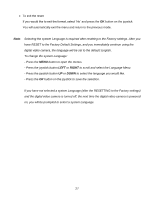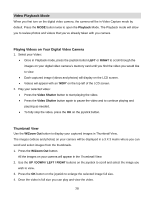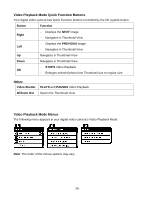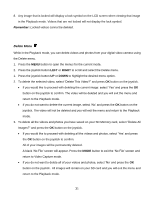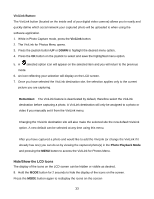Vivitar DVR 943HD Camera Manual - Page 28
Video Playback Mode
 |
View all Vivitar DVR 943HD manuals
Add to My Manuals
Save this manual to your list of manuals |
Page 28 highlights
Video Playback Mode When you first turn on the digital video camera, the camera will be in Video Capture mode by default. Press the MODE button twice to open the Playback Mode. The Playback mode will allow you to review photos and videos that you‟ve already taken with you camera. Playing Videos on Your Digital Video Camera 1. Select your Video: Once in Playback mode, press the joystick button LEFT or RIGHT to scroll through the images on your digital video camera‟s memory card until you find the video you would like to view. Each captured image (videos and photos) will display on the LCD screen. Videos will appear with an „MOV' on the top left of the LCD screen. 2. Play your selected video: Press the Video Shutter button to start playing the video. Press the Video Shutter button again to pause the video and to continue playing and pausing as needed. To fully stop the video, press the OK on the joystick button. Thumbnail View Use the W/Zoom Out button to display your captured images in Thumbnail View. The images (videos and photos) on your camera will be displayed in a 3 X 3 matrix where you can scroll and select images from the thumbnails. 1. Press the W/Zoom Out button. All the images on your camera will appear in the Thumbnail View. 2. Use the UP / DOWN / LEFT / RIGHT buttons on the joystick to scroll and select the image you wish to view. 3. Press the OK button on the joystick to enlarge the selected image full size. 4. Once the video is full size you can play and view the video. 28