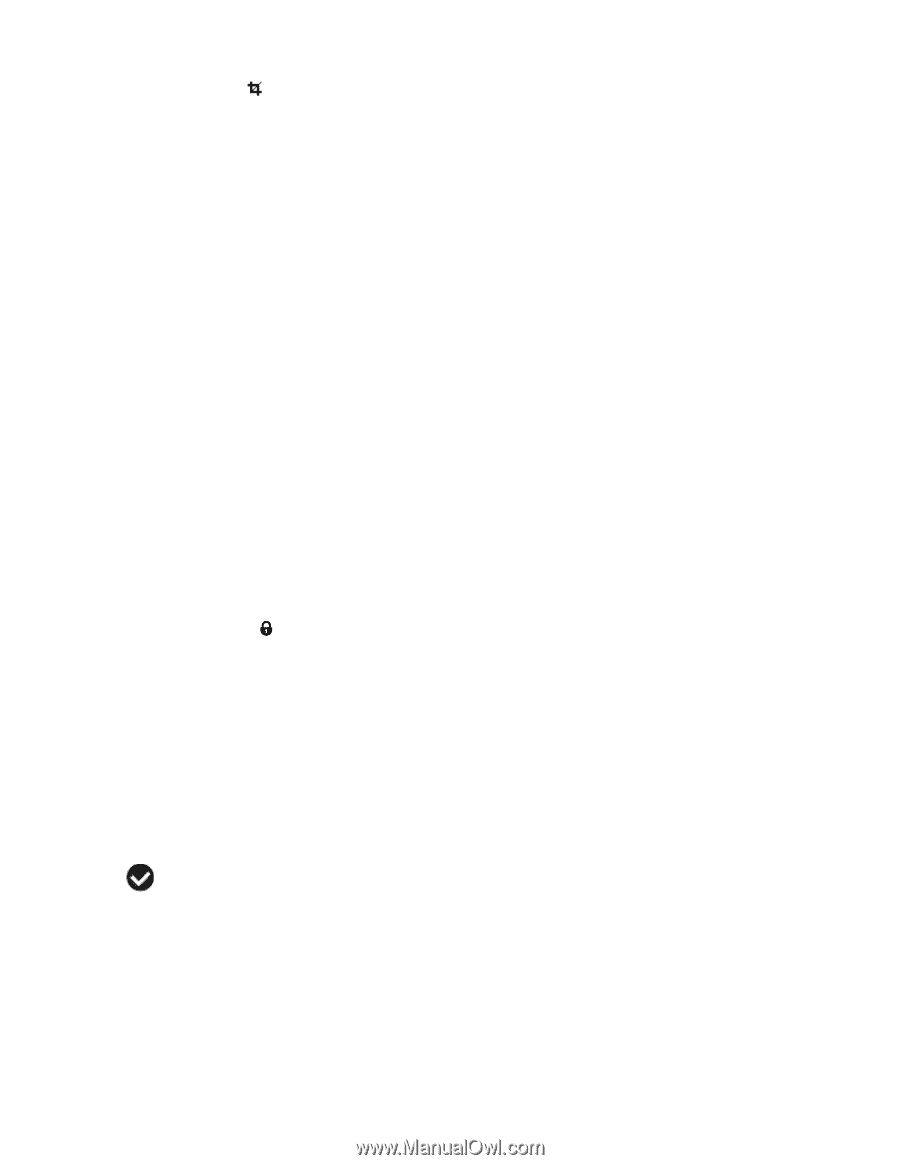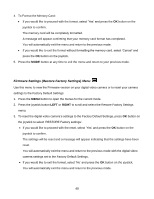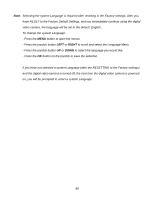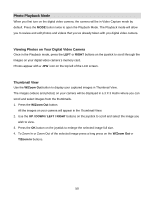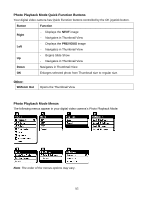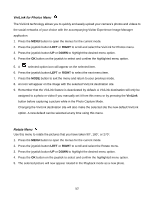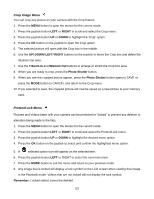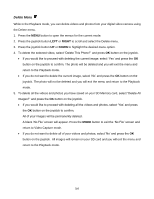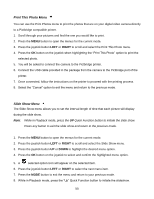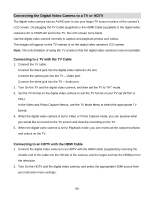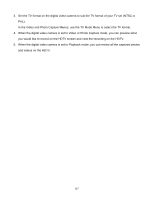Vivitar DVR 943HD Camera Manual - Page 53
Crop Image Menu, Protect/Lock Menu
 |
View all Vivitar DVR 943HD manuals
Add to My Manuals
Save this manual to your list of manuals |
Page 53 highlights
Crop Image Menu You can crop any picture on your camera with the Crop feature. 1. Press the MENU button to open the menus for the current mode. 2. Press the joystick button LEFT or RIGHT to scroll and select the Crop menu. 3. Press the joystick button UP or DOWN to highlight the „Crop‟ option. 4. Press the OK button on the joystick to open the Crop option. 5. The selected picture will open with the Crop box in the middle. 6. Use the UP/ DOWN/ LEFT/ RIGHT buttons on the joystick to move the Crop box and define the desired crop area. 7. Use the T/Zoom In and W/Zoom Out buttons to enlarge or shrink the Crop box area. 8. When you are ready to crop, press the Photo Shutter button. 9. When you see the cropped picture appear, press the Photo Shutter button again to SAVE or press the MODE button to CANCEL and return to the Crop menu. 10. If you selected to save, the cropped picture will now be saved as a new picture to your memory card. Protect/Lock Menu Pictures and Videos taken with your camera can be protected or "locked" to prevent any deletion or alteration being made to the files. 1. Press the MENU button to open the menus for the current mode. 2. Press the joystick button LEFT or RIGHT to scroll and select the Protect/Lock menu. 3. Press the joystick button UP or DOWN to highlight the desired menu option. 4. Press the OK button on the joystick to select and confirm the highlighted menu option. 5. A selected option icon will appear on the selected item. 6. Press the joystick button LEFT or RIGHT to select the next menu item. 7. Press the MODE button to exit the menu and return to your previous mode. 8. Any image that is locked will display a lock symbol on the LCD screen when viewing that image in the Playback mode. Videos that are not locked will not display the lock symbol. Remember: Locked videos cannot be deleted. 53