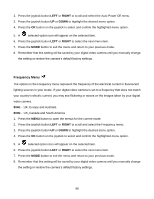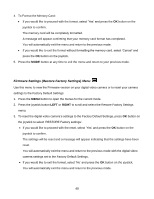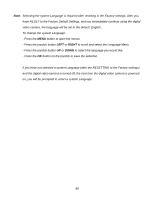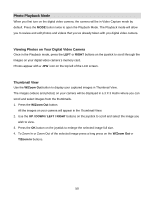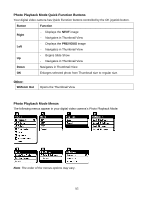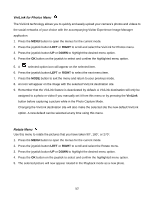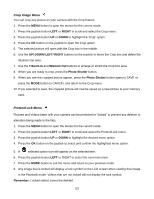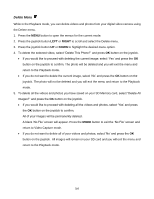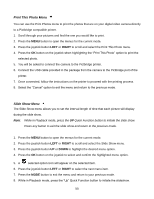Vivitar DVR 943HD Camera Manual - Page 50
Photo Playback Mode
 |
View all Vivitar DVR 943HD manuals
Add to My Manuals
Save this manual to your list of manuals |
Page 50 highlights
Photo Playback Mode When you first turn on the digital video camera, the camera will be in Video Capture mode by default. Press the MODE button twice to open the Playback Mode. The Playback mode will allow you to review and edit photos and videos that you‟ve already taken with you digital video camera. Viewing Photos on Your Digital Video Camera Once in the Playback mode, press the LEFT or RIGHT buttons on the joystick to scroll through the images on your digital video camera‟s memory card. Photos appear with a „JPG‟ icon on the top left of the LCD screen. Thumbnail View Use the W/Zoom Out button to display your captured images in Thumbnail View. The images (videos and photos) on your camera will be displayed in a 3 X 3 matrix where you can scroll and select images from the thumbnails. 1. Press the W/Zoom Out button. All the images on your camera will appear in the Thumbnail View. 2. Use the UP / DOWN / LEFT / RIGHT buttons on the joystick to scroll and select the image you wish to view. 3. Press the OK button on the joystick to enlarge the selected image full size. 4. To Zoom In or Zoom Out of the selected image press a long press on the W/Zoom Out or T/Zoom In buttons. 50