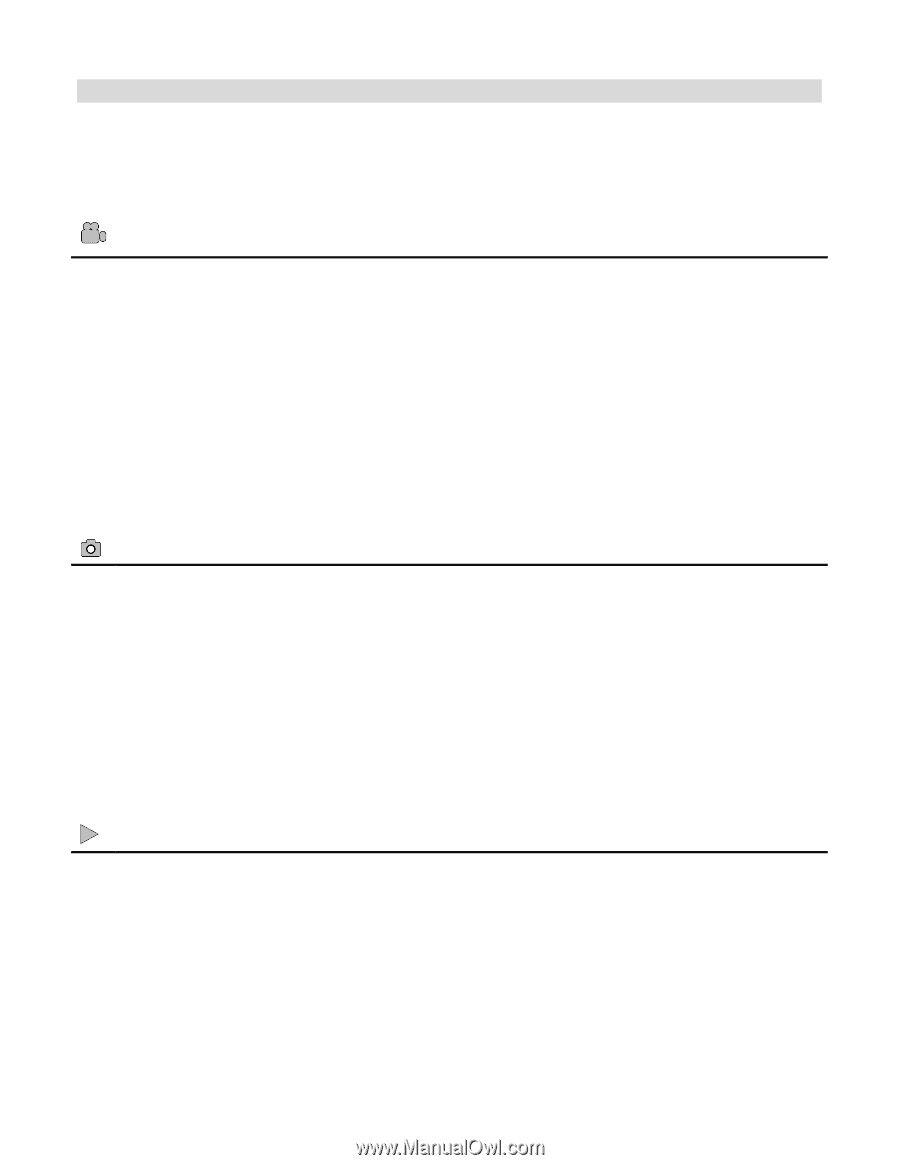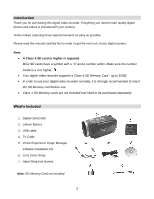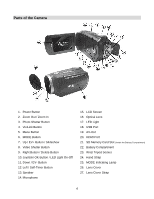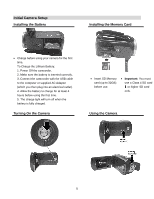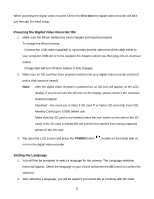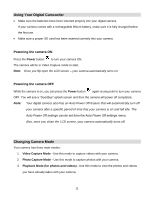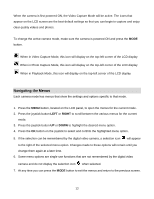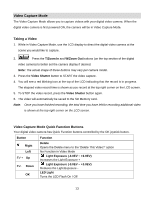Vivitar DVR 943HD Camera Manual - Page 8
Main Camera Modes
 |
View all Vivitar DVR 943HD manuals
Add to My Manuals
Save this manual to your list of manuals |
Page 8 highlights
Main Camera Modes Your camera has different modes for the various camera functions. You can switch modes by pressing the MODE button on your camera after the camera has been powered ON. Video Capture Mode Use this mode to capture videos with your digital camera. This is the default mode when the camera is powered ON. To take a video, aim your camera as desired and press the Video Shutter button to start the record. A red record indicator will appear on the LCD screen while record is in progress. To stop the record, press the Video Shutter button again. The video will be automatically saved to your camera‟s memory card. To access the various menus for the Video Capture mode, press the MENU button while in the Video Capture mode. Photo Capture Mode Use this mode to capture pictures with your camera. After turning on your camera, press the MODE button once to open the Photo Capture mode. To take a picture, aim your camera as desired and press the Photo Shutter button. The picture will be automatically saved to your camera‟s memory card. To access the various menus for the Photo Capture mode, press the MENU button while in the Photo Capture mode. Playback Mode (Photos & Videos) Use this mode to view and manage the photos and videos on your camera. After turning on your camera, press the MODE button twice to open the Playback mode for photos and videos. You can scroll through the photos and videos that you‟ve previously taken to view, edit or delete them as desired. To access the various menus for the Playback mode for photos and videos, press the MENU button while in the Playback mode. 8