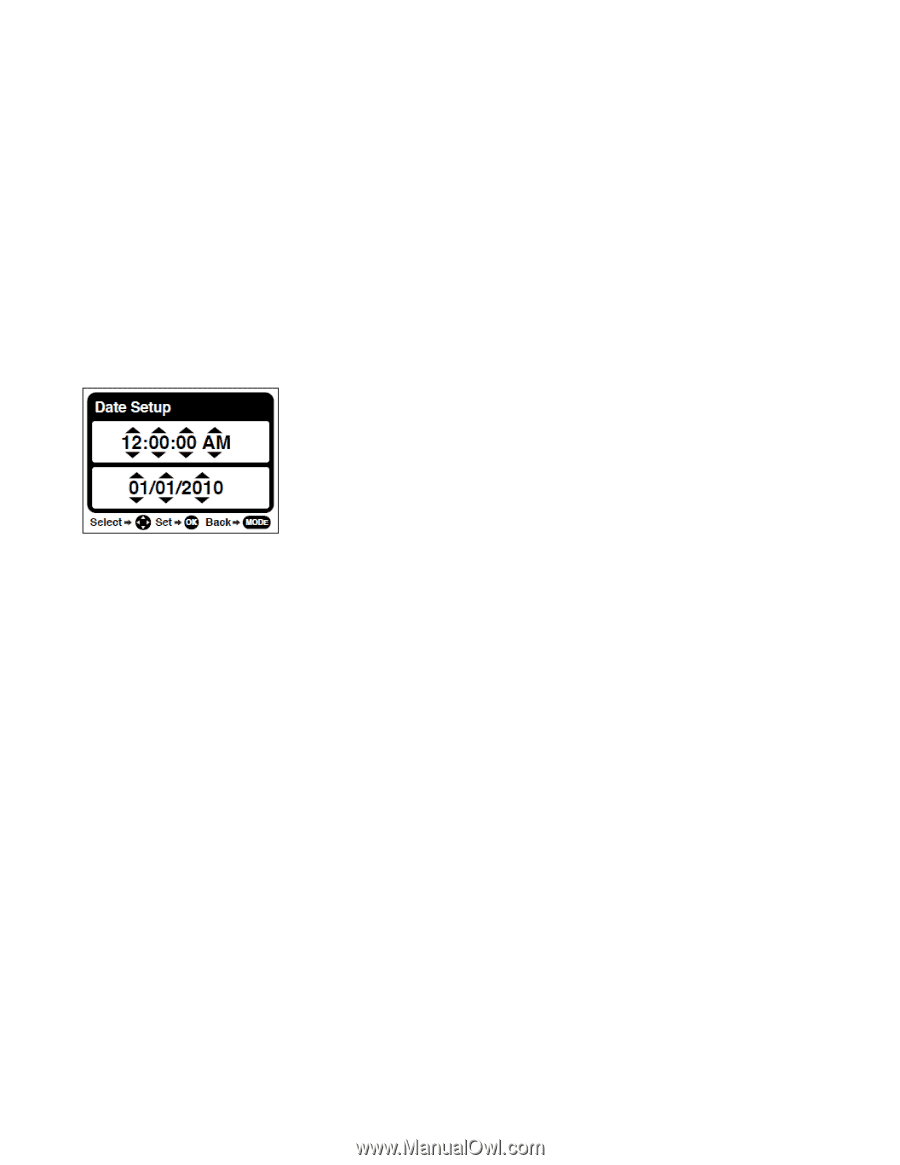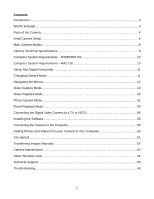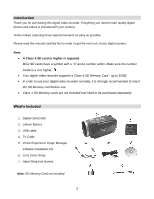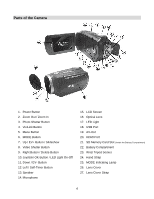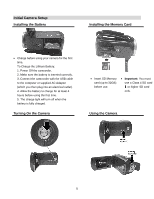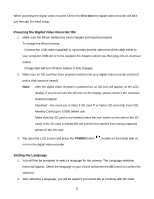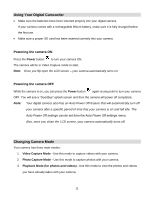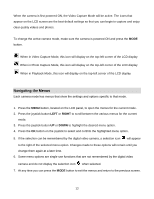Vivitar DVR 943HD Camera Manual - Page 7
Setting the Date and Time, Setting the ViviLink Default Option
 |
View all Vivitar DVR 943HD manuals
Add to My Manuals
Save this manual to your list of manuals |
Page 7 highlights
camera setup. A message will appear: "Continue with Camera Setup?" Select "Yes" to continue or "No" to exit the setup. Note: If you select "Cancel" and decide to leave the camera setup, the camera will be set to its default settings. These settings can be adjusted at any time manually using the menus in the camera. Setting the Date and Time The next step in the initial camera setup is to set the date and time on the camera. Set the Date and Time as Desired and press the OK button to confirm the selection and move to the next part of the camera setup. Setting the ViviLink Default Option Once the Language has been set, you will be asked to "Confirm ViviLink Photo and Video Social Network site" to set the default ViviLink destination for photos and videos taken with your camera. The ViviLink technology allows you to quickly and easily upload your camera‟s photos and videos to the social networks of your choice with the accompanying software application. 1. First you will be asked to choose the default ViviLink social network for Photos. 2. Highlight the desired default social network and press the OK button to confirm the selection. 3. Next you will be asked to choose the default ViviLink social network for Videos. 4. Highlight the desired default social network and press the OK button to confirm the selection. 5. After the ViviLink Video option is confirmed the camera is now ready to use. 7