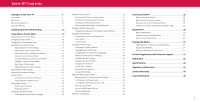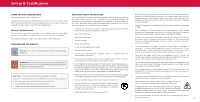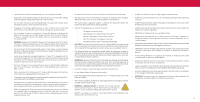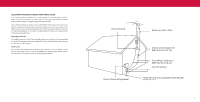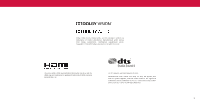Vizio M507RED-G1 User Manual
Vizio M507RED-G1 Manual
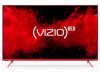 |
View all Vizio M507RED-G1 manuals
Add to My Manuals
Save this manual to your list of manuals |
Vizio M507RED-G1 manual content summary:
- Vizio M507RED-G1 | User Manual - Page 1
M-Series™ Quantum User Manual Models: M437-G0, M507-G1, M558-G1 & M658-G1 - Vizio M507RED-G1 | User Manual - Page 2
7 Rear Panel 8 Wall-mounting the TV 10 Using the Remote 11 Completing The First-Time Setup 12 Using the On-Screen Menu 13 Navigating the On-Screen Menu 13 Changing the Input Source 13 Changing the Screen Aspect Ratio 14 Adjusting the Picture Settings 15 Adjusting More Picture Settings 15 - Vizio M507RED-G1 | User Manual - Page 3
To purchase or inquire about accessories and installation services for your VIZIO product, visit our website at www .VIZIO .com or call toll free at (877) 698-4946 . We recommend that you register your VIZIO product at www .VIZIO .com . WHEN READING THIS MANUAL TIP: When you see this symbol, please - Vizio M507RED-G1 | User Manual - Page 4
• CAUTION: These servicing instructions are for use by qualified service personnel only . To reduce the stands or mounting methods recommended by the manufacturer of the television set . • set and supporting furniture . • NEVER place items that might tempt children to climb, such as toys and remote - Vizio M507RED-G1 | User Manual - Page 5
regard to proper grounding of the mast and supporting structure, grounding of the lead-in wire long periods of time, unplug the TV from the wall outlet and disconnect the antenna or cable system . Power Antenna Lead In Wire Electric Service Equipment Antenna Discharge Unit (NEC Section 810-20 - Vizio M507RED-G1 | User Manual - Page 6
Audio, and the double-D symbol are trademarks of Dolby Laboratories . Manufactured under license from Dolby Laboratories. Confidential unpublished works. Copyright © 1992-2015 Dolby Laboratories . All rights reserved . The terms HDMI, HDMI High-Definition Multimedia Interface, and the HDMI Logo - Vizio M507RED-G1 | User Manual - Page 7
Getting to Know Your TV FRONT PANEL Remote Sensor and Power Indicator When using the remote, aim it directly at this sensor . The power indicator flashes on when the TV turns on, then goes out after several seconds. To keep the - Vizio M507RED-G1 | User Manual - Page 8
REAR PANEL HDMI Connect an HDMI device Composite Connect a composite Audio Out Connect to an RCA device, such as sound bar Coaxial Connect to a coaxial cable from cable, satellite, or antenna USB Connect a USB thumb drive to play photo, music, or video Optical Audio Out Connect to an optical/ - Vizio M507RED-G1 | User Manual - Page 9
, Composite, etc .) . 2 . Connect the appropriate cable (not included) to the TV and the device . 3 . Turn the TV and your device on . 4 . Set the TV's input to match the connection you used (HDMI-1, HDMI-2, etc .) . HDMI CABLE HDMI COAXIAL CABLE Coaxial COMPOSITE (AV) CABLE Y L R Connecting - Vizio M507RED-G1 | User Manual - Page 10
Attach your TV and wall mount to the wall by carefully following the instructions that came with your mount . Use only with a UL-listed wall mount bracket rated for the kg) M507-G1 M6 14 mm 200 mm x 200 mm 28 .22lb (12 .8 kg) M558-G1 M6 14 mm 300 mm x 200 mm 35 .94 lb (16 .3 kg) M658-G1 M6 14 mm - Vizio M507RED-G1 | User Manual - Page 11
Pad Manually enter a channel Pic Cycle through the different picture setting modes Enabled/disable talk back feature* Dash Use with number pad to manually enter live. For more information please visit: www.vizio.com/environment WARNING: Keep the remote control batteries away from children . It may - Vizio M507RED-G1 | User Manual - Page 12
TV, the on-screen instructions will guide you through each of the use . Where is you VIZIO TV located? USA Mexico Canada 3 . Choose your set up local channels. To search for local broadcast channels, make sure the cable from the antenna, wall or cable box is properly connected to your VIZIO - Vizio M507RED-G1 | User Manual - Page 13
and adjust Inputs • Adjust TV settings TV Settings Picture Audio Network Timers Channels Closed Captions Input Settings System User Manual • View the user manual 3 NAVIGATING THE ON-SCREEN MENU To open the on-screen menu: 1 . Press the MENU button on the remote . 2 . Use the Arrow buttons to - Vizio M507RED-G1 | User Manual - Page 14
have black bars on the top or sides of the screen so that the picture keeps its original shape . Examples include widescreen movies and older TV programs . for Ultra HD content or HDR content . *Available aspect ratio settings may vary by input source . Panoramic mode is only available for - Vizio M507RED-G1 | User Manual - Page 15
adjust the picture settings: Menu > Picture > Picture Mode 1 . Use the Arrow buttons on the remote to highlight Picture Mode, then use the Left/Right Arrow buttons to change the picture mode: • Standard - Sets the picture settings to the default settings . • Calibrated - Sets the picture settings to - Vizio M507RED-G1 | User Manual - Page 16
on the remote to highlight a color temperature preset and then press OK . • Normal - Optimized for television viewing . • Cool - Produces a blue-hued picture . • Computer - Optimizes the picture for use as a PC monitor . Adjusting the Picture Mode Edit Settings Picture Mode Edit Settings allow you - Vizio M507RED-G1 | User Manual - Page 17
. TIP: Inputs assigned to a deleted custom picture mode become assigned to the Calibrated picture mode . To delete a custom picture mode: Menu > Picture > Picture Mode Edit > Delete Picture Mode > Delete To delete the user created Custom 1 picture mode, select the Delete button. Delete Cancel - Vizio M507RED-G1 | User Manual - Page 18
to manually calibrate the TV . Calibration requires specialized training, an input with precisely set colors, and a specialized light meter . To access the color tuner table: Menu > Picture > Color Calibration > Color Tuner To turn color channels off and on: 1 . Use the Arrow buttons on the remote - Vizio M507RED-G1 | User Manual - Page 19
Test Pattern Off To show or hide the Uniformity Analyzer Test Pattern: Menu > Picture > Color Calibration > Color Tuner > Uniformity Analyzer Test Pattern Uniformity Analyzer Test Pattern Off 1 . Use the Arrow buttons on the remote to highlight Off . Use the Left/Right Arrow buttons to select the - Vizio M507RED-G1 | User Manual - Page 20
ARC output when connected to a home theater audio system . Select Auto, PCM, Dolby D or Bitstream . - To hear talk back when Talk Back function is enabled, digital audio out must be set to PCM . • Analog Audio Out - Sets the volume control properties for the RCA connector when connected to a home - Vizio M507RED-G1 | User Manual - Page 21
settings: Menu > Network > Manual Setup > DHCP > Off 1 . Use the Arrow and OK buttons to adjust each setting Manual Setup DHCP IP Address Subnet Mask Default Gateway Pref. DNS Server Alt DNS Server RJ45 Mac Wireless Mac Disconnected 0:0:0:0:0:0 0:0:0:0:0:0 2 . Use the Arrow buttons on the remote - Vizio M507RED-G1 | User Manual - Page 22
activated, the TV's timer will turn the TV off after a set period of time. To setup a sleep timer: Menu > Timers Use the Left/Right Arrow buttons on the remote to highlight the period of time after which you want the TV to go to sleep: 30, 60, 90, 120, or 180 minutes - Vizio M507RED-G1 | User Manual - Page 23
language for digital audio • Set parental controls Channels Find Channels and cable channels from an out-of-the-wall connection (without a cable box). Moving the channel you wish to remove, use the Up/Down Arrow buttons on the remote to highlight the channel and press OK . A P appears to the right - Vizio M507RED-G1 | User Manual - Page 24
LISTENING TO ALTERNATE AUDIO Changing the Analog Audio Language Some analog over-the-air (free) and cable channels broadcast programs in more than one language . The TV's Analog Audio feature allows you to listen to audio in an alternate language using Secondary Audio Programming (SAP) . WARNING: - Vizio M507RED-G1 | User Manual - Page 25
wall (no cable box) . • You have a device connected using a composite video cable or a coaxial cable, such as a VCR, satellite or cable box, or DVR . TIP: Other devices have their own parental control settings , highlight Block Unrated Shows and use the Arrow buttons on the remote to select On . 25 - Vizio M507RED-G1 | User Manual - Page 26
. Use the Up/Down Arrow buttons on the remote to highlight the setting you wish to change, then use the Left/Right Arrow buttons to change the setting: • Caption Style - Choose As Broadcast to keep default settings or Custom to manually change each setting . • Text Style - Change the font used for - Vizio M507RED-G1 | User Manual - Page 27
Typical choices include: • Opaque background, transparent window - Only a strip of background appears behind the text, expanding as the text appears . This is the typical "As Broadcast" mode . • Opaque background and window in the same color - When text appears, the entire line fills with color at - Vizio M507RED-G1 | User Manual - Page 28
. • Highlight the input name and use the Left/Right Arrow buttons on the remote to cycle through preset input names -or- To enter a custom name: • keyboard and press OK . Other settings include the following: • Full UHD Color* - expanded color display . • Picture Size* - configure the display size - Vizio M507RED-G1 | User Manual - Page 29
updates • View system information • Change the on-screen menu language • Set time zone and local settings • Adjust the CEC settings • Adjust the power mode settings • Adjust to preserve aspect ratio or fill the screen • Name the TV • Review and maintain the list of paired devices System Check for - Vizio M507RED-G1 | User Manual - Page 30
(ARC) input with the included remote, without any programming . Using CEC, your VIZIO TV remote can control: • Power On/Off • Volume • Mute WARNING: Not all HDMI devices support CEC . See your device's user manual for details . To enable, disable, or adjust CEC settings: Set up your audio device and - Vizio M507RED-G1 | User Manual - Page 31
friendly products . Your new VIZIO TV offers several accessibility features that can help you with easy navigation. To access the Accessibility menu: Menu > System > Accessibility 1 . Talk Back - Enables your TV to speak all settings changes and adjustments using the remote in English . 2 . Speech - Vizio M507RED-G1 | User Manual - Page 32
off and on • Create a system pin code to lock content and picture settings • Turn USB power on or off. • Enable or disable program offers VIZIO Privacy Policy Store Demo On Always On • Start or stop the store demo mode Restoring the TV to Factory Default Settings All of the on-screen menu settings - Vizio M507RED-G1 | User Manual - Page 33
set a system pin to lock content and picture trouble enabling or disabling Viewing Data, please contact VIZIO Customer Support by going to support.vizio.com and selecting Contact Us . For more information, see https://www .vizio .com/viewingdata and review VIZIO's privacy policy at https://www .vizio - Vizio M507RED-G1 | User Manual - Page 34
Time TV Name Current Input Living Room HDMI-1 Picture Mode Audio Type* Network Name Normal Stereo HomeWiFi 5:00 pm Time *When TV speakers are off and Dolby Atmos content is passed through the TV to a sound bar or other audio device, the Dolby Atmos icon will display with "Audio Out ." 34 - Vizio M507RED-G1 | User Manual - Page 35
! Access top apps, like Netflix, Hulu, and Amazon Prime Video, by using the remote to easily browse and launch content directly from the SUPPORT EXTRAS Cast LIVING ROOM TV Control your TV with the SmartCast Mobile™ App Download the VIZIO SmartCast Mobile app and turn your smartphone into a remote - Vizio M507RED-G1 | User Manual - Page 36
by genre, with an intuitive on-screen guide . • Watch 1000's of free movies from major studios . • Watch the best of internet TV . • No logins, your remote . -or• Simply select the WatchFree app logo from the SmartCast Home app row . Show Details Find out show information On-Screen Guide Over - Vizio M507RED-G1 | User Manual - Page 37
drive must be formatted as FAT32. • Files on the USB flash drive must end in a supported file extension ( .mp3, .jpg, etc) . • The player is not designed to play TV. 2 . The TV will recognize the USB . Use the Arrow Keys on the remote to select the content you want to play . -or- 3 . Select USB from - Vizio M507RED-G1 | User Manual - Page 38
Contents/Playlist This area displays the contents of the currently selected folder. You can browse among files using the Arrow and OK buttons on the remote . 38 - Vizio M507RED-G1 | User Manual - Page 39
Contents/Playlist This area displays the contents of the currently selected folder. You can browse among files using the Arrow and OK buttons on the remote . 39 - Vizio M507RED-G1 | User Manual - Page 40
or File Name View Thumbnails/Folders Adjust Slideshow Settings View Music Files Photo USB1: MyFlashDrive root Start Slideshow Sort: Name A-Z View: Thumbnails Settings Browse Music File Name: D 1920x1080 Resolution . You can browse among files using the Arrow and OK buttons on the remote . 40 - Vizio M507RED-G1 | User Manual - Page 41
A Take a moment to register your product at VIZIO .COM/PRODUCT-REGISTRATION Customized Support Get priority assistance from the VIZIO Support team . News and Offers Stay up-to-date with product news and take advantage of exclusive offers. Updates and Enhancements Be first to know about - Vizio M507RED-G1 | User Manual - Page 42
. • Adjust the Color and Tint settings in the Picture menu . See Adjusting the Picture Settings on page 15. • Select a pre-set picture mode . VIZIO recommends selecting Calibrated . • Check all cables to ensure they are securely attached . The buttons on the remote aren't working. • Ensure you are - Vizio M507RED-G1 | User Manual - Page 43
remote and select the channels option . Then select Find Channels . • Open the VIZIO SmartCast Mobile app on your phone or tablet . • Click on: Control > Your TV/Device Name > Settings Dolby Vision? • As you are watching content on the television, press the INFO button on the remote or VIZIO - Vizio M507RED-G1 | User Manual - Page 44
w/ Stand Weight w/o Stand Mounting Screw Size Hole Pattern PICTURE QUALITY Maximum Resolution LCD Backlight USB Audio Output OTHER Remote Control Model Power Consumption Standby Power Voltage OSD Language Certification M437-G0 43" 42.5" M507-G1 50" 49.5" M558-G1 55" 54.5" M658-G1 65" 64.5" 38 - Vizio M507RED-G1 | User Manual - Page 45
and used in accordance with the instructions, may cause harmful interference to radio complies with FCC/ISED radiation exposure limits set forth for an uncontrolled environment . radio services operating in the same TV bands, a radio license is required . Please consult Industry Canada's document - Vizio M507RED-G1 | User Manual - Page 46
Before obtaining warranty service, you may visit www .vizio .com for additional help and troubleshooting . To obtain warranty service, contact VIZIO Customer Support by going to support.vizio.com and selecting Contact Us . You can also call Customer Support: US - (855) 209-4106 Canada - (877) 878 - Vizio M507RED-G1 | User Manual - Page 47
PARTICULAR PURPOSE, WILL BE LIMITED IN DURATION TO THE WARRANTY PERIOD SET FORTH ABOVE . SOME STATES AND PROVINCES DO NOT ALLOW LIMITATIONS the greatest extent permitted by applicable law . General No employee or agent of VIZIO may modify this warranty . If any term of this warranty, other than the - Vizio M507RED-G1 | User Manual - Page 48
any interest in trademarks, trade names or service marks other than its own . Mention of non-VIZIO products is for informational purposes only . of the applications pictured herein or described in accompanying documentation App services featured on the included IR remote may vary and may not be

Models:
M558-G1 & M658-G1
M-Series
™
Quantum
User Manual
M437-G0, M507-G1,