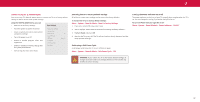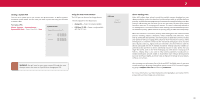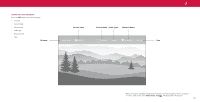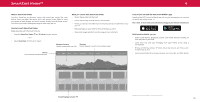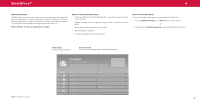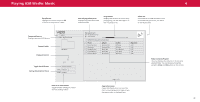Vizio M507RED-G1 User Manual - Page 37
Playing USB Media
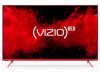 |
View all Vizio M507RED-G1 manuals
Add to My Manuals
Save this manual to your list of manuals |
Page 37 highlights
Playing USB Media 4 The USB Media Player allows you to connect a USB flash drive to your TV and play music, video, or photos . Preparing Your USB Drive to Play USB Media To display USB media, you must first save your videos onto a USB flash drive: • The USB flash drive must be formatted as FAT32. • Files on the USB flash drive must end in a supported file extension ( .mp3, .jpg, etc) . • The player is not designed to play media from external hard drives, MP3 players, cameras, or smartphones . Displaying USB Media To display your USB media: 1 . Connect your USB flash drive to the USB port on the side of the TV. 2 . The TV will recognize the USB . Use the Arrow Keys on the remote to select the content you want to play . -or- 3 . Select USB from the bottom streaming icons on the SmartCast HomeSM page . Removing the USB Drive from the TV To safely remove your USB flash drive from the TV: 1 . Turn the TV off . 2 . Disconnect your USB flash drive from the USB port on the side of the TV. WARNING: Do not remove the USB flash drive while the TV is on. Doing so may damage the drive . TIP: You can display your photos in Fullscreen . Select the photo, press OK, then highlight Fullscreen and press OK . Note: The image shown here is for illustrative purposes only and may be subject to change . The actual number of ports and their locations may vary, depending on the model . 37