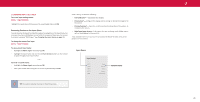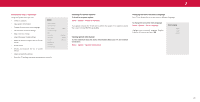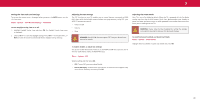Vizio M507RED-G1 User Manual - Page 26
Setting Up Closed Captioning
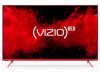 |
View all Vizio M507RED-G1 manuals
Add to My Manuals
Save this manual to your list of manuals |
Page 26 highlights
3 SETTING UP CLOSED CAPTIONING Your TV can display closed captions for programs that include them . Closed captions display a transcription of a program's dialogue . TIP: If the program you are viewing is not being broadcast with closed captions, the TV will not display them . To activate or deactivate closed captions: Menu > Closed Captions > Closed Captions > Off/On 1 . Use the Arrow buttons on the remote to Closed Captions highlight either Analog or Digital Closed Captions . Closed Captions Off 2 . Use the Left/Right Arrow buttons on the Analog Closed Captions CC1 remote to select the caption channel you Digital Closed Captions CS1 wish to display, then press EXIT . Digital Style Changing the Appearance of Digital Closed Captions Digital closed captions can be displayed according to your preference . See the diagram on the next page for an explanation of the parts of the closed caption area . To change the appearance of digital closed captions: Menu > Closed Captions > Digital Style 1 . Use the Left/Right Arrow buttons on the remote to select Custom . The Digital Style menu appears as shown . Digital Style Text Style Text Size Text Color Text Opacity Text Edges Text Edges Color Background Color Background Opacity Window Color Window Opacity As Broadcast Large Blue As Broadcast As Broadcast As Broadcast As Broadcast As Broadcast As Broadcast As Broadcast 2 . Use the Up/Down Arrow buttons on the remote to highlight the setting you wish to change, then use the Left/Right Arrow buttons to change the setting: • Caption Style - Choose As Broadcast to keep default settings or Custom to manually change each setting . • Text Style - Change the font used for the closed captioning text . • Text Size - Make the text larger or smaller . • Text Color - Change the color of the text . • Text Opacity - Change the transparency of the text . • Text Edges - Change the effects at the edges of the text, such as raising the edges or adding drop shadows . • Text Edges Color - Change the color of the text edge effects. • Background Color - Change the color of the background directly behind the text . • Background Opacity - Change the transparency of the background directly behind the text . • Window Color - Change the color of the closed captioning box . • Window Opacity - Change the opacity of the closed captioning box . TIP: The Closed Captions menu does not appear when an HDMI input is selected . Closed captions are available when using the tuner or a composite video cable . 26