Vizio M507RED-G1 User Manual - Page 16
Adjusting the Picture Mode Edit Settings, Adjusting the Color Temperature, Saving a Custom Picture
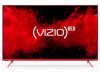 |
View all Vizio M507RED-G1 manuals
Add to My Manuals
Save this manual to your list of manuals |
Page 16 highlights
3 Adjusting the Color Temperature Adjusting the color temperature changes the white balance of the picture . To adjust the color temperature: Menu > Picture > More Picture > Color Temperature Use the Arrow buttons on the remote to highlight a color temperature preset and then press OK . • Normal - Optimized for television viewing . • Cool - Produces a blue-hued picture . • Computer - Optimizes the picture for use as a PC monitor . Adjusting the Picture Mode Edit Settings Picture Mode Edit Settings allow you to make precise adjustments to the picture . To adjust the Picture Mode Edit settings: Menu > Picture > Picture Mode Edit Use the Arrow buttons to highlight the setting you wish to adjust, then press OK to change the setting: • Save Picture Mode - Save a custom picture mode . • Lock Picture Mode - Prevent changes to custom picture modes . • Reset Picture Mode - Reset the picture mode settings to factory default values . Only available on customized preset modes . Saving a Custom Picture Mode Custom picture modes allow you to save a group of custom settings for various viewing conditions and video sources . To save a custom picture mode: Menu > Picture > Picture Mode Edit > Save Picture Mode > Enter a Name >Save • Changes made while on any preset picture mode will add an asterisk on the top right corner of the preset mode . • The custom picture mode is not automatically saved . Color Temperature Normal Cool Computer Picture Mode Edit Save Picture Mode Lock Picture Mode Reset Picture Mode - Vivid Save Picture Mode 16















