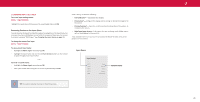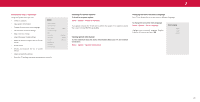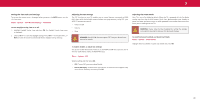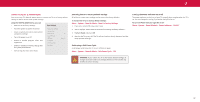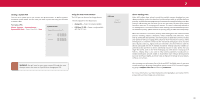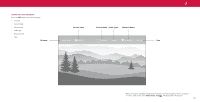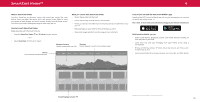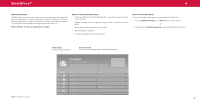Vizio M507RED-G1 User Manual - Page 32
Using The Reset & Admin Menu
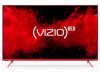 |
View all Vizio M507RED-G1 manuals
Add to My Manuals
Save this manual to your list of manuals |
Page 32 highlights
3 USING THE RESET & ADMIN MENU You can use the TV's Reset & Admin menu to restore the TV to its factory default settings as well as access other system settings . Using the RESET & ADMIN menu, you can: • Reset the TV to factory settings Reset & Admin • Force the system to power off and on • Create a system pin code to lock content and picture settings • Turn USB power on or off. • Enable or disable program offers and suggestions • Enable or disable anonymous debug data for system performance . Reset to Factory Defaults Soft Power Cycle Power Indicator System PIN Code USB Power Viewing Data VIZIO Privacy Policy Store Demo On Always On • Start or stop the store demo mode Restoring the TV to Factory Default Settings All of the on-screen menu settings can be reset to the factory defaults . To restore the TV to its factory default settings: Menu > System > Reset & Admin > Reset to Factory Settings 1 . If you set a system PIN code, enter it now . 2 . The TV displays, "Select Reset to restore all TV settings to factory defaults ." 3 . Highlight Reset and press OK . 4 . Wait for the TV to turn off. The TV will turn back on shortly afterward and the setup process will begin . Performing a Soft Power Cycle A soft power cycle forces the TV to turn off then on again. Menu > System > Reset & Admin > Soft Power Cycle > YES Turning the Power Indicator On or Off The power indicator on the front of your TV normally does not glow when the TV is on . You can change this setting if you prefer the light to be on . To turn the Power Indicator Light On or Off: Menu > System > Reset & Admin > Power Indicator > ON/OFF WARNING: If you restore the TV to the factory default settings, all changes you have made to the settings will be lost . This includes any wireless or picture settings . 32