Vizio M507RED-G1 User Manual - Page 20
Adjusting The Audio Settings
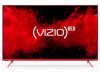 |
View all Vizio M507RED-G1 manuals
Add to My Manuals
Save this manual to your list of manuals |
Page 20 highlights
ADJUSTING THE AUDIO SETTINGS To adjust the audio settings: Menu > Audio > OK Use the Arrow buttons to highlight the setting you wish to adjust, then press Left/Right Arrow buttons to change the setting: • Speakers - Turn the built-in speakers On or Off. Audio • Volume Control Display - Turn the on-screen volume display slider On or Off. • Surround Sound - Surround sound uses DTS TruSurround™ to deliver an immersive surround sound experience from the TV's internal speakers . TruSurround completes the entertainment experience by providing deep, rich bass, crisp details, and clear, intelligible dialog. Select On or Off. Speakers Volume Control Display Surround Sound Volume Leveling Balance Lip Sync Digital Auto Out Analog Audio Auto On On On Auto Out Fixed • Volume Leveling - Volume leveling uses DTS TruVolume™ to maintain consistent volume levels during transitions between program content, AV formats, and input sources. Select On or Off. In a few cases, volume leveling may artificially suppress volume increases, making it difficult to hear dialog or flattening sudden noises. If this occurs, turn volume leveling off. • Balance - Adjusts the loudness of the audio output from the left and right speakers . • Lip Sync - Adjusts the synchronization between the display image and the accompanying audio track . • Digital Audio Out - Changes the type of processing for digital audio out and HDMI ARC output when connected to a home theater audio system . Select Auto, PCM, Dolby D or Bitstream . - To hear talk back when Talk Back function is enabled, digital audio out must be set to PCM . • Analog Audio Out - Sets the volume control properties for the RCA connector when connected to a home theater audio system . Select Variable if you are controlling the volume with the TV's volume controls, or select Fixed if an external audio device (sound bar or AV receiver) will control the volume . TIP: You must select Bitstream for audio with more than two channels (e .g ., 3 .0, 5 .0, or 5 .1) . TIP: When the TV speakers are set to On, DTS signals cannot be passed through digital audio outputs . 3 20















