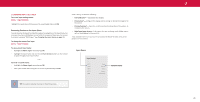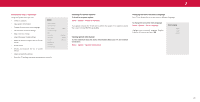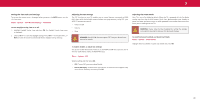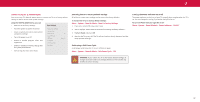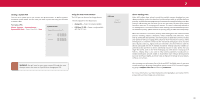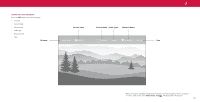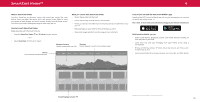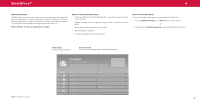Vizio M507RED-G1 User Manual - Page 31
Changing the TV Name, To edit your TV name, Manging Mobile Devices, Accessibility Settings
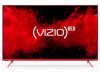 |
View all Vizio M507RED-G1 manuals
Add to My Manuals
Save this manual to your list of manuals |
Page 31 highlights
3 Changing the TV Name Naming your TV helps differentiate it from other cast devices you may have in your home . To edit your TV name: Menu > System > TV Name > Enter a Name Manging Mobile Devices Your TV can be paired with a mobile device so you can easily control your TV across multiple devices . To see a list of paired devices or unpair a device: Menu > System > Mobile Devices Highlight a device name to delete it and press OK . TV Name Living Room TV Mobile Devices Djae's Tablet Ana's Phone Work iPad Accessibility Settings VIZIO is committed to providing intuitive, user-friendly products . Your new VIZIO TV offers several accessibility features that can help you with easy navigation. To access the Accessibility menu: Menu > System > Accessibility 1 . Talk Back - Enables your TV to speak all settings changes and adjustments using the remote in English . 2 . Speech Rate* - Adjusts the rate in which Text-to-Speech is spoken . Select Slow, Normal (Default), or Fast . 3 . Zoom Mode - Enlarges a section of the screen by approximately 200% . 4 . Video Description - If included by the broadcaster, provides a narrated description of the action for the content . Accessibility Talk Back Speech Rate Zoom Mode Video Description Off Normal Off Off To access the Closed Caption menu: Menu > Closed Captions To access the Video Description menu: Menu > Channels > Digital Audio TIP: You can also enable/disable accessibility features using the included remote . Please see Using the Remote on page 15. *Available only in English . 31