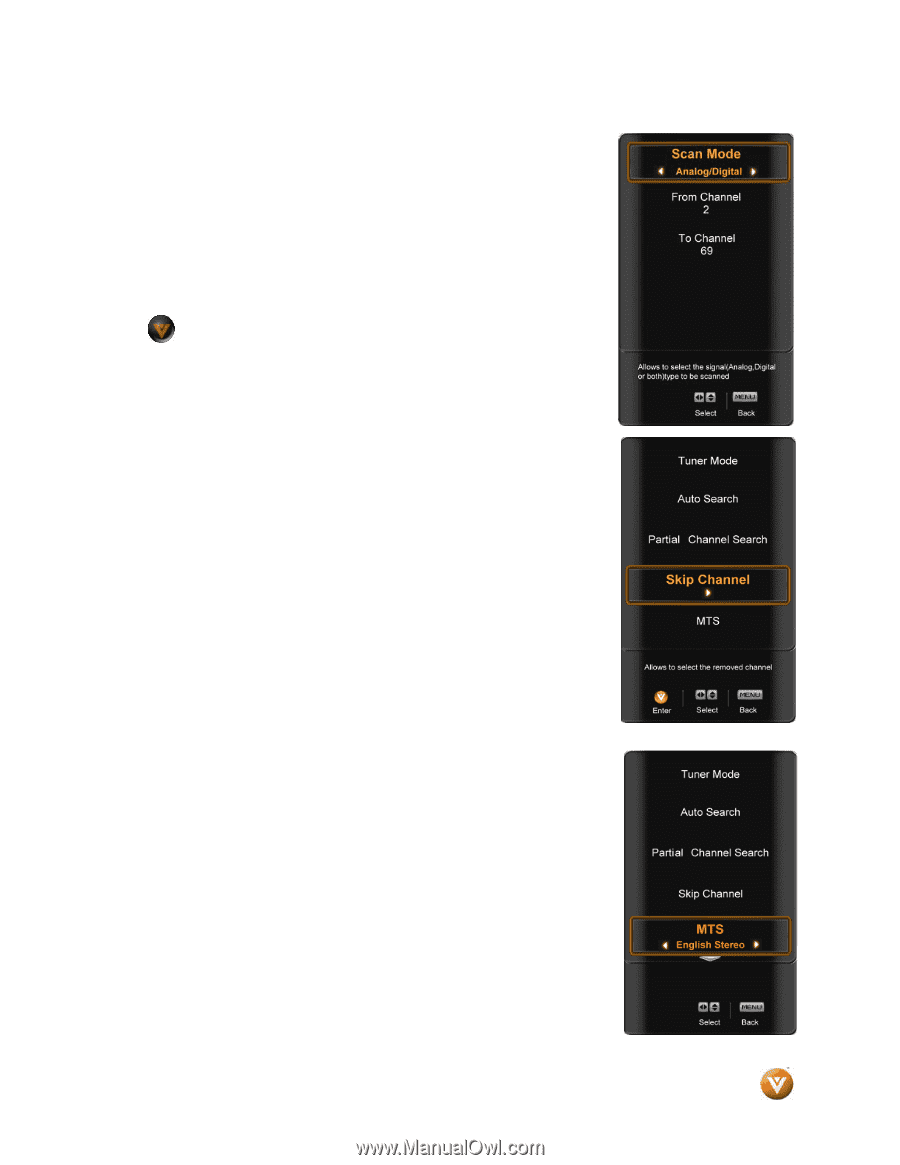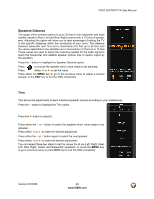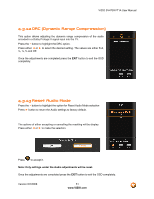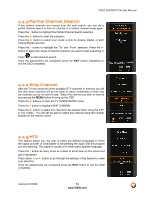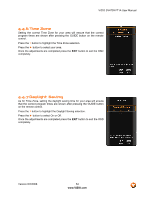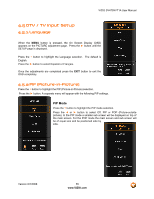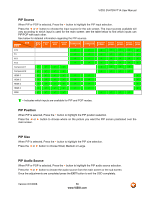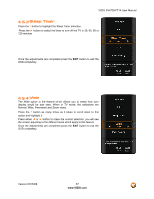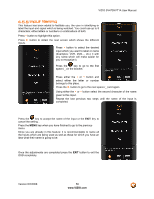Vizio SV470XVT1A SV470XVT HDTV User Manual - Page 53
Partial Channel Search, Skip Channel
 |
UPC - 857380001413
View all Vizio SV470XVT1A manuals
Add to My Manuals
Save this manual to your list of manuals |
Page 53 highlights
VIZIO SV470XVT1A User Manual 4.4.3 Partial Channel Search If you believe channels are missed from the auto search, you can do a partial channel search to look for channel in a certain channel range again. Press the ▼ button to highlight the Partial Channel Search selection. Press the ► button to enter the submenu. Press the ► button to select scan mode to look for Analog, Digital, or both Analog/Digital channels. Press the ▼ button to highlight the "To" and "From" selection. Press the ► button to select the range of channel numbers you want to start searching in. Press to start channel search. Once the adjustments are completed press the EXIT button repeatedly to exit the OSD completely. 4.4.4 Skip Channel After the TV has stored all of the available DTV channels in memory you will find that some channels will be too weak to watch comfortably or they may be channels you do not want to see. Select the channel you wish to remove by pressing the MENU button to bring up the OSD. Press the ► buttons to open the TV TUNER SETUP menu. Press the ▼ button to highlight SKIP CHANNEL. Press the ► button to select this channel to be skipped when using the CH+ or CH- button. You will still be able to select this channel using the number buttons on the remote control. 4.4.5 MTS This feature allows you, the user to select the different languages in which the signal provider or broadcaster is transmitting the audio with the program you are watching. This signal is usually or in most cases Spanish language. Press the ▼ button as many times as it takes to scroll down to this option and get it highlighted. Press either ◄ or ► button to go through the settings of this feature to make your selection. Once the adjustments are completed press the EXIT button to exit the OSD completely. Version 6/2/2008 53 www.VIZIO.com