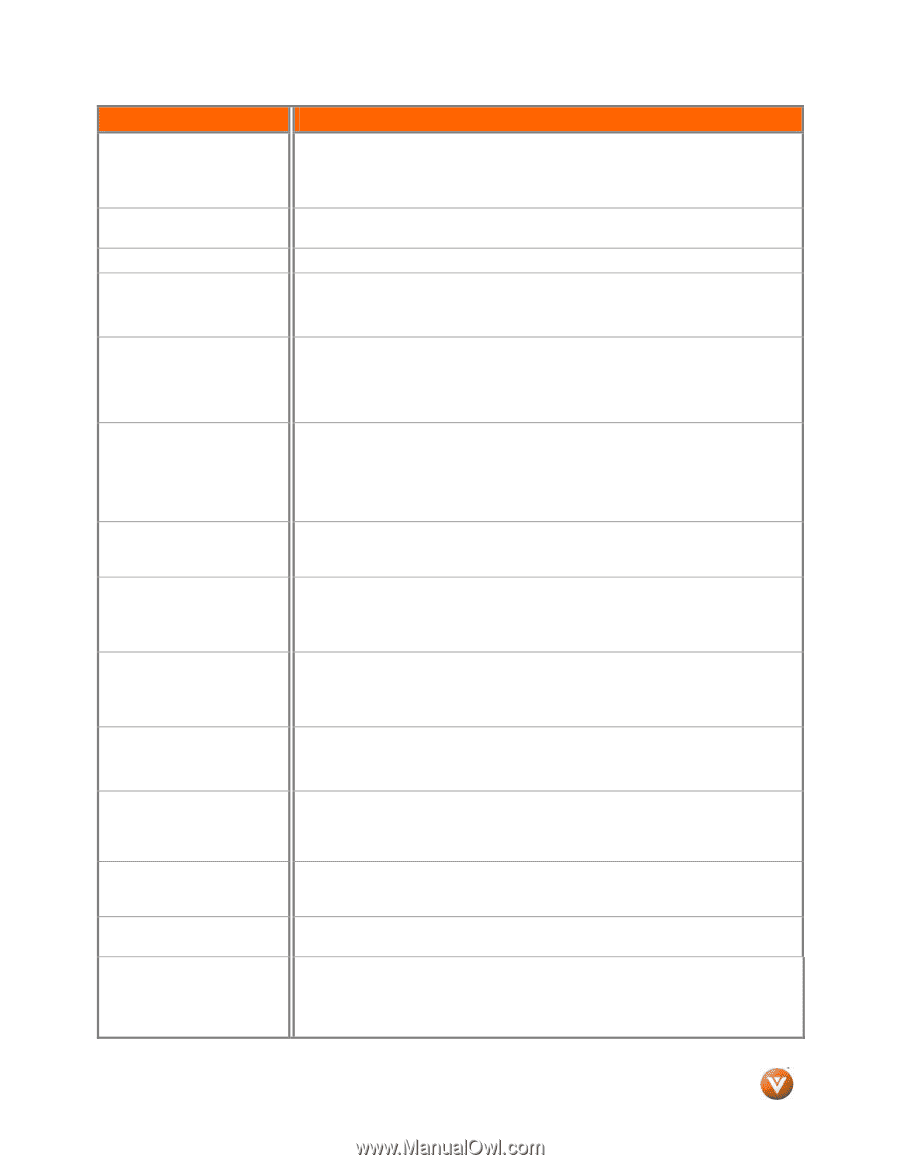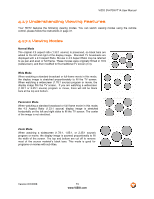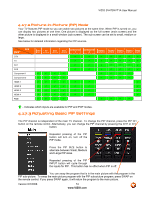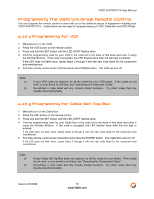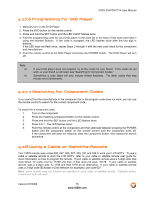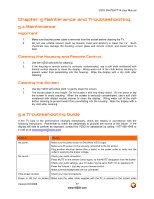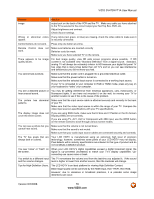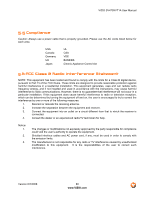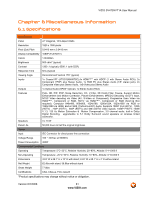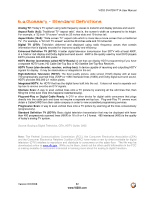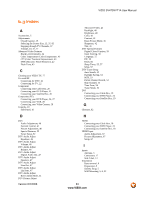Vizio SV470XVT1A SV470XVT HDTV User Manual - Page 78
Tips for High-Definition Users. - lcd tv flat panel
 |
UPC - 857380001413
View all Vizio SV470XVT1A manuals
Add to My Manuals
Save this manual to your list of manuals |
Page 78 highlights
VIZIO SV470XVT1A User Manual Problem image. Solution output port on the back of the VCR and the TV. Make any cable you have attached to the TV is secured to the correct output your Set-Top Box, DVD, etc. Adjust brightness and contrast. Check Source settings. Wrong or abnormal colors If any colors (red, green, or blue) are missing, check the video cable to make sure it appear. is securely connected. Control buttons do not work. Press only one button at a time. Remote Control does not Make sure batteries are inserted correctly work. Batteries could be weak. Make sure you have selected TV on the remote. There appears to be image quality issues. For best image quality, view HD wide screen programs where possible. If HD content is not available view "Standard Definition" from a digital source. Standard, analog TV will always be noticeably inferior to HD because your digital flat panel TV has video that is many times better than old TV's and so you can see interference and deficiencies you did not know you had. You cannot see a picture. Make sure that the power cord is plugged into a grounded electrical outlet. Make sure that the power button is turned on. Make sure that the selected input source is connected to a working input source. If your TV is connected to your computer in RGB or HDMI mode, press any key on your keyboard to "wake" your computer. You see a distorted picture or You may be getting interference from electrical appliances, cars, motorcycles, or hear unusual sound. fluorescent lights. If you have not mounted it on the wall, try moving your TV to another location to see if this is the cause of the problem. The picture has abnormal patterns. Make sure that the input source cable is attached securely and correctly to the back of your TV. Make sure that the video input source is within the range of your TV. Compare the video input source's specifications with your TV specifications. The display image does not cover the entire screen. If you are using RGB mode, make sure that H Size and V Position in the On Screen Display (OSD) are set correctly. If you are using TV, AV1, AV2 or Component with 480i input, use the WIDE button on the remote control to scroll through various screen modes. You can see a picture but you cannot hear sound. Make sure that the volume is not turned down. Make sure that the sound is not muted. Make sure that your audio input source cables are connected securely and correctly. The TV has pixels that are always dark or colored. Your LCD HDTV is manufactured using an extremely high level of precision technology, however, sometimes some pixels of your LCD HDTV may not display. Pixel defects within industry specifications are inherent to this type of product and do not constitute a defective product. You see "noise" or "trash" on When your LCD HDTV's digital capabilities exceed a digital broadcast signal, the the screen. signal is up-converted (increased) to match your TV's display capabilities. Up- converting can cause noise or trash. You switch to a different input The TV remembers the volume level from the last time you adjusted it. If the sound and the volume changes. level is higher or lower from another source, then the loudness will change. Tips for High-Definition Users. The LCD HDTV is an ideal platform for viewing High Definition Content. Best Image Quality will be achieved by the HDMI Input, then YPbPr, then RGB. However, due to variances in broadcast practices, it is possible some image distortions can occur. Version 6/2/2008 78 www.VIZIO.com