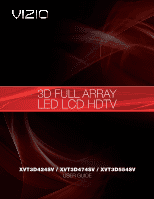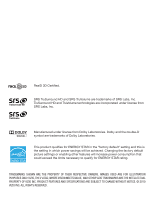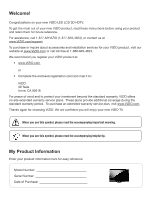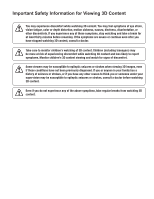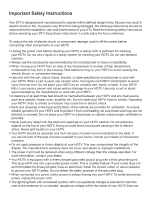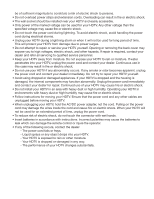Vizio XVT3D554SVBundle XVT3D424SV User Manual
Vizio XVT3D554SVBundle Manual
 |
View all Vizio XVT3D554SVBundle manuals
Add to My Manuals
Save this manual to your list of manuals |
Vizio XVT3D554SVBundle manual content summary:
- Vizio XVT3D554SVBundle | XVT3D424SV User Manual - Page 1
XVT3D424SV / XVT3D474SV / XVT3D554SV USER GUIDE - Vizio XVT3D554SVBundle | XVT3D424SV User Manual - Page 2
factory default picture settings or enabling other features will increase power consumption that could exceed the limits necessary to qualify for ENERGY STAR rating. TRADEMARKS SHOWN ARE THE PROPERTY OF THEIR RESPECTIVE OWNERS. IMAGES USED ARE FOR ILLUSTRATION PURPOSES ONLY. VIZIO, THE V LOGO, WHERE - Vizio XVT3D554SVBundle | XVT3D424SV User Manual - Page 3
! Congratulations on your new VIZIO LED LCD 3D HDTV. To get the most out of your new VIZIO product, read these instructions before using your product and retain them for future reference. For assistance, call 1-877-MYVIZIO (1-877-849-4623), or contact us at www.VIZIO.com/support. To purchase or - Vizio XVT3D554SVBundle | XVT3D424SV User Manual - Page 4
viewing and watch for signs of discomfort. Some viewers may be susceptible to epileptic seizures or strokes when viewing 3D images, even if those conditions have not been previously diagnosed. If you or anyone in your family has a history of seizures or strokes, or if - Vizio XVT3D554SVBundle | XVT3D424SV User Manual - Page 5
of power supplied to your home, consult your dealer or local power company. • Do not apply pressure or throw objects at your HDTV. This may compromise the integrity of the display. The manufacturer's warranty does not cover user abuse or improper installations. • The power cord must be replaced when - Vizio XVT3D554SVBundle | XVT3D424SV User Manual - Page 6
with instructions. Incorrect polarities may cause the batteries to leak which can damage the remote control or injure the operator. • If any of the following occurs, contact the dealer: - The power cord fails or frays. - Liquid sprays or any object drops into your HDTV. - Your HDTV is exposed - Vizio XVT3D554SVBundle | XVT3D424SV User Manual - Page 7
for long periods of time, unplug the TV from the wall outlet and disconnect the antenna or cable system. Power Lines Do not locate the antenna near overhead light or power circuits, or where it could fall into such power lines or circuits. Remember, the screen of the coaxial cable is intended to be - Vizio XVT3D554SVBundle | XVT3D424SV User Manual - Page 8
analog signal and switch to digital-only broadcasting. Analog-only TVs should continue to work as before to receive low power, Class A or translator television stations and with cable and satellite TV services, gaming consoles, VCRs, DVD players, and similar products. For additional information - Vizio XVT3D554SVBundle | XVT3D424SV User Manual - Page 9
Adjusting the TV Settings...23 Changing the Input Source...23 Adjusting the Picture Settings...24 Adjusting the Advanced Picture Settings 25 Adjusting the Color Temperature 26 Adjusting the Picture Size and Position 26 Resetting the Picture Settings 27 Adjusting the Audio Settings...27 Adjusting - Vizio XVT3D554SVBundle | XVT3D424SV User Manual - Page 10
Channels 34 Blocking and Unblocking Content by Rating 34 Changing the Parental Control Passcode 35 Resetting the Content Locks...35 Changing the On-Screen Menu Language 36 Setting the Time Zone...36 Using Picture-In-Picture (PIP) / Picture-Outside-Picture (POP 37 Choosing Inputs for the Main - Vizio XVT3D554SVBundle | XVT3D424SV User Manual - Page 11
to View 3D Content 48 How VIZIO 3D Works...49 Watching Full HD 3D Content...50 Watching SBS, TB, or Sensio 3D Content 50 Appendix A: Troubleshooting and Technical Support 51 The TV displays "No Signal"...51 There is no power...51 There is a picture, but no sound 51 The screen is black...52 The - Vizio XVT3D554SVBundle | XVT3D424SV User Manual - Page 12
in good condition. Bluetooth® Remote Control (with batteries) VIZIO 3D HDTV with Stand Cleaning Cloth Power Cord XVT3D424SV / XVT3D474SV / XVT3D554SV QUICK START GUIDE XVT3D424SV / XVT3D474SV / XVT3D554SV QUICK START GUIDE Quick Start Guide and User Guide Safety Cable Package Contents Save - Vizio XVT3D554SVBundle | XVT3D424SV User Manual - Page 13
TV Stand Your TV includes a stand designed to support the weight of the TV and keep it from falling over. However, the TV TV is not properly secured Some models already have the base attached. If your TV already has the base attached, proceed to Step 3. To install the TV stand: 1. Place the TV screen - Vizio XVT3D554SVBundle | XVT3D424SV User Manual - Page 14
attached stand into an upright position and place on a flat, level, and stable surface. 4. To help prevent the TV from falling over, attach one end of the included safety cable to the wall behind the TV. Attach the other end to one of the wall-mounting holes on the back of the - Vizio XVT3D554SVBundle | XVT3D424SV User Manual - Page 15
model: 2 XVT3D424SV XVT3D474SV XVT3D554SV Screw Size M6 M6 M8 Screw Length 16.0 mm 16.0 mm 16.0 mm Screw Pitch 1 mm 1 mm 1.25 mm Hole Pattern VESA standard 200 x 200 mm VESA standard 200 x 200 mm VESA standard 200 x 400 mm Controls and Connections Installing a TV on a wall requires lifting - Vizio XVT3D554SVBundle | XVT3D424SV User Manual - Page 16
Detail Remote Control Point the remote control directly at this sensor for the best response to the Sensor remote. VIZIO Light The VIZIO logo lights up white when the TV is powered on. The VIZIO logo turns orange when the TV is powered off. USB (3) HDMI Side Panel Detail USB Ports (3) For service - Vizio XVT3D554SVBundle | XVT3D424SV User Manual - Page 17
audio device. Audio Out (Optical) Connect to audio device (VIZIO sound bar, home theater system). RGB PC Audio Connect 1/8" mini stereo connector from computer. RGB PC Video Connect RGB cable from computer. HDMI (1,2,3,4) Connect external devices (Blu-Ray, DVD, cable TV box, game console). DTV/TV - Vizio XVT3D554SVBundle | XVT3D424SV User Manual - Page 18
. Functions including volume up/down, power, input source, and channel up/down have been combined into a single Quick Menu controlled by the Jag Wheel. Controls and Connections Jag Wheel Jag Wheel Control To power the TV on or off: • Press the Jag Wheel once to turn the TV on. • Press and hold the - Vizio XVT3D554SVBundle | XVT3D424SV User Manual - Page 19
Volume Up/Down Mute Guide VIA Shortcuts Channel Up/Down Last Number Pad 3D Arrow QUERTY Keypad VIA Shortcuts Move/Delete App from VIA Dock Change Screen Size (when VIA Sidebar is open) View Settings for Active VIA App Exit App/Exit VIA Dock Bluetooth® Remote Control Buttons (See opposite page - Vizio XVT3D554SVBundle | XVT3D424SV User Manual - Page 20
Back: Go to the previous on-screen menu options. Guide: Display the episode guide (digital channels only). See Using the Digital Episode Guide on page 42. Mute: Turn the sound off or on. When mute is activated, the TV's audio is turned off. Last: Return to the channel last viewed. Volume Up/Down - Vizio XVT3D554SVBundle | XVT3D424SV User Manual - Page 21
your commands, as long as you are within range of the TV (30 feet), the remote will work even if it is not pointed at the TV. However, until you activate the Bluetooth remote control, the remote will only work when pointed directly at the TV (30 foot range) with no intervening obstacles. If you have - Vizio XVT3D554SVBundle | XVT3D424SV User Manual - Page 22
for Your Other Devices The included remote can be used as a universal remote to control your other devices. 2 See Using Guided Setup on page 41 to set up the remote for use with your other devices. Controls and Connections • The remote control should be kept dry and away from heat sources - Vizio XVT3D554SVBundle | XVT3D424SV User Manual - Page 23
2: Controls and Connections on page 4. • If you have a wireless network, have the network key ready. • If you are connecting to your network with an ethernet cable, connect it to the ethernet port on the TV. 3 To complete the first-time setup: 1. Press the Power/Standby button on the remote - Vizio XVT3D554SVBundle | XVT3D424SV User Manual - Page 24
6. Enter your First Name, Last Name, Phone Number, ZIP Code, and E-mail Address using the QUERTY Keypad on the remote. Highlight Next and press OK. 7. Choose the input to which your TV signal is connected. Answer the on-screen questions about your TV connection using the Arrows and OK button on the - Vizio XVT3D554SVBundle | XVT3D424SV User Manual - Page 25
First-Time Setup 8. Choose the device you would like to connect. Answer the on-screen questions about your TV connection using the Arrows and OK button on the remote. 9. When you have finished adding devices, highlight Exit to Live TV and press OK. 3 13 - Vizio XVT3D554SVBundle | XVT3D424SV User Manual - Page 26
game console • Cable box • External antenna • Or other device To connect an external device to the 3D HDTV, you must first verify that the external device has one of the following types of video ports: HDMI Port 4 RF Port Component Ports RGB Port Composite Ports Connecting Your Devices to the - Vizio XVT3D554SVBundle | XVT3D424SV User Manual - Page 27
Use the table below to choose the connection with the highest possible picture quality. Use a digital connection when possible. Picture Quality Connector Image Connector Name Digital/Analog HDMI Digital BEST RGB Analog BETTER RF/Coaxial RF/Coaxial Digital 4 Analog Component Analog - Vizio XVT3D554SVBundle | XVT3D424SV User Manual - Page 28
types below for special instructions: 4 Cable TV (without cable box/directly from wall) Perform a channel scan. See Performing a Channel Scan. RGB Make sure the desktop resolution on the PC is set to 1920 x 1080. Set the Screen Mode to Normal. See Changing the Screen Aspect Ratio on page - Vizio XVT3D554SVBundle | XVT3D424SV User Manual - Page 29
4 Device Connection Chart 17 Connecting Your Devices to the TV - Vizio XVT3D554SVBundle | XVT3D424SV User Manual - Page 30
Setting Up Your Network Connection Your TV is internet-ready, and can be connected to your home network to the router and to the ethernet port on the back of the TV. 3. Use the Guided Network Setup to configure the TV. See Using Guided Setup on page 41. 4 Connecting to a Wireless Network To connect - Vizio XVT3D554SVBundle | XVT3D424SV User Manual - Page 31
and selecting HDTV Settings from the VIA Dock, then pressing OK. From this menu, you can: • Change the 3D mode • Change the screen aspect radio • Set up closed captioning • Activate the sleep timer • Adjust the TV settings • Adjust PIP (Picture-in-Picture) controls • Adjust Network Settings • Pair - Vizio XVT3D554SVBundle | XVT3D424SV User Manual - Page 32
wear 3D glasses." Put on your 3D glasses and turn them on. You can also quickly change the 3D display mode by pressing the 3D button on the remote. Changing the Screen Aspect Ratio The TV can display images in four different modes: Wide, Zoom, Normal, and Stretch. Each mode displays the picture - Vizio XVT3D554SVBundle | XVT3D424SV User Manual - Page 33
The on-screen menu is displayed. 2. Use the Arrow buttons on the remote to highlight the CC icon and press OK. The Closed Caption menu is displayed. 3. Use the Arrow buttons on the remote to highlight the type of closed captions you wish to see: • Analog Closed Caption for analog (NTSC) TV channels - Vizio XVT3D554SVBundle | XVT3D424SV User Manual - Page 34
the closed captions, press the EXIT button on the remote. Using the Sleep Timer When activated, the TV's sleep timer will turn the TV off after a set period of time. To use the sleep timer: 1. Press the MENU button on the remote. The on-screen menu is displayed. 2. Use the Arrow buttons on the - Vizio XVT3D554SVBundle | XVT3D424SV User Manual - Page 35
Adjusting the TV Settings From the TV Settings Menu, you can: • Change the input source • Adjust the picture settings • Adjust the audio settings • Adjust the tuner settings • Name device inputs • Activate Game Mode • Set the parental controls • Change the on-screen menu language • Set the time - Vizio XVT3D554SVBundle | XVT3D424SV User Manual - Page 36
your preferences and viewing conditions. To adjust the picture settings: 1. Press the MENU button on the remote. The on-screen menu is displayed. 2. Use the Arrow buttons on the remote to highlight the TV Settings icon and press OK. The TV Settings menu is displayed. 3. Use the Up/Down Arrow - Vizio XVT3D554SVBundle | XVT3D424SV User Manual - Page 37
the light levels in the room to optimize the brightness of the TV's backlight. Select Low, Middle, High, or Off. When the Ambient Light Sensor is on, you will be unable to manually adjust the backlight. 4. When you have finished adjusting the Advanced Picture Settings, press the EXIT button on the - Vizio XVT3D554SVBundle | XVT3D424SV User Manual - Page 38
the factory default settings, highlight Reset Color Temperature and press OK. 5. When you have finished adjusting the color temperature, press the EXIT button on the remote. Using the On-Screen Menu Adjusting the Picture Size and Position When displaying an image from the HDMI or RGB input, the - Vizio XVT3D554SVBundle | XVT3D424SV User Manual - Page 39
buttons on the remote to highlight Reset Picture Mode, then press OK. The TV displays, "Are you sure you want to RESET Picture Settings to the factory defaults?" 3. Highlight Yes and press OK. 4. Press the EXIT button on the remote. Adjusting the Audio Settings Using the On-Screen Menu To adjust - Vizio XVT3D554SVBundle | XVT3D424SV User Manual - Page 40
external speakers' volume from the TV's volume controls, or select Fixed to control the external speakers' volume from your home theater system controls. Audio Controls - Select the device controlled by the VIZIO remote. Select TV to force the remote to control the TV's audio, or select External to - Vizio XVT3D554SVBundle | XVT3D424SV User Manual - Page 41
to highlight Reset Audio Mode and press OK. The TV displays, "Are you sure you want to RESET Audio Settings to the factory defaults?" 5. Highlight Yes and press OK. 6. Press the EXIT button on the remote. Adjusting the Tuner Settings The Tuner Settings Menu can be used to perform channel scans or - Vizio XVT3D554SVBundle | XVT3D424SV User Manual - Page 42
Press the EXIT button on the remote. Using the On-Screen Menu To add a single new analog channel: 1. From the Tuner Settings menu, highlight Add Analog Channel. The Add Analog Channel menu is displayed. 2. Highlight Enter Channel # and use the Number Pad on the remote to enter the number of the - Vizio XVT3D554SVBundle | XVT3D424SV User Manual - Page 43
, use the parental controls. See Using the Parental Controls. To remove a channel: 1. From the Tuner Settings menu, highlight Skip Channel. The Skip Channel menu is displayed. 2. For each channel you wish to remove, use the Up/ Down Arrow buttons on the remote to highlight the channel and press OK - Vizio XVT3D554SVBundle | XVT3D424SV User Manual - Page 44
of an input: 1. Press the MENU button on the remote. The on-screen menu is displayed. 2. Use the Arrow buttons on the remote to highlight the TV Settings icon and press OK. The TV Settings menu is displayed. 3. Use the Arrow buttons on the remote to highlight Name Input and press OK. The Name - Vizio XVT3D554SVBundle | XVT3D424SV User Manual - Page 45
on, the video and audio synchronization is improved for video games. To turn Game Mode on or off: 1. Press the MENU button on the remote. The on-screen menu is displayed. 2. Use the Arrow buttons on the remote to highlight the TV Settings icon and press OK. The TV Settings menu is displayed. 3. Use - Vizio XVT3D554SVBundle | XVT3D424SV User Manual - Page 46
Program Rating feature: 1. From the Parental Controls menu, highlight Rating Enable and press OK. channel lock, but you may wish to block certain programs from being viewed. When this is the case, you can use the TV's Rating Block feature to block content based on its rating. Using the On-Screen - Vizio XVT3D554SVBundle | XVT3D424SV User Manual - Page 47
EXIT button on the remote. Resetting the Content Locks 5 To reset the content locks to the factory-default settings: 1. From the Parental Controls menu, highlight RESET LOCKS and press OK. The TV displays, "Are you sure you want to RESET ALL LOCKS SETTINGS to the factory defaults?" 2. Highlight - Vizio XVT3D554SVBundle | XVT3D424SV User Manual - Page 48
is displayed when you press the INFO button, set the TV's time zone: 1. Press the MENU button on the remote. The on-screen menu is displayed. 2. Use the Arrow buttons on the remote to highlight the TV Settings icon and press OK. The TV Settings menu 5 is displayed. 3. Use the Arrow buttons on - Vizio XVT3D554SVBundle | XVT3D424SV User Manual - Page 49
remote. Choosing Inputs for the Main and Secondary Windows 5 Not all inputs can be displayed using PIP/POP. Use the table below to determine which inputs can be displayed using PIP/POP. (A "3" between two inputs denotes compatibility.) Using the On-Screen Menu TV Composite AV Component HDMI RGB - Vizio XVT3D554SVBundle | XVT3D424SV User Manual - Page 50
Connection Menu Your TV is internet-ready, featuring both an ethernet port and built-in high-speed wireless-N. Connecting to a Wireless Network To connect to a wireless network whose network name (SSID) is being broadcast: 1. Press the MENU button on the remote. The on-screen menu is displayed - Vizio XVT3D554SVBundle | XVT3D424SV User Manual - Page 51
strength, and download speed of your network connection. 3. Press the EXIT button on the remote. Using the On-Screen Menu Setting Up a Bluetooth Device To pair a Bluetooth device with your TV: 1. Press the MENU button on the remote. The on-screen menu is displayed. 2. Use the Arrow buttons on the - Vizio XVT3D554SVBundle | XVT3D424SV User Manual - Page 52
system information. 5. When you are finished reviewing the system information, press the EXIT button on the remote. Using the On-Screen Menu Resetting the TV Settings To reset the TV's picture and audio settings: 1. Press the MENU button on the remote. The on-screen menu is displayed. 2. Use the - Vizio XVT3D554SVBundle | XVT3D424SV User Manual - Page 53
the guided setup you want to access and press OK: Using the On-Screen Menu Remote Setup - Set up the Bluetooth remote. Tuner Setup - Set up the TV tuner. Device Setup - Set up your external devices. Network Setup - Connect the TV to your network. 5. Follow the on-screen instructions. When - Vizio XVT3D554SVBundle | XVT3D424SV User Manual - Page 54
Using the Digital Episode Guide Your TV features an on-screen digital episode guide. This guide displays program information broadcast by digital television stations as well as the current time and date. To use the digital episode guide, press the GUIDE button on the remote. While viewing the - Vizio XVT3D554SVBundle | XVT3D424SV User Manual - Page 55
updates and to access online content. See Setting Up Your Network Connection on page 18 if your TV the main display window when remote. 6 2. Highlight a VIA App by scrolling left and right using the Left/Right Arrow buttons on the remote. (The highlighted App is in the lower left corner of the screen - Vizio XVT3D554SVBundle | XVT3D424SV User Manual - Page 56
left and right using the Left/Right Arrow buttons on the remote. (The highlighted App is in the lower left corner of the screen.) 3. Press the Yellow VIA Shortcut button. 4. Press the Red VIA Shortcut button. The TV displays, "Permanently delete Widget?" 5. Press the Red VIA Shortcut button to - Vizio XVT3D554SVBundle | XVT3D424SV User Manual - Page 57
Profile To create a new user profile: Using VIZIO Internet Apps 1. Press the VIA button on the remote. 2. Highlight the Profile App by scrolling left and right using the Left/Right Arrow buttons on the remote. (The highlighted App is in the lower left corner of the screen.) 3. Select the App by - Vizio XVT3D554SVBundle | XVT3D424SV User Manual - Page 58
Limit Profile to On. (You need an Owner PIN. Enter it after turning Limit Profile to On.) 17. Highlight Done and press OK. Removing a User Profile To remove a user profile: 1. Press the VIA button on the remote. 2. Highlight the Profile App by scrolling left and right using the Left/Right Arrow - Vizio XVT3D554SVBundle | XVT3D424SV User Manual - Page 59
Restore Factory Settings and press OK. The TV displays, "Are you sure you want to proceed?" 6. Select Restore Factory Settings and press OK. The TV displays, "Are you sure?" 7. Highlight Restore Factory Settings and press OK. 8. Wait 5 seconds for the TV to restart. 6 47 Using VIZIO Internet Apps - Vizio XVT3D554SVBundle | XVT3D424SV User Manual - Page 60
User Guide before using 3D. What You Need to View 3D Content To view 3D content, you will need: • 3D HDTV • 3D Blu-ray player with a Blu-ray 3D disc (sold separately) • VIZIO Full HD 3D Glasses (sold separately) • 3D-compliant HDMI cable (sold separately) VIZIO 3D HDTV 3D Blu-ray Player 7 VIZIO - Vizio XVT3D554SVBundle | XVT3D424SV User Manual - Page 61
them. The final result is a stunning, life-like, high-resolution 3D picture. 2 1 When 3D HDTV Displays Right Image... ...VIZIO Full HD 3D Glasses Block Left Eye 3 4 ...VIZIO Full HD 3D Glasses When 3D HDTV Displays Left Image... 7 Block Right Eye How VIZIO 3D Works Viewing 3D Content 49 - Vizio XVT3D554SVBundle | XVT3D424SV User Manual - Page 62
VIZIO Full HD 3D Glasses • Blu-ray 3D disc • 3D-compliant HDMI cable 2. Ensure the 3D Blu-ray player and your TV are connected with the 3D-compliant HDMI cable. See Connecting Your Devices on page 16. 3. Ensure the 3D Blu-ray player is off. Press the Power/Standby button on the remote to turn the TV - Vizio XVT3D554SVBundle | XVT3D424SV User Manual - Page 63
a problem when using your TV, try to fix the issue using this troubleshooting guide. If, after using this troubleshooting guide, you are still experiencing an issue with your TV, contact VIZIO's Support Department. Quality customer support and service are integral parts of VIZIO's commitment - Vizio XVT3D554SVBundle | XVT3D424SV User Manual - Page 64
The screen is black. • Make sure the ON/OFF switch is turned to ON, then press the Power button on the remote or TV. • Press the INPUT button on the remote control to select a different input source. • Ensure the TV's battery is fully charged. See Getting Started for instructions on plugging the TV - Vizio XVT3D554SVBundle | XVT3D424SV User Manual - Page 65
• Press the VIA button on the remote. • Ensure the TV is connected to your network. See Setting Up Your Network Connection on page 18. • Press the Green VIA Shortcut button to display the help screen for an App. The TV displays, "No RGB Signal. Power will be turned off." • Press INPUT to select the - Vizio XVT3D554SVBundle | XVT3D424SV User Manual - Page 66
Appendix B: Specifications XVT3D424SV XVT3D474SV XVT3D554SV Screen Size 42" 47" 55" Viewable Area 42.02" 46.96" 54.64" Dimensions w/ Stand w/o Stand Weight w/ Stand w/o Stand TV Type 40.15 x 27.91 x 9.05" 40.15 x 25.83 x 2.32" 41.45 lbs 38.36 lbs Edge-lit LED 45.22 x 30.63 x 10.62" 45. - Vizio XVT3D554SVBundle | XVT3D424SV User Manual - Page 67
Remote Control Type VUR10 3D Ambient Light Sensor Yes Energy Star 4.1 Qualified Yes Power 88.1 W Mercury Free Certifications Compliances Wall Mount Size Yes CSA, CSA-US, FCC Class B, BQB, HDMI 1.4A including 3D ATSC Spec A/65, EIA/CEA-766-A 200(V) x 200(H) mm Screw Size M6 XVT3D474SV - Vizio XVT3D554SVBundle | XVT3D424SV User Manual - Page 68
operation, improper voltage supply or power surges, signal issues, damages from shipping, acts of God, any type of customer misuse, modifications or adjustments, as well as installation and set-up issues or any repairs attempted by anyone other than by a VIZIO authorized service center. Products - Vizio XVT3D554SVBundle | XVT3D424SV User Manual - Page 69
NEGLIGENCE, ALLEGED DAMAGE, OR DEFECTIVE GOODS, WHETHER SUCH DEFECTS ARE DISCOVERABLE OR LATENT, SHALL IN NO EVENT EXCEED THE PURCHASE PRICE OF THE PRODUCT. VIZIO SHALL NOT BE RESPONSIBLE FOR LOSS OF USE, LOSS OF INFORMATION OR DATA, COMMERCIAL LOSS, LOST REVENUE OR LOST PROFITS, OR OTHER INCIDENTAL - Vizio XVT3D554SVBundle | XVT3D424SV User Manual - Page 70
Consult the dealer or an experienced radio/TV technician for help. Notice 1. The changes or modifications not expressly approved by the party responsible for compliance could void the user's authority to operate the equipment. 2. Shielded interface cables and AC power cord, if any, must be used - Vizio XVT3D554SVBundle | XVT3D424SV User Manual - Page 71
A Activating the Bluetooth Remote Control 9 Adaptive Luma 25 Adding a New App 44 Adding New Channels 30 Advanced Audio Settings 28 Advanced Network Settings 39 Advanced Picture Settings 25 Ambient Light Sensor 25 Audio Language 31 Audio Settings 27 Auto Adjust 27 Auto Channel Scan 30 B Backlight 24 - Vizio XVT3D554SVBundle | XVT3D424SV User Manual - Page 72
System Information 40 T Testing Your Network Connection 39 Time Zone 36 Tint 24 Tuner Mode 29 Tuner Settings Menu 29 TV Settings Menu 23 TV Stand 1 U User Profiles 45 V Vertical Position 27 VIA Dock 43 VIA Shortcut Buttons 43 Vivid mode 24 VIZIO Internet Apps 43 W wall mount 3 Wide mode 20 Wired - Vizio XVT3D554SVBundle | XVT3D424SV User Manual - Page 73
- Vizio XVT3D554SVBundle | XVT3D424SV User Manual - Page 74
XVT3D424/474/554 MANUAL TRADEMARKS SHOWN ARE THE PROPERTY OF THEIR RESPECTIVE OWNERS. IMAGES USED ARE FOR ILLUSTRATION PURPOSES ONLY. VIZIO, THE V LOGO, WHERE VISION MEETS VALUE, AND OTHER VIZIO TRADEMARKS ARE THE INTELLECTUAL PROPERTY OF VIZIO INC. PRODUCT FEATURES AND SPECIFICATIONS ARE SUBJECT TO
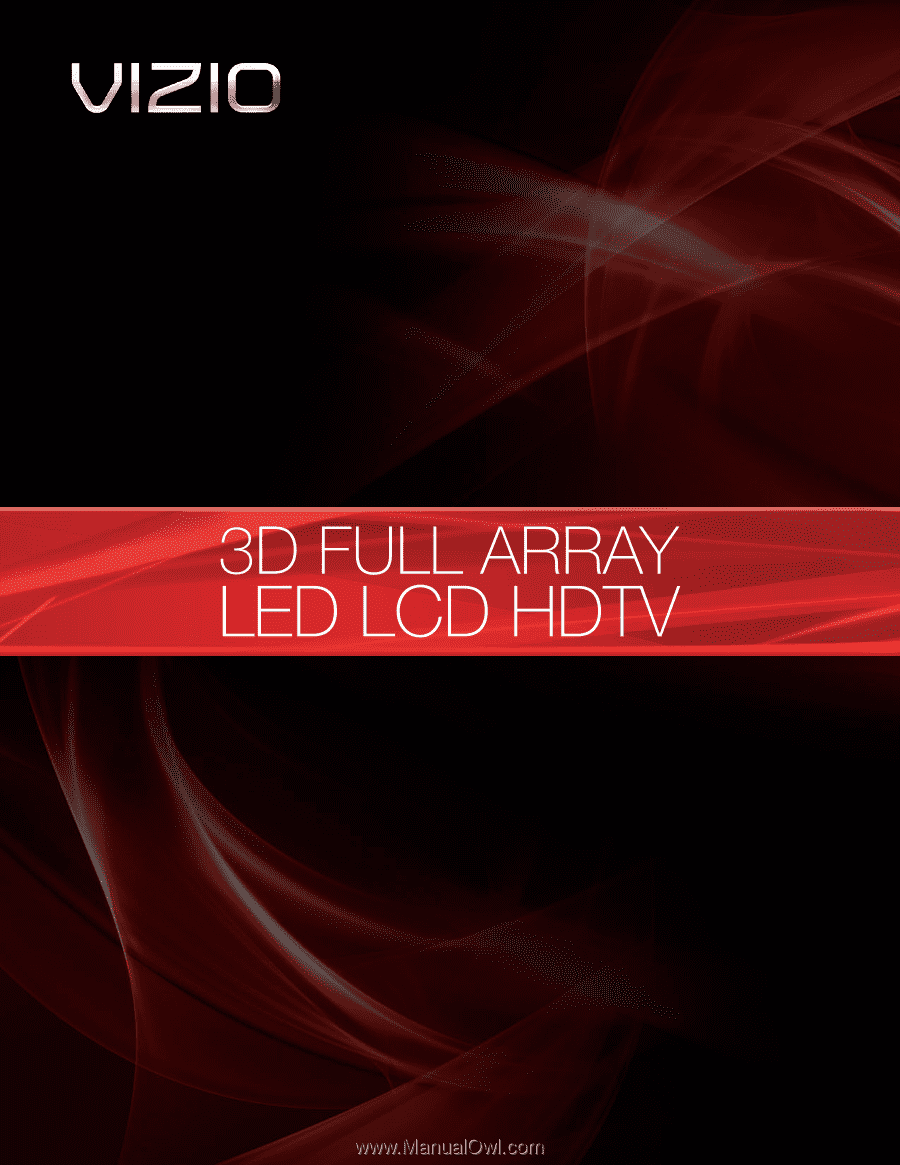
XVT3D424SV / XVT3D474SV / XVT3D554SV
USER GUIDE