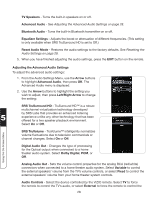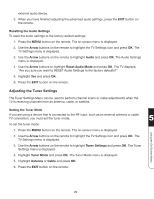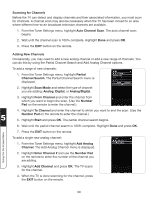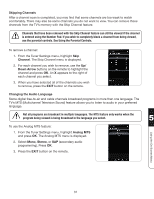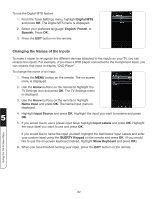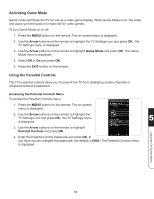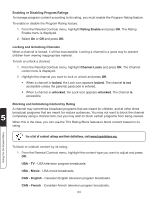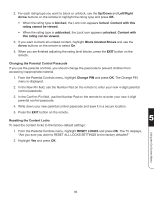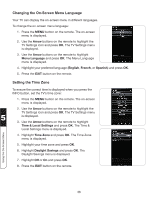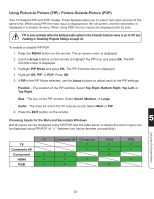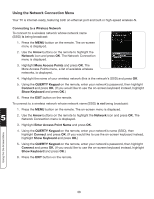Vizio XVT3D554SVBundle XVT3D424SV User Manual - Page 45
Activating Game Mode, Using the Parental Controls, Arrow, Game Mode, Parental Controls
 |
View all Vizio XVT3D554SVBundle manuals
Add to My Manuals
Save this manual to your list of manuals |
Page 45 highlights
Activating Game Mode Game mode optimizes the TV for use as a video game display. When Game Mode is on, the video and audio synchronization is improved for video games. To turn Game Mode on or off: 1. Press the MENU button on the remote. The on-screen menu is displayed. 2. Use the Arrow buttons on the remote to highlight the TV Settings icon and press OK. The TV Settings menu is displayed. 3. Use the Arrow buttons on the remote to highlight Game Mode and press OK. The Game Mode menu is displayed. 4. Select Off or On and press OK. 5. Press the EXIT button on the remote. Using the Parental Controls The TV's parental controls allow you to prevent the TV from displaying certain channels or programs without a password. Accessing the Parental Controls Menu To access the Parental Controls menu: 1. Press the MENU button on the remote. The on-screen menu is displayed. 2. Use the Arrow buttons on the remote to highlight the TV Settings icon and press OK. The TV Settings menu 5 is displayed. 3. Use the Arrow buttons on the remote to highlight Parental Controls and press OK. 4. Enter the Parental Control Passcode and press OK. (If you have not yet changed the passcode, the default is 0000.) The Parental Controls menu is displayed. Using the On-Screen Menu 33