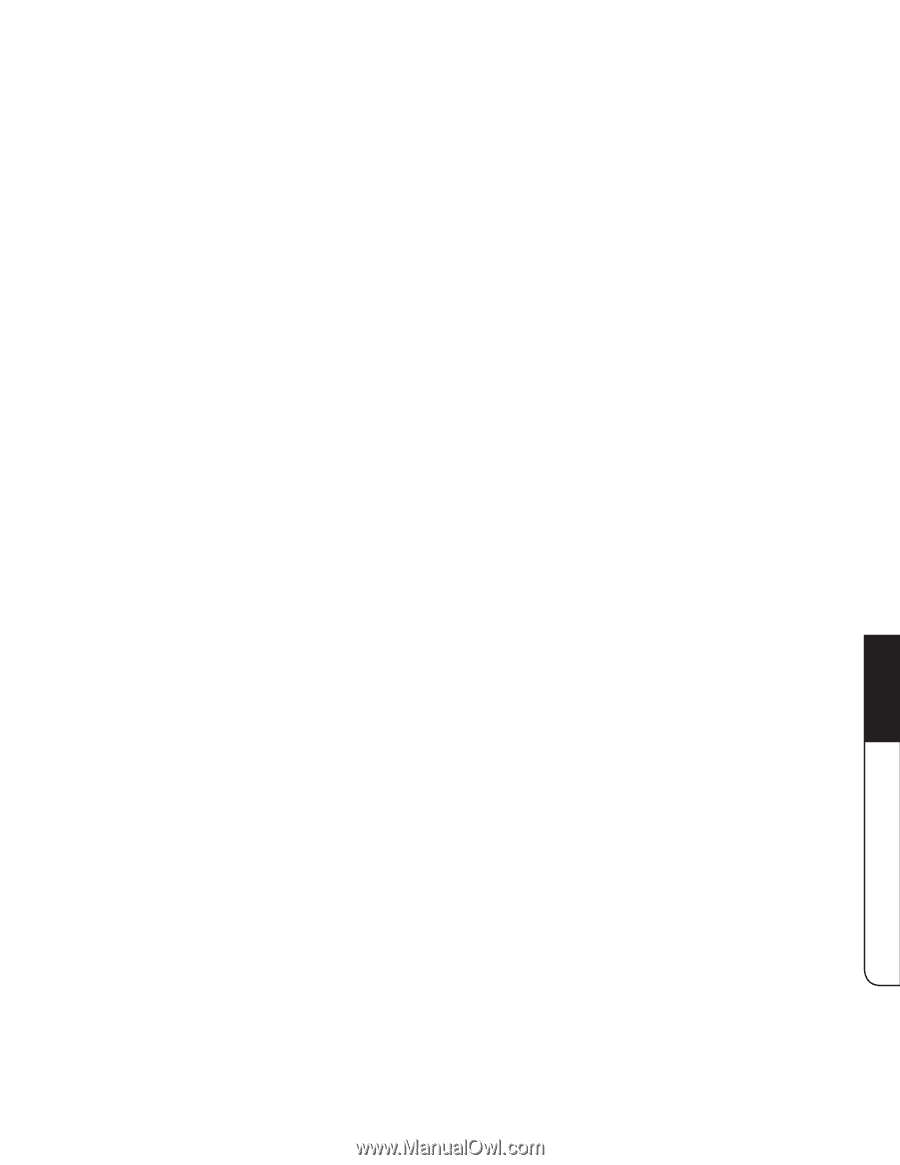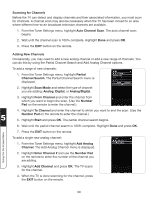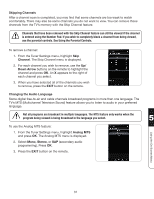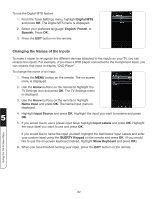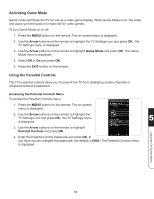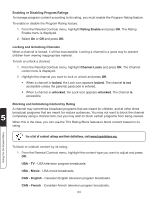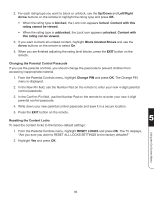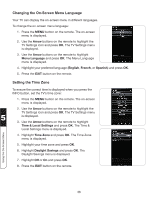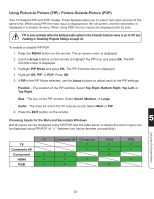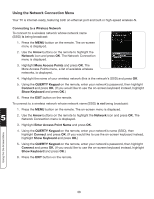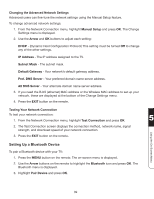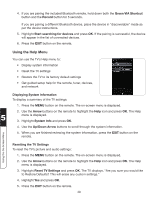Vizio XVT3D554SVBundle XVT3D424SV User Manual - Page 47
Changing the Parental Control Passcode, Resetting the Content Locks, Block Unrated Shows
 |
View all Vizio XVT3D554SVBundle manuals
Add to My Manuals
Save this manual to your list of manuals |
Page 47 highlights
2. For each rating type you want to block or unblock, use the Up/Down and Left/Right Arrow buttons on the remote to highlight the rating type and press OK. • When the rating type is blocked, the Lock icon appears locked. Content with this rating cannot be viewed. • When the rating type is unblocked, the Lock icon appears unlocked. Content with this rating can be viewed. 3. If you want to block all unrated content, highlight Block Unrated Shows and use the Arrow buttons on the remote to select On. 4. When you are finished adjusting the rating level blocks, press the EXIT button on the remote. Changing the Parental Control Passcode If you use the parental controls, you should change the passcode to prevent children from accessing inappropriate material. 1. From the Parental Controls menu, highlight Change PIN and press OK. The Change PIN menu is displayed. 2. In the New Pin field, use the Number Pad on the remote to enter your new 4-digit parental control passcode. 3. In the Confirm Pin field, use the Number Pad on the remote to re-enter your new 4-digit parental control passcode. 4. Write down your new parental control passcode and save it in a secure location. 5. Press the EXIT button on the remote. Resetting the Content Locks 5 To reset the content locks to the factory-default settings: 1. From the Parental Controls menu, highlight RESET LOCKS and press OK. The TV displays, "Are you sure you want to RESET ALL LOCKS SETTINGS to the factory defaults?" 2. Highlight Yes and press OK. Using the On-Screen Menu 35