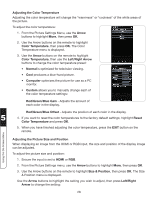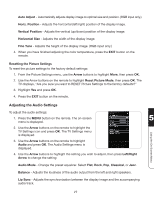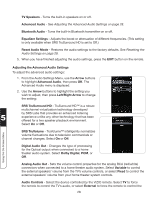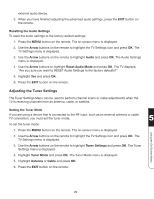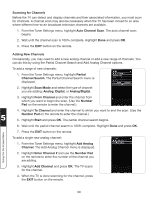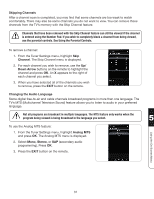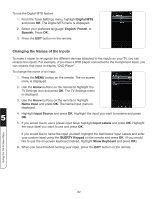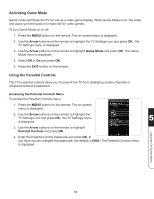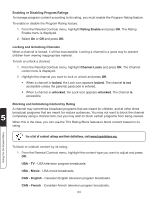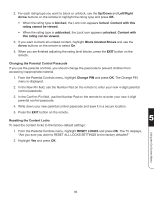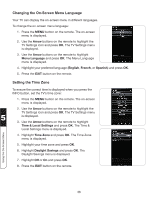Vizio XVT3D554SVBundle XVT3D424SV User Manual - Page 43
Skipping Channels, Changing the Audio Language, button on the remote.
 |
View all Vizio XVT3D554SVBundle manuals
Add to My Manuals
Save this manual to your list of manuals |
Page 43 highlights
Skipping Channels After a channel scan is completed, you may find that some channels are too weak to watch comfortably. There may also be some channels you do not want to view. You can remove these channels from the TV's memory with the Skip Channel feature. Channels that have been removed with the Skip Channel feature can still be viewed if the channel is entered using the Number Pad. If you wish to completely block a channel from being viewed, use the parental controls. See Using the Parental Controls. To remove a channel: 1. From the Tuner Settings menu, highlight Skip Channel. The Skip Channel menu is displayed. 2. For each channel you wish to remove, use the Up/ Down Arrow buttons on the remote to highlight the channel and press OK. An X appears to the right of each channel you select. 3. When you have selected all of the channels you wish to remove, press the EXIT button on the remote. Changing the Audio Language Some digital free-to-air and cable channels broadcast programs in more than one language. The TV's MTS (Multichannel Television Sound) feature allows you to listen to audio in your preferred language. Not all programs are broadcast in multiple languages. The MTS feature only works when the program being viewed is being broadcast in the language you select. 5 To use the Analog MTS feature: 1. From the Tuner Settings menu, highlight Analog MTS and press OK. The Analog MTS menu is displayed. 2. Select Mono, Stereo, or SAP (secondary audio programming). Press OK. 3. Press the EXIT button on the remote. Using the On-Screen Menu 31