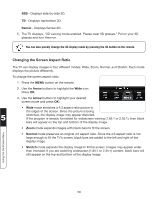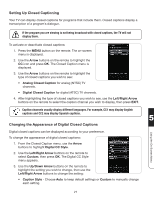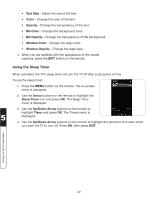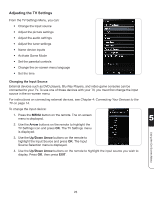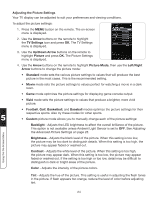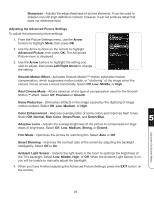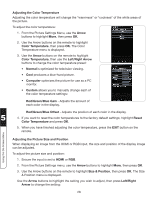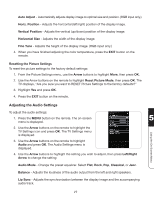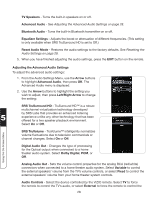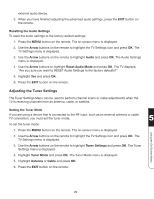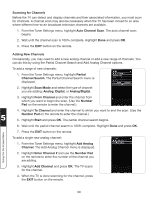Vizio XVT3D554SVBundle XVT3D424SV User Manual - Page 37
Adjusting the Advanced Picture Settings, Ambient Light Sensor - smart tv
 |
View all Vizio XVT3D554SVBundle manuals
Add to My Manuals
Save this manual to your list of manuals |
Page 37 highlights
Sharpness - Adjusts the edge sharpness of picture elements. It can be used to sharpen non-HD (high definition) content; however, it will not produce detail that does not otherwise exist. Adjusting the Advanced Picture Settings To adjust the advanced picture settings: 1. From the Picture Settings menu, use the Arrow buttons to highlight More, then press OK. 2. Use the Arrow buttons on the remote to highlight Advanced Picture, then press OK. The Advanced Picture menu is displayed. 3. Use the Arrow buttons to highlight the setting you wish to adjust, then press Left/Right Arrow to change the setting: Smooth Motion Effect - Activates Smooth Motion™ motion estimation/motion compensation, which suppresses motion judder, or "stuttering" of the image when the camera moves across a scene horizontally. Select Off, Low, Middle, or High. Real Cinema Mode - Allows selection of the type of compensation used for the Smooth Motion™ effect. Select Off, Precision or Smooth. Noise Reduction - Diminishes artifacts in the image caused by the digitizing of image motion content. Select Off, Low, Medium, or High. Color Enhancement - Reduces oversaturation of some colors and improves flesh tones. Select Off, Normal, Rich Color, Green/Flesh, and Green/Blue. 5 Adaptive Luma - Adjusts the average brightness of the picture to compensate for large areas of brightness. Select Off, Low, Medium, Strong, or Extend. Using the On-Screen Menu Film Mode - Optimizes the picture for watching film. Select Auto or Off. Smart Dimming - Improves the contrast ratio of the screen by adjusting the backlight intelligently. Select Off or On. Ambient Light Sensor - Detects the light levels in the room to optimize the brightness of the TV's backlight. Select Low, Middle, High, or Off. When the Ambient Light Sensor is on, you will be unable to manually adjust the backlight. 4. When you have finished adjusting the Advanced Picture Settings, press the EXIT button on the remote. 25