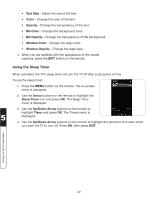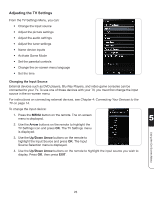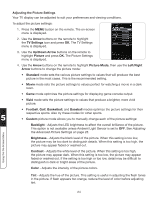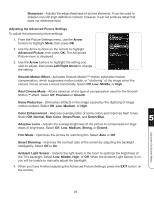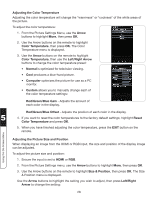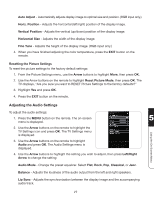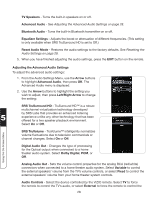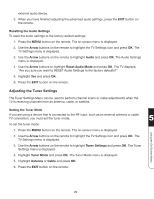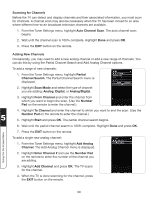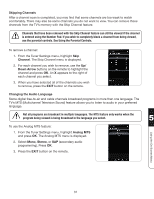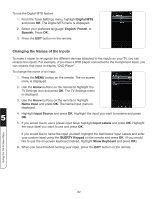Vizio XVT3D554SVBundle XVT3D424SV User Manual - Page 39
Resetting the Picture Settings, Adjusting the Audio Settings, Reset Picture Mode
 |
View all Vizio XVT3D554SVBundle manuals
Add to My Manuals
Save this manual to your list of manuals |
Page 39 highlights
Auto Adjust - Automatically adjusts display image to optimal size and position. (RGB input only.) Horiz. Position - Adjusts the horizontal (left/right) position of the display image. Vertical Position - Adjusts the vertical (up/down) position of the display image. Horizontal Size - Adjusts the width of the display image. Fine Tune - Adjusts the height of the display image. (RGB input only.) 4. When you have finished adjusting the color temperature, press the EXIT button on the remote. Resetting the Picture Settings To reset the picture settings to the factory default settings: 1. From the Picture Settings menu, use the Arrow buttons to highlight More, then press OK. 2. Use the Arrow buttons on the remote to highlight Reset Picture Mode, then press OK. The TV displays, "Are you sure you want to RESET Picture Settings to the factory defaults?" 3. Highlight Yes and press OK. 4. Press the EXIT button on the remote. Adjusting the Audio Settings Using the On-Screen Menu To adjust the audio settings: 1. Press the MENU button on the remote. The on-screen 5 menu is displayed. 2. Use the Arrow buttons on the remote to highlight the TV Settings icon and press OK. The TV Settings menu is displayed. 3. Use the Arrow buttons on the remote to highlight Audio and press OK. The Audio Settings menu is displayed. 4. Use the Arrow buttons to highlight the setting you wish to adjust, then press Left/Right Arrow to change the setting: Audio Mode - Change the preset equalizer. Select Flat, Rock, Pop, Classical, or Jazz. Balance - Adjusts the loudness of the audio output from the left and right speakers. Lip Sync - Adjusts the synchronization between the display image and the accompanying audio track. 27