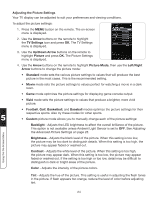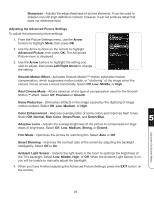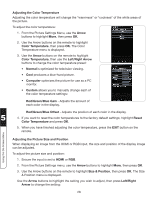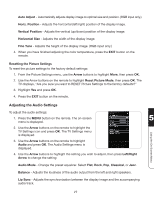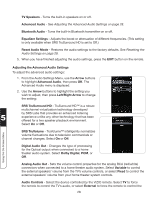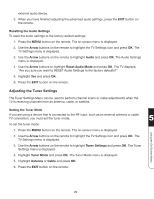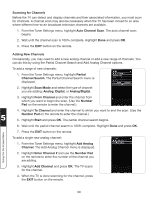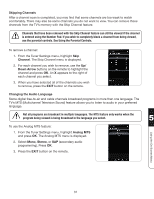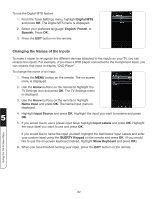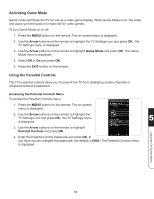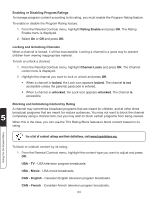Vizio XVT3D554SVBundle XVT3D424SV User Manual - Page 41
Resetting the Audio Settings, Adjusting the Tuner Settings, Setting the Tuner Mode, Arrow, Audio
 |
View all Vizio XVT3D554SVBundle manuals
Add to My Manuals
Save this manual to your list of manuals |
Page 41 highlights
external audio device. 3. When you have finished adjusting the advanced audio settings, press the EXIT button on the remote. Resetting the Audio Settings To reset the audio settings to the factory default settings: 1. Press the MENU button on the remote. The on-screen menu is displayed. 2. Use the Arrow buttons on the remote to highlight the TV Settings icon and press OK. The TV Settings menu is displayed. 3. Use the Arrow buttons on the remote to highlight Audio and press OK. The Audio Settings menu is displayed. 4. Use the Arrow buttons to highlight Reset Audio Mode and press OK. The TV displays, "Are you sure you want to RESET Audio Settings to the factory defaults?" 5. Highlight Yes and press OK. 6. Press the EXIT button on the remote. Adjusting the Tuner Settings The Tuner Settings Menu can be used to perform channel scans or make adjustments when the TV is receiving channels from an antenna, cable, or satellite. Setting the Tuner Mode If you are using a device that is connected to the RF input, such as an external antenna or cable TV connection, you must set the tuner mode. 5 To set the tuner mode: 1. Press the MENU button on the remote. The on-screen menu is displayed. Using the On-Screen Menu 2. Use the Arrow buttons on the remote to highlight the TV Settings icon and press OK. The TV Settings menu is displayed. 3. Use the Arrow buttons on the remote to highlight Tuner Settings and press OK. The Tuner Settings menu is displayed. 4. Highlight Tuner Mode and press OK. The Tuner Mode menu is displayed. 5. Highlight Antenna or Cable and press OK. 6. Press the EXIT button on the remote. 29