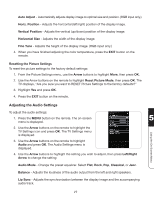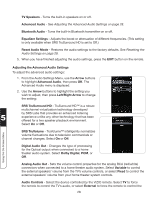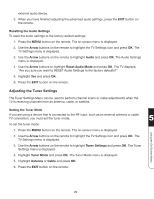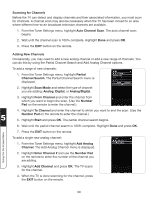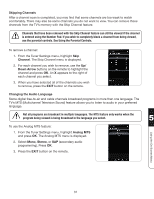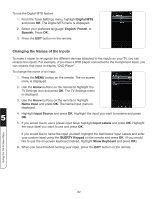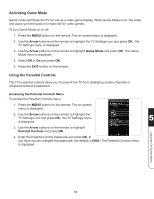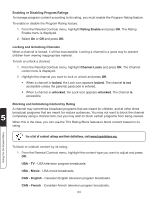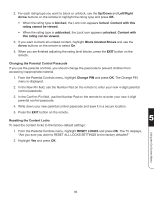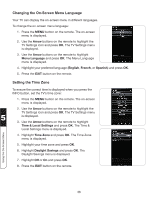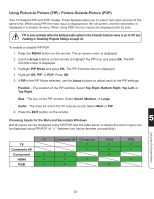Vizio XVT3D554SVBundle XVT3D424SV User Manual - Page 44
Changing the Names of the Inputs, Digital MTS, English, French, Spanish, Arrow, Name Input
 |
View all Vizio XVT3D554SVBundle manuals
Add to My Manuals
Save this manual to your list of manuals |
Page 44 highlights
To use the Digital MTS feature: 1. From the Tuner Settings menu, highlight Digital MTS and press OK. The Digital MTS menu is displayed. 2. Select your preferred language: English, French, or Spanish. Press OK. 3. Press the EXIT button on the remote. Changing the Names of the Inputs To make it easier to recognize the different devices attached to the inputs on your TV, you can rename the inputs. For example, if you have a DVD player connected to the Component input, you can rename that input to display "DVD Player". To change the name of an input: 1. Press the MENU button on the remote. The on-screen menu is displayed. 2. Use the Arrow buttons on the remote to highlight the TV Settings icon and press OK. The TV Settings menu is displayed. 3. Use the Arrow buttons on the remote to highlight Name Input and press OK. The Name Input menu is displayed. 4. Highlight Input Source and press OK. Highlight the input you want to rename and press 5 OK. 5. If you would like to use a preset input label, highlight Input Labels and press OK. Highlight the input label you want to use and press OK. If you would like to name the input yourself, highlight the field below Input Labels and enter your custom label using the QUERTY Keypad on the remote and press OK. (If you would like to use the on-screen keyboard instead, highlight Show Keyboard and press OK.) 6. When you have finished naming your input, press the EXIT button on the remote. Using the On-Screen Menu 32