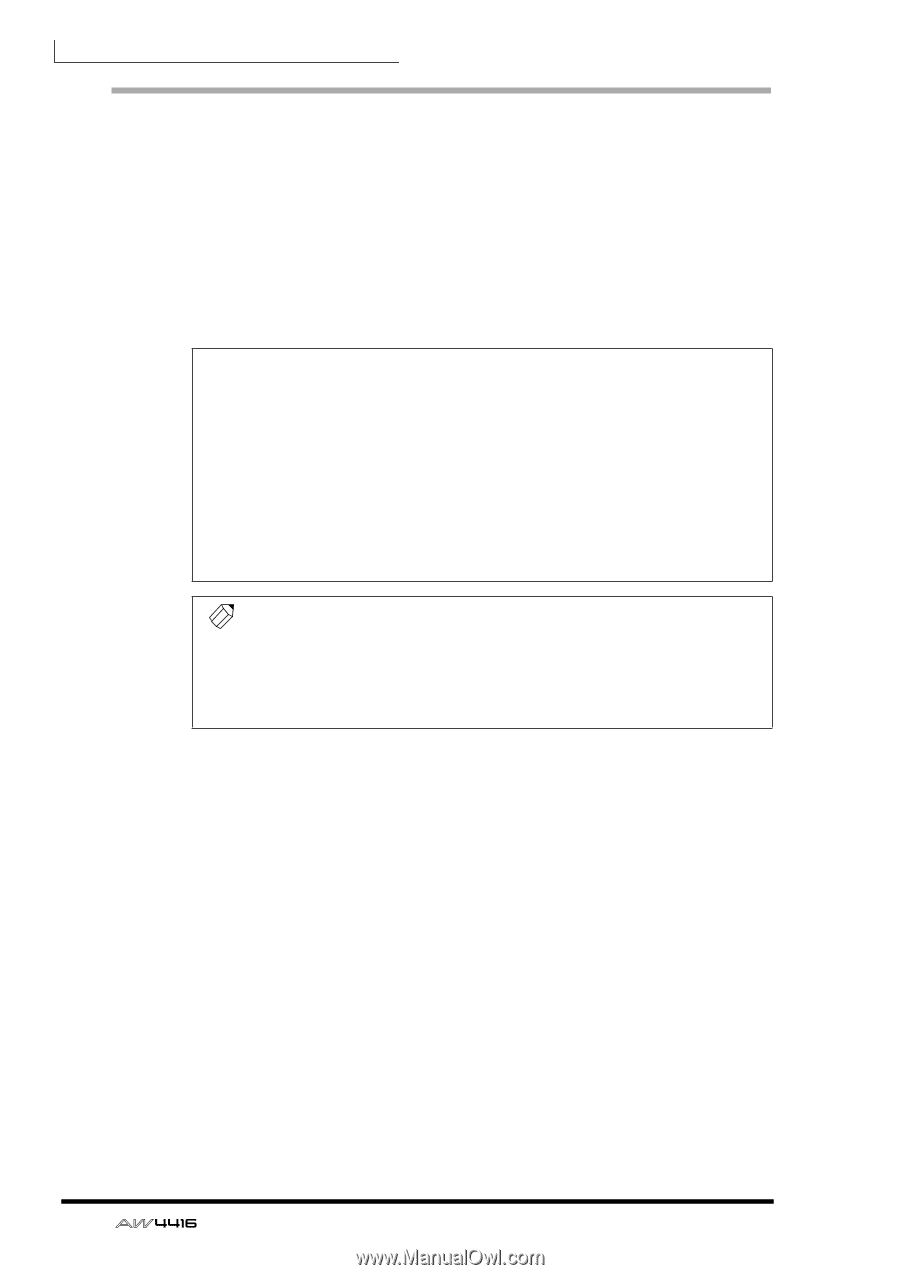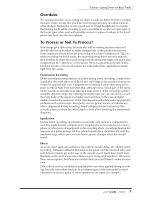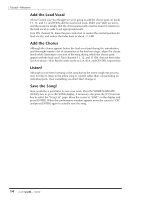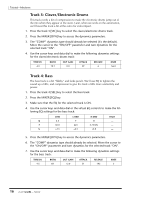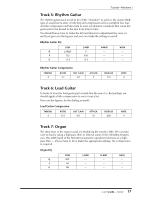Yamaha AW4416 Tutorial - Page 12
Phase 2: Set Up a Rough Mix, Start with the Drums
 |
View all Yamaha AW4416 manuals
Add to My Manuals
Save this manual to your list of manuals |
Page 12 highlights
Tutorial-Mixdown Phase 2: Set Up a Rough Mix The rough mix is only the starting point for the final mix, and it doesn't have to be perfect. The purpose of setting up a rough mix using only levels and panning is to give you a reference point on which to base decisions about more detailed processing, effects, automation, etc. You shouldn't spend a lot of time on this phase of the mixdown process. But if a fader or pan setting really bugs you, you should readjust it to within an acceptable range so that it doesn't stick out like a sore thumb and affect your ability to make appropriate decisions about the rest of the mix. Also keep in mind that mixing is really a trial-and-error process, and you're likely to adjust and readjust parameters many times before you're totally satisfied with the results. INSTANT GRATIFICATION! If you don't want to set up the rough mix yourself, or simply want to see how we've done it, recall the scene number 02 "ROUGH MIX" we have provided. Press the [SCENE] key (and the [F1] function key if necessary to select the "Scene Mem" page), use the data dial to select the scene number 02 "ROUGH MIX", move the cursor to "RECALL", press [ENTER], select "OK" in the confirmation window and press [ENTER] again. After doing this you'll need to press the MIXER [VIEW] key to go back to the VIEW display. An alternate method of doing this - without leaving the VIEW display - is to use the panel SCENE MEMORY keys. Use the [-] and [+] keys to select the scene to be recalled (scene numbers and names appear in the upper right corner of the display), then press [RECALL], select "OK" in the confirmation window, press [ENTER] again, and you're done. Tip! While setting up the rough mix it can be useful to set up a repeat loop that covers the entire song, or at least a "representative" section of the song that will allow you to easily set up the levels and pan positions. Use the A and B markers to specify the beginning and end points of your repeat loop, then press the [REPEAT] key to engage repeat playback (see page 118 of the operation guide for details). ❒ Start with the Drums Use the channel [ON] keys to turn off all tracks except the stereo drums on 1 and 2 (leave the STEREO track on, too). Since the drums are recorded in stereo on tracks 1 and 2, and you'll want to adjust the levels of those tracks simultaneously, it's a good idea to pair the tracks to make adjusting level and other parameters easier. To do this: 1. Press the track 2 [SEL] key while holding the track 1 [SEL] key. 2. When the CHANNEL PAIRING window appears select the "MONITOR 1→2" mode and press [ENTER]. The tracks are now paired so that when you move the fader for one track the other will automatically follow. Also note that in the MIXER VIEW display the pan and routing controls for both channels appear in the same display. Now to pan the stereo drum tracks left and right to create a stereo image. There is a tendency to pan stereo drum tracks (or any type of stereo track, for that matter) hard left and right but, depending on how the drums have been recorded or the type of drum module you're using, this isn't always a good idea. If the hi-hat is way over in one channel and the low floor tom hard over in the opposite channel, you have an inordinately large drum set. For a more realistic drum image in 12 - Tutorial