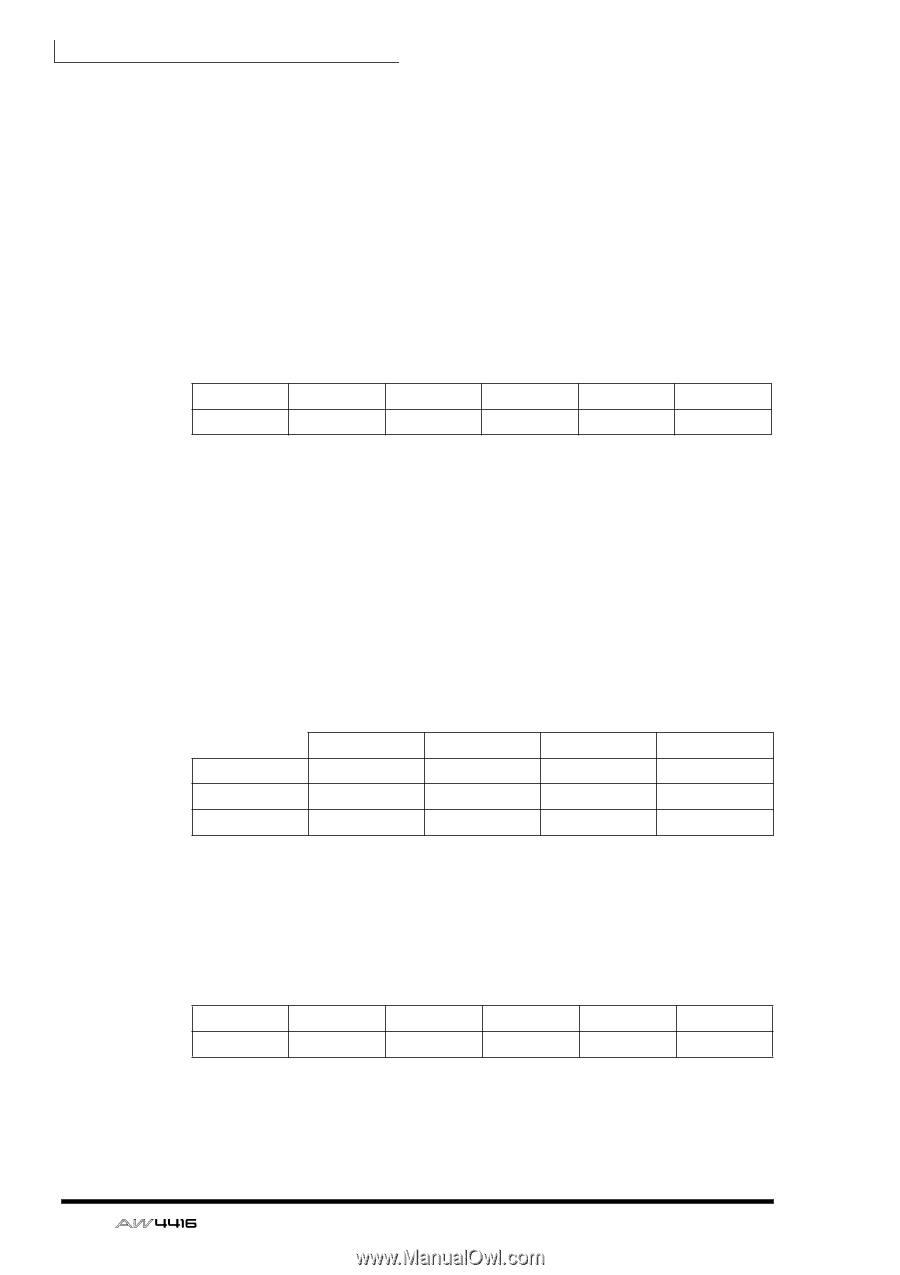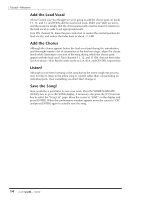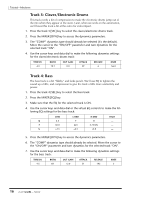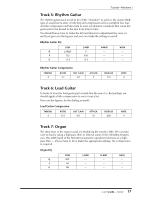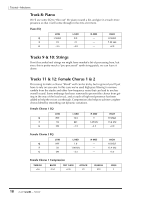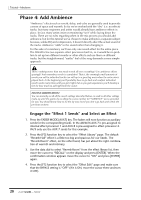Yamaha AW4416 Tutorial - Page 16
Track 3: Claves/Electronic Drums, Track 4: Bass, Press the MIXER [EQ] key.
 |
View all Yamaha AW4416 manuals
Add to My Manuals
Save this manual to your list of manuals |
Page 16 highlights
Tutorial-Mixdown ❒ Track 3: Claves/Electronic Drums This track needs a bit of compression to make the electronic drums jump out of the mix when they appear at the outro. Later, when we work on the automation, we'll boost this track a bit at the outro for extra impact. 1. Press the track 3 [SEL] key to select the claves/electronic drums track. 2. Press the MIXER [DYN] key to access the dynamics parameters. 3. The "COMP" dynamics type should already be selected (it's the default). Move the cursor to the "ON/OFF" parameter and turn dynamics for the selected track "ON". 4. Use the cursor keys and data dial to make the following dynamics settings for the claves/electronic drums track: THRESH. -24 RATIO 10:1 OUT GAIN 0.0 ATTACK 29 RELEASE 6 KNEE hard ❒ Track 4: Bass The bass track is a bit "flabby" and lacks punch. We'll use EQ to tighten the sound up a little, and compression to give the track a little more uniformity and power. 1. Press the track 4 [SEL] key to select the bass track. 2. Press the MIXER [EQ] key. 3. Make sure that the EQ for the selected track is ON. 4. Use the cursor keys and data dial or the virtual EQ controls to make the following EQ settings for the bass track: LOW L-MID H-MID HIGH Q 6.3 7 8 - F 66.0 223 4.75 kHz - G +2.5 -4.5 +6.0 - 5. Press the MIXER [DYN] key to access the dynamics parameters. 6. The "COMP" dynamics type should already be selected. Move the cursor to the "ON/OFF" parameter and turn dynamics for the selected track "ON". 7. Use the cursor keys and data dial to make the following dynamics settings for the bass track: THRESH. -15 RATIO 8:1 OUT GAIN +2.0 ATTACK 51 RELEASE 192 KNEE 2 16 - Tutorial