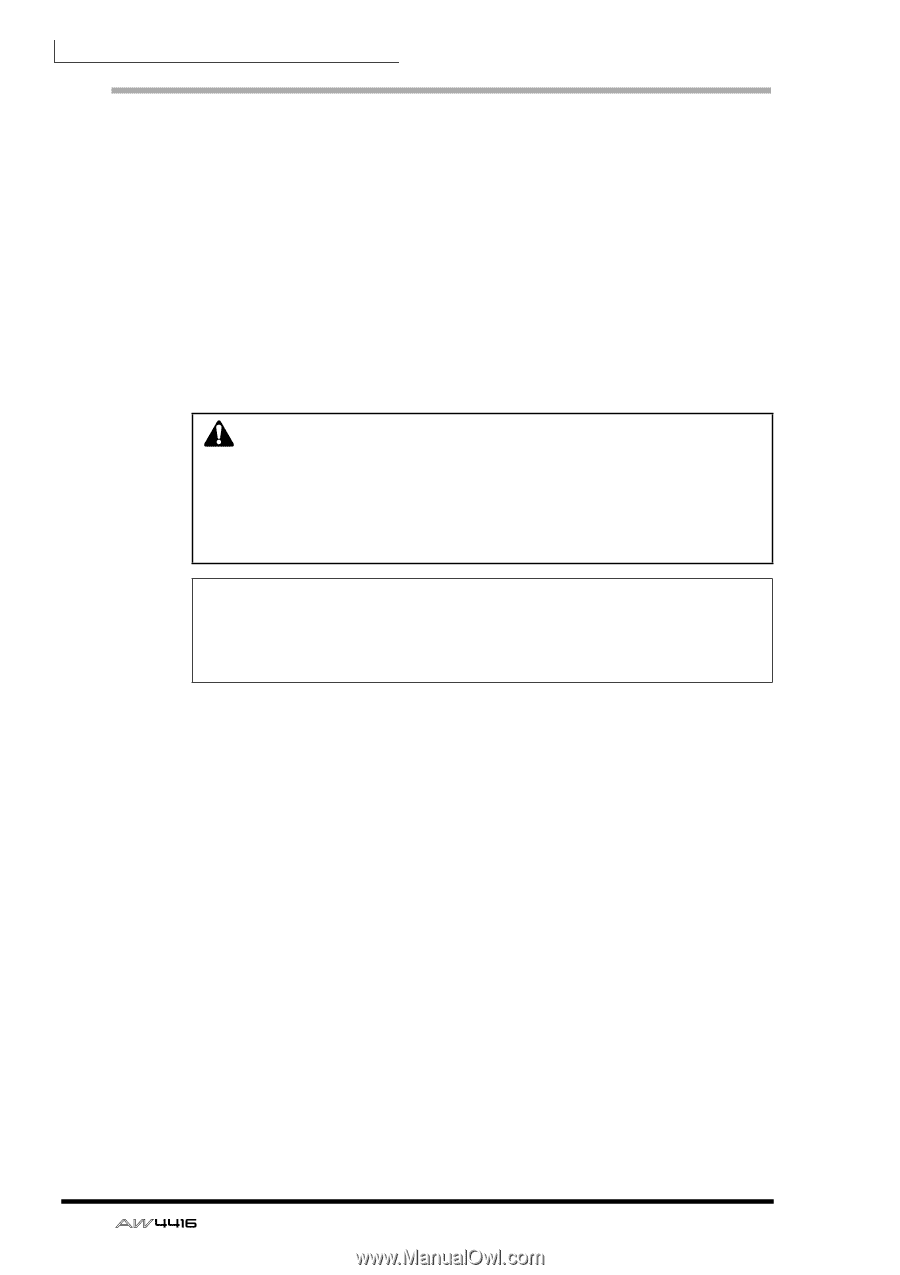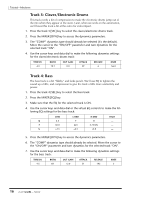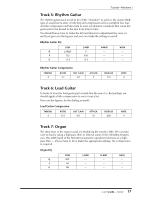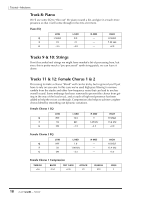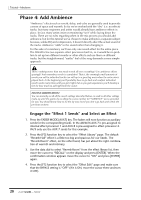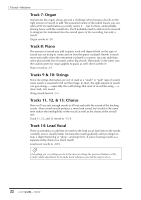Yamaha AW4416 Tutorial - Page 20
Phase 4: Add Ambience, Engage the, Effect 1 Sends, and Select an Effect
 |
View all Yamaha AW4416 manuals
Add to My Manuals
Save this manual to your list of manuals |
Page 20 highlights
Tutorial-Mixdown Phase 4: Add Ambience "Ambience" effects such as reverb, delay, and echo are generally used to provide a sense of space and warmth. So far we've worked with the "dry" (i.e. no effects) tracks, but many engineers and artists would already have ambience effects in place. In fact, many artists insist on monitoring "wet" while laying down the tracks. There are no rules regarding when in the mix process you should add ambience, but for this tutorial we've chosen to make ambience a separate subject because, unlike EQ and compression, it doesn't directly affect the actual sound of the tracks. Ambience "adds" to the sound rather than changing it. For the sake of consistency we'll use only one reverb effect for the entire piece. The AW4416 has two separate effect processors built in, so it would be no problem to set up two different reverbs or other effects and use them on different tracks, but the straightforward, "earthy" feel of the song demands a more simple approach. There's nothing worse than too much reverb all over everything!! Use ambience effects sparingly! And remember, reverb is cumulative! That is, the seemingly small amounts of reverb you add to individual tracks can add up to a great big mess when the entire mix is played back. In the beginning you'll probably have to go back and readjust individual reverb sends many times until you get it right, but as you gain experience you'll develop a feel for how much to add right from the outset. INSTANT GRATIFICATION! You can instantly recall all the reverb settings described below (as well as all other settings made up until this point) by recalling the scene number 04 "AMBIENCE" we've provided for you. You should know how to do this by now, but if you don't, go back and check the previous sections. ❒ Engage the "Effect 1 Sends" and Select an Effect 1. Press the FADER MODE [AUX7] key. The faders will now function as auxiliary sends for the corresponding tracks. In the AW4416 AUX 7 is pre-assigned to internal effect processor 1 and AUX 8 is pre-assigned to effect processor 2. We'll only use the AUX 7 sends for this example. 2. Press the [F2] function key to select the "Effect Library" page. The default "Reverb Hall" effect is a little too big and spacious for our needs. The "Reverb Room" effect, on the other hand, has just about the right combination of warmth and intimacy. 3. Use the data dial to select "Reverb Room" from the effect library list, then move the cursor to "RECALL" on the display and press [ENTER]. When the confirmation window appears move the cursor to "OK" and press [ENTER] again. 4. Press the [F1] function key to select the "Effect Edit" page and make sure that the BYPASS setting is "OFF" (if it is ON, move the cursor there and turn it OFF). 20 - Tutorial