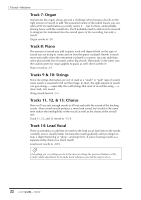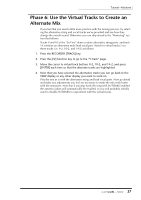Yamaha AW4416 Tutorial - Page 27
Phase 6: Use the Virtual Tracks to Create an Alternate Mix
 |
View all Yamaha AW4416 manuals
Add to My Manuals
Save this manual to your list of manuals |
Page 27 highlights
Tutorial-Mixdown Phase 6: Use the Virtual Tracks to Create an Alternate Mix If you feel that you need a little more practice with the mixing process, try selecting the alternative string and vocal tracks we've provided and see how they change the overall sound. Otherwise you can skip ahead to the "Mastering" section that follows. Tracks 9 and 10 of the "So Fine" demo contain alternative string parts, and track 14 contains an alternative male lead vocal part. Switch to virtual tracks 2 on these tracks (i.e. 9-2, 10-2, and 14-2) as follows: 1. Press the RECORDER [TRACK] key. 2. Press the [F2] function key to go to the "V.Track" page. 3. Move the cursor to virtual track buttons 9-2, 10-2, and 14-2, and press [ENTER] each time so that the alternate tracks are highlighted. 4. Now that you have selected the alternative tracks you can go back to the VIEW display or any other display you want to work on. Play the mix as is with the alternative string and lead vocal parts. Now go ahead and make any adjustments you feel are necessary to make the mix work better with the new parts. Note that if you play back the song with AUTOMIX enabled the automix values will automatically be recalled, so you will probably initially want to disable AUTOMIX to experiment with the virtual tracks. 27 - Tutorial