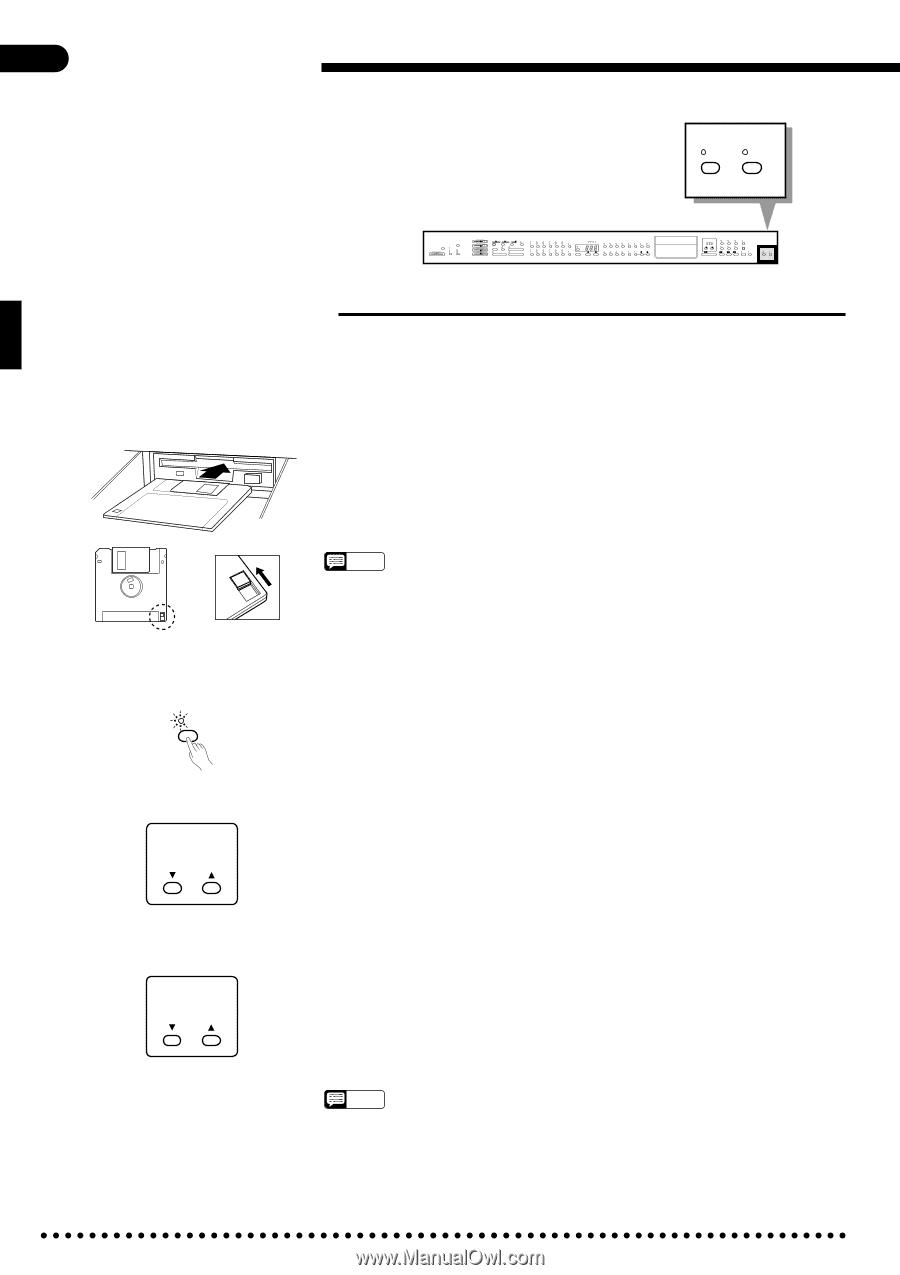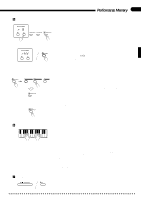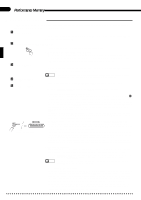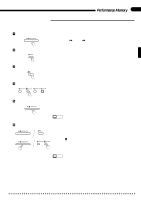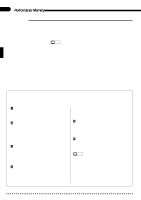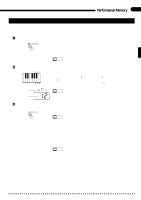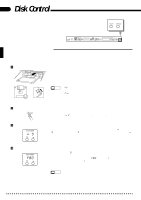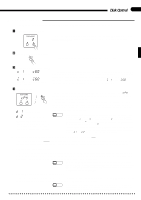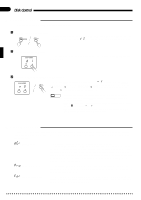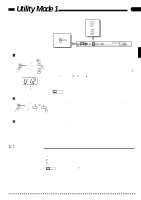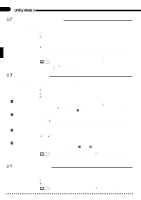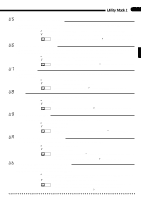Yamaha CVP-85A Owner's Manual - Page 42
Disk Control
 |
View all Yamaha CVP-85A manuals
Add to My Manuals
Save this manual to your list of manuals |
Page 42 highlights
38 Disk Control This chapter describes several important disk control functions: Formatting new disks, copying songs, and deleting songs. COPY FORMAT DEMO MIN MAX MASTER VOLUME ROOM HALL 1 HALL 2 COSMIC MIDI/ TRANSPOSE SOFT START/STOP SOLO STYLEPLAY RHYTHM MIN MIN CHORD 1 MIN CHORD 2 BASS MIN MAX MAX MAX MAX REVERB LEFT PEDAL FUNCTION AUTO ACCOMPANIMENT AUTO BASS CHORD FULL KEYBOARD SINGLE FINGER FINGERED START/STOP SYNCHRO START INTRO/ENDING SOLO STYLEPLAY NORMAL FILL TO NORMAL VARIATION FILL TO VARIATION POP 1 POP 2 DANCE POP 1 DANCE POP 2 16BEAT 1 16BEAT 2 ROCK'N' 16BEAT SHUFFLE SLOW ROCK SHUFFLE COUNTRY 1 COUNTRY 2 DISK STYLE 1 SWING JAZZ BALLAD BIG BAND BOOGIE BOSSA SAMBA CHA-CHA RHUMBA MARCH WALTZ MARCH 6/8 J.WALTZ DISK STYLE 2 STYLE METRONOME TAP BEAT TEMPO PIANO CLAVINOVA TONE E.PIANO HARPSI VIBES GUITAR STRINGS SPLIT 1 8 ORGAN 2 9 CHOIR 3 0 UPRIGHT BASS 4 ELEC BASS 5 6 7 DRUMS VOICE 13-60 VOICE 3. 5" DISK SONG NUMBER / START/STOP SONG SELECT PHRASE REPEAT GUIDE LAMP CANCEL RIGHT/1TR LEFT/2TR ORCH/3-10TR RHYTHM REW F F PAUSE REC CHORD SEQUENCE COPY FORMAT DISK ORCHESTRA / PERFORMANCE MEMORY DISK CONTROL s Formatting a New Disk The Clavinova uses only 3.5" 2DD floppy disks. We recommend that you use Yamaha 2DD disks. Before you can use a new disk for recording, the disk must be "formatted" so that the Clavinova can recognize it and correctly write the music data onto it. ZInsert the Disk To Be Formatted ...Insert a new blank disk. Make sure that the disk's write protect tab is set to the "write" position (tab closed), and insert the new disk into the disk drive unit with the sliding door facing the drive slot and the label side of the disk facing upward. The disk should click securely into place, and the disk drive lamp should light briefly. Write protect tab closed (unlocked - write enabled) NOTES • "For" will appear on the SONG NUMBER display to indicate that a blank (unformatted) disk is loaded in the drive. • "Pro" will appear if a protected disk that cannot be formatted is loaded in the drive: a write-protected disk, a Disk Orchestra Collection disk, a Disklavier disk, or a disk formatted by the Disklavier. XEngage the Format Function ... FORMAT Press the DISK CONTROL [FORMAT] button. The [FORMAT] button LED will flash and "n Y " will appear on the SONG NUMBER display. CConfirm the Format Operation ... SONG NUMBER nY Use the SONG NUMBER [v] and [w] buttons to select either "n" (NO) or "Y" (YES) on the display. "Y" if you intend to execute the format operation or "n" if you wish to cancel the operation. This step is necessary because formatting completely erases any data that is already on the disk - make sure that the disk you're about to format does not contain any important data! VStart Formatting ... SONG NUMBER F80 If you selected "Y" in the previous step, press the [FORMAT] button again and formatting will begin. The number of each "track" on the disk will be shown on the display as the format process continues ("F80" through "1"). When formatting is complete (the display will show "1"), you can go ahead and record using the performance memory, or use the COPY function (below) to copy songs or Disk Style data to the disk. NOTES • The format operation can be aborted at any time prior to actually starting the format operation by pressing the [START/STOP] button. In this case, the disk will have to be properly formatted again before use.