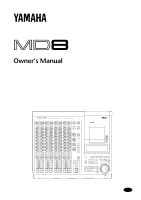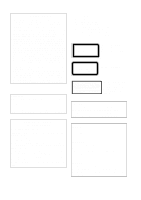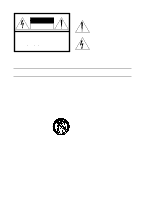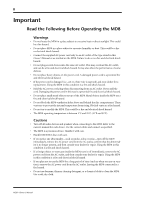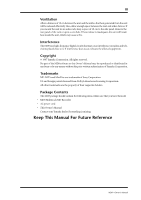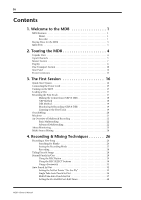Yamaha MD8 Owner's Manual
Yamaha MD8 Manual
 |
View all Yamaha MD8 manuals
Add to My Manuals
Save this manual to your list of manuals |
Yamaha MD8 manual content summary:
- Yamaha MD8 | Owner's Manual - Page 1
MULTITRACK MD RECORDER Owner's Manual 1 INSERT I/O 2 INSERT I/O 3 4 5 6 7 8 MIC/LINE INPUT 9 10 MAX 10 10 9 9 8 8 7 7 6 6 5 5 4 4 3 3 2 2 1 1 0 0 MULTITRACK MD RECORDER DISPLAY REPEAT GROUP REC SELECT CH 1 CH 2 CH 3 CH 4 CH 5 CH 6 CH 7 CH 8 1 2 3 4 5 6 7 - Yamaha MD8 | Owner's Manual - Page 2
uses radio frequencies and, if not installed and used according to the instructions found in the users manual, may cause interference harmful to the operation contact Yamaha Corporation of America, Electronic Service Division, 6600 Orangethorpe Ave, Buena Park, CA 90620 IMPORTANT Please record the - Yamaha MD8 | Owner's Manual - Page 3
exposed to rain; or D. The appliance does not appear to operate normally or exhibits a marked change in performance; or E. The appliance has been dropped, or the enclosure damaged. 17. Servicing - The user should not attempt service the appliance beyond that described in the operating instructions. - Yamaha MD8 | Owner's Manual - Page 4
MD8. Refer to the owner's manual for each device. Use the correct cables and connect as specified. • The MD8 is a precision device. Handle it with care. • Handle MD DATA discs dealer for repair. Using the MD8 in this condition is a fire and electrical shock hazard. • If you plan not to use the MD8 for - Yamaha MD8 | Owner's Manual - Page 5
equipment. Copyright © 1997 Yamaha Corporation. All rights reserved. No part of the MD8 software or this Owner's Manual may be reproduced or distributed in any form or by any means without the prior written authorization of Yamaha Corporation. Trademarks MD DATA and MiniDisc are trademarks of Sony - Yamaha MD8 | Owner's Manual - Page 6
Advanced Multitracking 22 About Monitoring 23 Multi-Source Mixing 24 4. Recording & Mixing Techniques 26 Recording a New Song 26 Searching for Blanks 26 Setting the Recording Mode 27 Recording 28 Titling Discs & Songs 28 Manual Punch In/Out 29 Using the REC Button 29 Using the REC SELECT - Yamaha MD8 | Owner's Manual - Page 7
Applying Effects when Recording 49 Applying Effects with Ping-Pong 49 Patching in Signal Processors 50 5. Quick Search Functions 51 Searching for Songs 51 Rewind & Fast Forward 51 Shuttle Playback Function (Cue/Review 51 Locating Specific Points 52 Searching for the Last Rec IN & OUT Points - Yamaha MD8 | Owner's Manual - Page 8
84 Using the MD8 with Another Mixer 85 Track transfer 85 11. Beyond the Basics 86 Effects Return 86 EQ 86 Markers 86 Pitch Applications 87 Monitoring 87 Mixdown 88 12. Q&A Section 89 Troubleshooting 91 Appendix 93 MD8 Transport Modes 93 Display Messages 94 Specifications 95 Recorder - Yamaha MD8 | Owner's Manual - Page 9
choosing the Yamaha MD8 Multitrack MD Recorder. The MD8 uses the MiniDisc format for 8-track multitrack recording, with superior sound quality and quick search capabilities. To take best advantage of your MD8, read this Owner's Manual thoroughly. MD8 Features Mixer The mixer section features eight - Yamaha MD8 | Owner's Manual - Page 10
, Renumber, and Erase. Track editing functions include: Copy, Erase, Part Copy, and Part Erase. • Songs recorded on the Yamaha MD4 Recorder can be converted to MD8-compatible 8-track songs by using the Copy function, with the option to reorder, erase, or duplicate tracks. • Disc and song titling for - Yamaha MD8 | Owner's Manual - Page 11
the correct type of disc for use with your MD8. For 8-track recording and playback, you must use MD DATA discs. Regular MiniDiscs can only be used for 2-track recording and playback (2TR mode). MD DATA discs are used as a storage media for computers. The MD8 uses the MD DATA audio format to store - Yamaha MD8 | Owner's Manual - Page 12
you on a tour of the MD8, identifying the various parts to help you become familiar with your new recorder. Topside View 1 INSERT I/O 9 8 8 7 7 6 6 5 5 4 4 3 3 2 2 1 1 0 0 MULTITRACK MD RECORDER DISPLAY REPEAT GROUP REC SELECT CH 1 CH 2 CH 3 CH 4 CH 5 CH 6 CH 7 CH 8 1 2 3 - Yamaha MD8 | Owner's Manual - Page 13
switch is used to select the signal recorded or played back). With the [FLIP] switch set to the down position, the CUE signal source is the MIC/LINE inputs. This setting is typically used during mixdown, when the track signal is fed through the input channel. This allows you to connect extra sound - Yamaha MD8 | Owner's Manual - Page 14
MD8 F GROUP ASSIGN switches These switches are used to assign (i.e., send) the input channel signal to groups. They work two functions: For recording it's used in conjunction with the recording it's used to adjust the level of the input channel signal that's recorded to a track. For mixdown it's used - Yamaha MD8 | Owner's Manual - Page 15
mixer selects the CUE bus as the monitor source. This allows you to monitor track signals, which is useful for punch in/out. STEREO H MONITOR LEVEL control This rotary control adjusts the level of the monitor signal that is sent to the MONITOR OUT and PHONES connectors. MD8-Owner's Manual - Yamaha MD8 | Owner's Manual - Page 16
N A Status indicators These indicators show the current operating mode. Indicator Normal playback Cue or Review Meaning Playback is paused REHE Rehearse Pause mode REHE Rehearsal in progress REC Record Pause mode REC Recording in progress B Pitch indicators These indicators show the - Yamaha MD8 | Owner's Manual - Page 17
specified OUT point. N Track record indicators These indicators show which tracks are selected for recording. The DIR indicators light up when the input channel signal is selected for direct recording, and the GRP indicators light up when the group signal is selected for recording. MD8-Owner's Manual - Yamaha MD8 | Owner's Manual - Page 18
to stop playback, rehearsal, and recording. It's also used to write the TOC data to disc when the MD8 is stopped. B AUTO PUNCH I/O button This button is used to turn on the Auto Punch In/Out function. C SONG SEARCH buttons These buttons are used to search for songs. D LAST REC SEARCH IN/OUT & SET - Yamaha MD8 | Owner's Manual - Page 19
button on its own sets the corresponding track to record input channel signals (DIR). Holding down the GROUP button and pressing a REC SELECT button sets the corresponding track to record group signals (GRP). K EJECT button This button is used to eject the disc. Note: If you press the EJECT button - Yamaha MD8 | Owner's Manual - Page 20
WIDE SLOT, FULLY INSERT. A AC IN Connect the supplied power cord here. B POWER ON/OFF switch This switch is used to turn on and off the MD8. C MIDI IN, OUT & THRU The MD8 receives MMC (MIDI Machine Control) commands via the MIDI IN port, and outputs MIDI Clock or MTC (MIDI Timecode) from - Yamaha MD8 | Owner's Manual - Page 21
. The processed signals can then be mixed into the MD8 stereo mix or recorded to tracks. F MIC/LINE INPUTs 3-8 These 1/4-inch phone jacks are used to connect unbalanced microphones, electronic musical instruments, and other line-level sound sources. M 1/4" phone plug Tip (send) Sleeve (ground - Yamaha MD8 | Owner's Manual - Page 22
master recorder during mixdown, press the 2TR IN MONITOR SELECT switch. L TRACK DIRECT OUTs These phono jacks are used to send the track signals to another mixer. This is useful when you use the MD8 in conjunction with a larger mixer. Connect them to the line inputs on the other mixer. With no disc - Yamaha MD8 | Owner's Manual - Page 23
type MIC/LINE (BAL) inputs on channels 1 and 2. Phantom power is used to power condenser microphones. It should be turned off when devices other than footswitch, such as the Yamaha FC5, can be connected here for foot-controlled playback, rehearsal, recording, or punch in/out. MD8-Owner's Manual - Yamaha MD8 | Owner's Manual - Page 24
, and guitar are just examples of the kind of sound sources that can be connected to the MD8. For monitoring, you can use either headphones or a monitor amp and speakers. Alternatively, you could use your hi-fi amp and speakers. The master recorder is only required for mixdown. MD8-Owner's Manual - Yamaha MD8 | Owner's Manual - Page 25
a new disc, the message Blank Disc appears. If the disc contains some songs, the disc title appears for a few seconds and then scrolls off the display. After that, the total number of songs on the disc is shown. For example, Total 004 . Recording the First Track The conventional method of multitrack - Yamaha MD8 | Owner's Manual - Page 26
REC SELECT [GROUP] button, press the REC SELECT [1] button. The TRK 1 GRP indicator flashes, indicating that track 1 is set to record from group Bus 1. 4. Set the GROUP MASTER 1 level control to the 7-8 mark (highlighted position). 5. Proceed to Monitoring & Recording (GRP & DIR). MD8-Owner's Manual - Yamaha MD8 | Owner's Manual - Page 27
19 DIR Method 1. Press the REC SELECT [1] button. The TRK 1 DIR indicator flashes, indicating that track 1 is set to record directly from input channel 1. 2. Proceed to Monitoring & Recording (GRP & DIR). Monitoring & Recording (GRP & DIR) 1. Press the MONITOR SELECT [CUE] switch. 2. Set the MONITOR - Yamaha MD8 | Owner's Manual - Page 28
used for recording, set the fader to zero, and set the GROUP ASSIGN switches to OFF. 2. Press the REC SELECT [1] button so as not to overwrite that track. The flashing dot disappears. 3. Press the LAST REC SEARCH [IN] button. This returns to the point at which recording started. 4. Connect a sound - Yamaha MD8 | Owner's Manual - Page 29
Mixdown 21 Mixdown Mixdown is the final technique in multitrack recording. Here you mix the sounds from all eight tracks, with EQ and effects to create a balanced stereo signal that is recorded to a stereo master recorder, such as a DAT, MiniDisc, or cassette tape deck. 1. Make sure that all [GROUP - Yamaha MD8 | Owner's Manual - Page 30
of a track. It's often used to rerecord a not-so-perfect guitar solo or vocal phrase. Punch in/out can be rehearsed before actually recording to disc. Punch in/out on the MD8 can be performed manually or automatically, which is useful when you are playing or singing and operating the MD8 all at - Yamaha MD8 | Owner's Manual - Page 31
selects the CUE bus as the monitor source. This allows you to monitor track signals. Unlike the other monitor sources, the CUE monitor source changes when the MD8 starts recording or rehearsing. For example, during normal playback CUE allows you to monitor the sounds recorded on disc. Obviously - Yamaha MD8 | Owner's Manual - Page 32
24 The First Session Multi-Source Mixing In addition to the eight disc tracks, you can also connect external sound sources to the MIC/LINE inputs and mix up to eight more sound sources with the disc tracks. These extra sound sources are mixed using the CUE LEVEL and PAN controls. The [CUE MIX TO - Yamaha MD8 | Owner's Manual - Page 33
the sound source and the MD8 input. If you are using the MIC/LINE inputs to connect MIDI-controlled instruments, such as tone generators, synthesizers, and samplers, you can use the EQ and effects functions built into these devices. 11. Record the final mix to your stereo master recorder. MD8-Owner - Yamaha MD8 | Owner's Manual - Page 34
top part of an unrecorded area on a disc. To locate the blank, press the SONG SEARCH [ ] button repeatedly until Blank X appears on the display. Once the desired blank is located, the MD8 is ready to record a new song. Since nothing is recorded in the blank area, you cannot use the Play, Review, and - Yamaha MD8 | Owner's Manual - Page 35
is the same for all four modes. Rec Mode 8TR 4TR 2TR MONO Tracks Used 1, 2, 3, 4, 5, 6, 7, 8 1, 2, 3, 4 1, 2 1 Recording Time (minutes) 18 37 74 148 MD DATA Disc O O O O MiniDisc X X O O O= supported, X= not supported Normal MiniDisc decks cannot play MD8 MD DATA discs. They can, however, play - Yamaha MD8 | Owner's Manual - Page 36
Note: You cannot rehearse when recording in a blank area. 2. Use the REC SELECT buttons to select tracks for recording. Alternatively, you can hold down the REC SELECT [GROUP] button while pressing a REC SELECT button to use the GRP recording method. See Recording the First Track on page 17 for more - Yamaha MD8 | Owner's Manual - Page 37
Through the CUE monitor you'll hear the existing sound playback. 6. Press the [STOP] button to stop playback. The following illustration shows how punch in/out works with the [REC] button. 8 7 6 5 4 REC 3 SELECT 2 1 In Point Out Point Play PLAY Record Play REC PLAY STOP MD8-Owner's Manual - Yamaha MD8 | Owner's Manual - Page 38
[REC SELECT] buttons. 7. Press the [STOP] button to stop playback. The following illustration shows how punch in/out works with the [REC SELECT] buttons. 8 7 6 5 REC 4 3 SELECT 2 1 In Point Out Point Play Record Wait Record Play REC PLAY REC SELECT 3 PLAY STOP MD8-Owner's Manual - Yamaha MD8 | Owner's Manual - Page 39
The following illustration shows how punch in/out works with a footswitch. 8 7 6 5 REC 4 3 SELECT 2 1 In Point Out Point Play Record Play REC STOP A footswitch can also be used to control other MD8 functions. See Using a Footswitch on page 47 for more information. MD8-Owner's Manual - Yamaha MD8 | Owner's Manual - Page 40
. The latter means that you can record several versions of a part and select the best one afterwards. Setting the In/Out Points "On-the-Fly" Using [PLAY] and [REHE] 1. Locate to a position before the point at which you want to punch in. 2. Press the [REC SELECT] button of the track that you want to - Yamaha MD8 | Owner's Manual - Page 41
way of setting the Punch In and Out points on the fly is by using the [SET] and LAST REC SEARCH buttons (also labelled [IN] and [OUT]). Doing so has the advantage that you do not need to select a track for recording beforehand: 1. Locate to a position before the point at which you want to punch - Yamaha MD8 | Owner's Manual - Page 42
In/Out Rehearsing Auto Punch (Single Take) 1. Press the [REC SELECT] button (or [GROUP] + [REC SELECT]) of the track that you want to record. A dot flashes above the corresponding track indicator. 2. Press the [AUTO PUNCH I/O] button. 3. Select the Auto Punch In mode (Single Take) with the DATA - Yamaha MD8 | Owner's Manual - Page 43
to audition the punch in/out. The following illustration shows the Auto Punch Record sequence. 8 7 6 5 REC 4 3 SELECT 2 1 Pre-Roll Point In Point Play Record Wait AUTO PUNCH I/O ENTER REC PLAY Record Out Point Post-Roll Point Play SINGLE TAKE IN OUT OUT MD8-Owner's Manual - Yamaha MD8 | Owner's Manual - Page 44
An optional footswitch can be used to start the Auto Punch In/Out sequence. 1. Press the [REC SELECT] button (or [GROUP] + [REC SELECT]) of the track that you want to record. A dot flashes above the corresponding track indicator. 2. Press the [AUTO PUNCH I/O] button. 3. Select the Auto Punch In mode - Yamaha MD8 | Owner's Manual - Page 45
work on before continuing (see Copying Parts on page 71). That way, you can still return to the original version after assigning one of the takes to your track. Rehearsing Auto Punch (Multi Take) 1. Press the [REC SELECT] button (or [GROUP] + [REC SELECT]) of the track that you want to record MD8 - Yamaha MD8 | Owner's Manual - Page 46
switch off Rehearse mode and activate REC mode instead. The REC indicators flash and the display shows TAKE 1 . This is Multi Take Auto Punch Record Standby mode. If you're monitoring the track via CUE, you'll hear the signal that is assigned to the selected track. 3. Press the [PLAY] button to start - Yamaha MD8 | Owner's Manual - Page 47
Here is how to audition all the takes you recorded: 1. At the NEXT TAKE message that appears when the MD8 returns to the Pre-Roll point, use the DATA dial to select MONI TAKE . 2. Press the [ENTER] button. The display now shows the message TAKE X MONI (where "X" represents the number of the last - Yamaha MD8 | Owner's Manual - Page 48
40 Recording & Mixing Techniques Setting the Pre-Roll & Post-Roll Times Pre-Roll and Post-Roll are used in conjunction with the when MD8 is turned off. Pre-Roll Point Pre-Roll Time Post-Roll Point Post-Roll Time [IN] [OUT] 1. Press the [UTILITY] button and use the DATA dial to select the - Yamaha MD8 | Owner's Manual - Page 49
R EVEN Destination Track Track 8 Track 7 Track 6 Track 5 Track 4 Track 3 Track 2 Track 1 Tape-based multitrack recorders always need at least one unused track for ping-pong operations. The MD8, however, provides eight-track playback with ping-pong. So you can record on all eight tracks and then - Yamaha MD8 | Owner's Manual - Page 50
and PAN controls to assign signals to tracks. 5. Hold down [GROUP] while pressing the [REC SELECT] button of the destination track. A dot flashes above the corresponding track indicator. Using the GRP recording mode is necessary because the source tracks need to be connected internally to the - Yamaha MD8 | Owner's Manual - Page 51
of the song. 12. Press the [REC] button. The REC indicators flash. 13. Press the [PLAY] button to start recording. The ping-pong operation starts and the PLAY indicators light up. The REC indicators stop flashing and light up continuously. The meter of the destination track now reflects the level of - Yamaha MD8 | Owner's Manual - Page 52
Track 7 Track 6 Track 5 Track 4 Track 3 Track 2 Track 1 1. Connect a sound source to an unused input channel (i.e., one you don't need during the ping-pong operation). If you decide to ping-pong all eight MD8 tracks, you can still use LINE INPUTs 9-10 and 11-12 for adding new parts. This only works - Yamaha MD8 | Owner's Manual - Page 53
0 10 1 21 2 GROUP ASSIGN GROUP ASSIGN 3 43 4 For mono Ping-Pong operations, be sure to connect the additional signal sources to the LINE INPUTs that can be assigned level of the new source with the existing tracks. If you are also using channels 9-10 and 11-12, set their levels with the [9-10] - Yamaha MD8 | Owner's Manual - Page 54
flashes. 2. Turn the CURSOR shuttle to the right to select VARI. The PITCH indicator below the FIX message now reads VARI (orange). 3. Use the DATA dial to set the desired pitch change (-12.03% to 12.04%). If you now start playback, the MD8 will use the pitch value you have just set. Note: The - Yamaha MD8 | Owner's Manual - Page 55
New Record Pause - z - New Record - q q New Record - q q Stop3 - - - Auto Punch Record Standby - z Auto Punch Record - → Wait4 - z q Auto Punch Rehearse Standby z - - Auto Punch Rehearse Wait4 z- q (1) [PAUSE] button operation. (2) Effective only when a [REC SELECT] button - Yamaha MD8 | Owner's Manual - Page 56
to connect external effects processors and apply effects to MD8 signals. Effects can be applied when recording tracks, using ping-pong, or during mixdown. Typically, reverb and delay type effects, which are often applied to several sounds in a mix, are used with this type of connection. The input - Yamaha MD8 | Owner's Manual - Page 57
from the input channel. Use the input channel fader to adjust the level of the unprocessed signal. Press MONITOR SELECT [GROUP 1-3] or [GROUP 2-4] to monitor both signals. 5. Hold down [GROUP] while pressing the REC SELECT switch that corresponds to the track you want to record to. With the balance - Yamaha MD8 | Owner's Manual - Page 58
type of connection. Reverb, delay, and other effects processors can be used too. The INSERT I/O connections, which use TRS (Tip, Ring, Sleeve) phone jacks, are two-way connections, with the tip carrying the output signal from the MD8 to the external processor and the ring carrying the output signal - Yamaha MD8 | Owner's Manual - Page 59
are available at all times, except when the CURSOR shuttle and DATA dial are used for setting values or selecting settings (i.e., when the PITCH, ADJUST, EDIT, or UTILITY indicator lights). Shuttle Playback Function (Cue/Review) The outer rim of the CURSOR shuttle/DATA dial (which we have come to - Yamaha MD8 | Owner's Manual - Page 60
are not memorized when a disc is ejected or the MD8 is turned off. The LAST REC IN and OUT points are used with the Auto Punch In/Out, Part Copy, and Part Erase functions. See Auto Punch In/Out on page 32, Copying Parts on page 71, and Erasing Parts on page 69, respectively. MD8-Owner's Manual - Yamaha MD8 | Owner's Manual - Page 61
to a marker using this method, the MD8 automatically switches to Playback Pause mode. Inserting Markers You can insert up to ten markers in a song during recording or playback. Markers flashes. The following illustration shows this. [S] [1] [2] [S] [1] [3] [E] [2] [3] MD8-Owner's Manual - Yamaha MD8 | Owner's Manual - Page 62
LAST REC IN Use the DATA dial to select the marker that you want to adjust. IN and OUT refer to the LAST REC IN and OUT points. 3. Press the [ENTER] button. The display shows ADJSTLoad. and about ten seconds of sound sound data loaded into memory The 1.5 seconds of sound the remaining sound data at - Yamaha MD8 | Owner's Manual - Page 63
of sound data loaded into memory. If you want to move the marker to a position beyond this range, you must use the Adjust function several times. You cannot move a marker beyond the previous or next marker. 5. Press the [ENTER] button to store the new position (the message MD8-Owner's Manual - Yamaha MD8 | Owner's Manual - Page 64
Turn the CURSOR shuttle to the right to make the ADJST message flash. 4. Use the DATA dial to select CLEAR. The display shows MARK X: CLEAR . 5. Press [S] [1] [2] [3] [E] If you decide you do not want to erase the selected marker after all, press the [EXIT] button instead. 7. When you've finished - Yamaha MD8 | Owner's Manual - Page 65
play one song repeatedly. One Song Repeat Song 1 Song 2 Song 3 Play Repeatedly 1. Use the [SONG SEARCH] buttons to select the song for repeat playback. 2. Press the [REPEAT] button. REPEAT 1 appears on playback is cancelled automatically when the [STOP] button is pressed. MD8-Owner's Manual - Yamaha MD8 | Owner's Manual - Page 66
automatically when the [STOP] button is pressed. The specified A and B points are not remembered when A-B Repeat mode is cancelled. To keep the A-B points active, use the [PAUSE] button instead of the [STOP] button to temporarily stop A-B Repeat playback. The A and B points are not stored when - Yamaha MD8 | Owner's Manual - Page 67
dial to select other steps and the [PAUSE] button to pause playback. To stop Cue List Playback, press the [STOP] button. In rare circumstances, Cue List playback may not be continuous (i.e., playback may skip between cues). Cue List settings are stored when the MD8 is turned off. MD8-Owner's Manual - Yamaha MD8 | Owner's Manual - Page 68
S1: X¬ Y and the MD8 waits in Pause mode (the upper case "S" indicates that the Program can be or is being played). 7. Press the [PLAY] button to start Program playback. The songs play back in the order specified in the Program. 8. Use the [ ] and [ ] SONG SEARCH buttons to select other steps in the - Yamaha MD8 | Owner's Manual - Page 69
be made longer. 1. Press the [UTILITY] button. 2. Use the DATA dial to select the Disc Info function. 3. Press the [ENTER] button. The display now shows the order in which the items (songs and blanks) appear on disc. After a few edit operations, your disc may very well look as follows: Song 3 Song - Yamaha MD8 | Owner's Manual - Page 70
can convert a four-track song (recorded on an MD4) to an eight-track song, or an eight-track song to a 4T (MD4),2T (MiniDisc),or MO (mono) song.When converting from 8T to 4T, 2T, or MO, you can choose which tracks are copied. 1. Press the [EDIT] button and use the DATA dial to select the Song Copy - Yamaha MD8 | Owner's Manual - Page 71
record a new song using the Title, Markers, and Tempo Map information of an existing song, select "-" for all source tracks and copy the song that contains the settings you want to use. 8. Press the [ENTER] button. The display shows Copy to BX (where "X" is the number of the first blank area on disc - Yamaha MD8 | Owner's Manual - Page 72
4 Track 5 Track 2 Track 7 Track 1 Song 3 Reshuffled copy (example) 8T: 86345271 Track 1 Track 2 Track 3 Track 4 Song 3 Copy for MD4 (example) 4T: 1234 Track 1 Track 2 Song 3 Copy for 2-track recorder 2T: 12 Renumbering Songs The Song Renumber function allows you to renumber the songs on disc - Yamaha MD8 | Owner's Manual - Page 73
. Doing so means that you create a blank area on disc that can be used for adding material to the previous song. Song Move also helps you reorganize the blanks on a disc. If the first item on a disc is a blank area, it can indeed be selected using the SONG SEARCH [ ] and [ ] buttons, yet it will not - Yamaha MD8 | Owner's Manual - Page 74
66 Editing Songs & Tracks Dividing Songs The Song 51 for how to locate the desired position. 2. Press the [EDIT] button and use the DATA dial to select the Song Divide function. 3. Press the [ENTER] button. The display shows Divide EXE Song 2 then becomes Song 3, and so on. MD8-Owner's Manual - Yamaha MD8 | Owner's Manual - Page 75
recorded separately cannot be combined (though you can select their numbers, the display will tell you Can't Combn when you press the [ENTER] button to confirm the operation). 1. Press the [EDIT] button and use the DATA dial to select previous Song 3 then becomes Song 2, and so on. MD8-Owner's Manual - Yamaha MD8 | Owner's Manual - Page 76
on the display as the TOC is updated. The erased area becomes a recordable blank area. Erasing Tracks The Track Erase function allows you to erase individual tracks. 1. Press the [EDIT] button and use the DATA dial to select the Track Erase function. 2. Press the [ENTER] button. The display shows - Yamaha MD8 | Owner's Manual - Page 77
, you haven't yet set the LAST REC IN and OUT points. See Setting the In/Out Points "On-the-Fly" on page 32 for more information. If you have not set the IN and OUT points, this function cannot be selected. 3. Use the CURSOR shuttle to select the tracks and the DATA dial to set - Yamaha MD8 | Owner's Manual - Page 78
you to copy individual tracks. The copy is recorded at the same volume level as the original. 1. Press the [EDIT] button to call up the Edit menu and use the DATA dial to select the Track Copy function. 2. Press the [ENTER] button. 3. Use the DATA dial to select the source track. For example: COPY - Yamaha MD8 | Owner's Manual - Page 79
area set by the source track IN and OUT points. Also, the destination must be larger than the part being copied. 2. Press the [EDIT] button and use the DATA dial to select the Part Copy function. 3. Press the [ENTER] button. If nothing happens, you haven't yet set the LAST REC IN and OUT points. See - Yamaha MD8 | Owner's Manual - Page 80
count for MiniDisc, or 30 frames per second for when the MD8 is generating MTC. 1. Press the [UTILITY] button and use the DATA dial to select the Frame the value that best suits your working habits. 1. Press the [UTILITY] button and use the DATA dial to select the Display Dimmer function. 2. Press - Yamaha MD8 | Owner's Manual - Page 81
up tracks for acoustic sounds and reduces the need for recorders with many tracks. The MD8 is ideal for recording vocal, guitar, and other acoustic sounds, and can easily be integrated into a MIDI system using either MTC (MIDI Timecode) or MIDI Clock. MTC and MIDI Clock are MIDI messages used to - Yamaha MD8 | Owner's Manual - Page 82
recording system. Acoustic sounds are recorded to the MD8, while MIDI instruments are controlled by a MIDI sequencer, which receives MTC or MIDI Clock from the MD8. Remote MD8 control is possible with a sequencer that supports MMC (MIDI Machine Control). See Controlling the MD8 with MMC on page 80 - Yamaha MD8 | Owner's Manual - Page 83
MTC 75 Using MTC Setting the MD8 for MTC Operation 1. Press the [UTILITY] button and use the DATA dial to select the MIDI Sync function. 2. Press the [ENTER] button. The display shows Sync OFF . 3. Use the DATA dial to select MTC (MIDI Timecode). Sync MTC appears on the display and the MTC indicator - Yamaha MD8 | Owner's Manual - Page 84
to an external MIDI Clock source. Refer to your MIDI sequencer's user manual for more information. Exact MIDI Clock operation depends on what external synchronization features your MIDI sequencer supports. If it supports only basic MIDI Clock messages, then it will start playback at 00:00:00, but - Yamaha MD8 | Owner's Manual - Page 85
value of step A cannot be changed. The display now shows A 001-1 ®120 . "A" is the name of the currently selected step, "001-1" refers to the first beat of the first measure 1, and " 120" is the tempo. The value way of saying that the step in question is not being used. The A flashes. MD8-Owner's Manual - Yamaha MD8 | Owner's Manual - Page 86
MD8 & MIDI 5. Use the CURSOR shuttle to select the measure, beat, and tempo parameters and set the desired values using to select the last example shows how sorting works when a new Meter The following example shows how sorting works when a new tempo step is shows how sorting works when a meter - Yamaha MD8 | Owner's Manual - Page 87
shows Sync OFF . 3. Use the DATA dial to select MCLK (MIDI Clock). Sync MCLK appears on the display and the MIDI CLK indicator to the left of the topmost line lights. 4. Press [EXIT] or [UTILITY] button to leave the Utility mode. The MD8 is now ready for synchronized operation. When MIDI CLK lights - Yamaha MD8 | Owner's Manual - Page 88
. Here are the MMC messages the MD8 understands: Function MMC # Description Stop Play Fast Forward Rewind Record Strobe Record Exit Pause MMC Reset Write Locate REC Mode Track Record Ready Command 01 Commands 02, 03 Command 04 Command 05 Command 06 Command 07 Command 09 Command 0D Commands - Yamaha MD8 | Owner's Manual - Page 89
Enabling MMC This parameter allows you to switch on or off reception of MMC messages. The MD8 only executes MMC messages when this parameter is switched ON. 1. Press the [UTILITY] button and use the DATA dial to select the MMC Receive function. 2. Press the [ENTER] button. The display now shows MMC - Yamaha MD8 | Owner's Manual - Page 90
82 The MD8 & MIDI Tempo Map Chart Step A B C D E F G H I J K L M N O P Q R S T U V W X Y Z Meter Measure 001 Time Signature Tempo Step Measure -Beat A 001-1 B C D E F G H I J K L M N O P Q R S T U V W X Y Z Tempo MD8-Owner's Manual - Yamaha MD8 | Owner's Manual - Page 91
to the PUNCH I/O jack, one of the musicians can stop and start MD8 recording. A stereo pair of headphones is used for monitoring. Using the DIR recording method, up to eight tracks can be recorded simultaneously. Powered monitors for microphones and synthesizer AUX SEND 2 1 LINE INPUT 12 - Yamaha MD8 | Owner's Manual - Page 92
, which receives MTC or MIDI Clock from the MD8. Since the MIDI sequencer provides repeatable playback and is synchronized to the MD8, the MIDI instruments need not be recorded until the final mixdown. A monitor amp and speakers are used for monitoring, supplemented with a pair of stereo headphones - Yamaha MD8 | Owner's Manual - Page 93
the MD8 with Another Mixer 85 Using the MD8 with Another Mixer In this system, the MD8 is used in conjunction with another mixer, in this case, a Yamaha 03D Digital Mixing Console. Track signals are fed to the 03D via the MD8's DIRECT OUTs. The 03D offers 4-band parametric EQ, two stereo multi - Yamaha MD8 | Owner's Manual - Page 94
, this provides up to 12 inputs. EQ EQ is not only for use during mixdown. If you are sure that a sound source requires some tone-shaping, you can use EQ for recording too. Be aware, however, that the sound will be recorded to disc that way and you cannot remove the EQ later on. Markers Markers can - Yamaha MD8 | Owner's Manual - Page 95
multitrack technique. It's useful when recording instruments that are slightly out of tune. For example, you've recorded the drum and bass parts and now it's time to record the acoustic piano part. However, the piano is a little flat. The easy way around this problem is to record the piano part - Yamaha MD8 | Owner's Manual - Page 96
sparkle that you hear on most modern recordings. If you don't yet have an effects processor, a reverb unit is probably the most useful type of effects processor to start with. The MD8 has four LINE INPUTs configured as stereo pairs, so a reverb unit with stereo outputs works best. MD8-Owner's Manual - Yamaha MD8 | Owner's Manual - Page 97
approximately 86 frames to a second. Using the FrameDisp function you can select between 86 (MD) and 30 (MTC) frames per second. Is the sound quality affected by repeated ping-pong operations? No-thanks to digital recording technology. Note, however, that the MD8 mixer is analog, so after many ping - Yamaha MD8 | Owner's Manual - Page 98
eight tracks are available for sound recording. How many songs can I store on an MD DATA disc? Up to 254. Is MD8 sensitive to knocks and vibration? Within reason, no. The MD8 features a three-second sound buffer for uninterrupted operation. Do I have to clean the MD8 heads? No. MD8-Owner's Manual - Yamaha MD8 | Owner's Manual - Page 99
control. Make sure that you are using an MD DATA disc, not a MiniDisc. Make sure the disc's write protect tab is set to unprotect. Be sure to press a [REC SELECT] button to select a track for recording. Also, check whether you have selected the DIR or GRP recording mode. In the latter case, you - Yamaha MD8 | Owner's Manual - Page 100
92 Troubleshooting Symptom MIDI sequencer does not synchronize to the MD8! MMC remote control does not work. A disc is loaded but the display shows No Disc! Cannot eject a disc! Advice Make sure that your MIDI sequencer supports MTC or MIDI Clock. Make sure that the MD4's MTC or CLK function is - Yamaha MD8 | Owner's Manual - Page 101
REHE REC PLAY MD8 Status Stop - - - No activity. Play - - q Normal playback Play Pause - - z Playback is paused. Cue FF - - q Quick preview at 0.5X, 2X, 4X, 8X, 16X or 32X play. Review - - q Quick review at either 2X, 4X, 8X, 16X or 32X play. Record Pause - z - Recording is - Yamaha MD8 | Owner's Manual - Page 102
the disc. The [STOP] button was pressed, so the Track Erase or Part Erase function was cancelled. This song has been write protected by another recorder. Press [ENTER] to erase or [EXIT]to cancel. A fatal error occurred. Contact your Yamaha dealer. The IN or OUT point is not valid, so you cannot use - Yamaha MD8 | Owner's Manual - Page 103
Specifications 95 Specifications Recorder Digital/Audio Rec/Play Locate Cue & review Disc Editing Song Editing Track Editing Title Editing Panel Controls MIDI Display Sampling Frequency: 44.1 kHz Compression: ATRAC Frequency Response: 20 Hz-20 kHz, +1 dB, -3 dB THD+N: Less than 0.02% (1 - Yamaha MD8 | Owner's Manual - Page 104
Operating Conditions Humidity Supplied Accessories Optional Accessories USA & Canada: 120 V/60 Hz, Others: 230 V/50 Hz 40 W 484 x 102 x 412.3 mm 6.4 kg 5˚C-35˚C (41˚F-95˚F) 10%-95% AC power cord, Owner's Manual FC5 Footswitch Specifications subject to change without notice. MD8-Owner's Manual - Yamaha MD8 | Owner's Manual - Page 105
FLIP (CUE) to Ch8 FLIP (EQ) from Ch8 CH 8 GROUP 4 1 3 Recorder Tr8 REC PB PB Rec to Ch8 FLIP (CUE) 2 4 9, 11 LINE INPUT 10, 12 9-10/11-12 CUE MASTER CUE MIX TO STEREO STEREO CUE MONITOR LEVEL L 2TR IN R 2TR IN 1 2 TRACK DIRECT OUT 8 L STEREO OUT R L MONITOR OUT R PHONES 1 AUX SEND - Yamaha MD8 | Owner's Manual - Page 106
98 Appendix Dimensions W: 484 mm H:102 mm D: 412.3 mm Unit: mm MD8-Owner's Manual - Yamaha MD8 | Owner's Manual - Page 107
a 120 mm CD on a 64 mm MiniDisc. Using the ATRAC system, the MD8 provides an 8-track recording time of 18 minutes. ATRAC uses established psychoacoustic principles to compress audio data to approximately one-fifth of its original size, with virtually no loss in sound quality. The threshold of hearing - Yamaha MD8 | Owner's Manual - Page 108
usually with four or eight tracks. MD4 is the first multitracker to use the MD DATA disc format. Nominal Level-See Operating Level. One-Take Recording-A recording technique in which all sounds are recorded in one go (i.e., no overdubs). This is used for live recording. Operating Level-This is the - Yamaha MD8 | Owner's Manual - Page 109
MD DATA disc used to store information about what is recorded on the disc, the disc title, song titles, and so on. Tracking-The process of recording sounds to tracks on an audio recorder. Also know as laying down tracks and just plain simple recording. Tracking is the first stage of the multitrack - Yamaha MD8 | Owner's Manual - Page 110
9 Leaving 36 Operation (Multi Take) 38 Operation (Single Take) 35 Record Standby mode 93 Rehearsal 34, 37 Rehearse Standby mode 93 Using footswitch 36 AUTO PUNCH I/O button 10 AUTO PUNCH indicator 9 AUX control 5 AUX Return (LINE inputs) 48 AUX SEND connectors 13 B Basic multitracking 22 Beyond the - Yamaha MD8 | Owner's Manual - Page 111
103 Erasing Discs 62 Markers 56 Parts 69 Songs 68 Tracks 68 Error messages 94 EVEN, pan 18 EXE, definition 99 EXIT button 11 F Fader Input channel 6 STEREO 7 Fast Forward 51 First session 16 First track recording 17 FIX 8 FLIP switch 5 Footswitch Auto punch in/out 36 Connector 15 Operation table 47 - Yamaha MD8 | Owner's Manual - Page 112
101 REC button 10 Rec Mode 27 REC SELECT buttons 11 Receive MMC 81 Record mode 93 Convert 62 Record Pause mode 93 Recording Available time 27 Disc protection 89 First track 17 Modes 27 New song 26 One-take 83 Operation 28 Overview 22 Ping-pong 41 Track record indicators 9 MD8-Owner's Manual - Yamaha MD8 | Owner's Manual - Page 113
REC button 10 REC SELECT buttons 11 REHE button 10 REPEAT button 11 SONG SEARCH buttons 10 STOP button 10 TOC WRITE button 10 UTILITY button 11 Troubleshooting 91 Turning on the MD8 17 U Unity gain, definition 101 Updating the TOC 3 UTILITY button 11 V VARI 8 Varying the pitch 46 MD8-Owner's Manual - Yamaha MD8 | Owner's Manual - Page 114
YAMAHA [Multitrack Recorder] Model: MD8 MIDI Implementation Chart Date: 11 Sept 1997 Version: 1.0 Function... Transmitted Recognized Remarks Basic Default X X Channel Changed X X Default X X Mode Messages X X Altered X Note X X Number True Voice X Velocity - Yamaha MD8 | Owner's Manual - Page 115
Source: Source: Mixer Setup Source: PAN PAN PAN PAN PAN PAN 10 0 10 CUE MIX TO STEREO 10 MONITOR SELECT 2TR IN 10 1 3 GROUP 2 4 STEREO 10 CUE MONITOR LEVEL L ODD Track List 3 4 5 6 Cue List Section Repeat → → → → → → → → → Session Info 7 8 Title YAMAHA
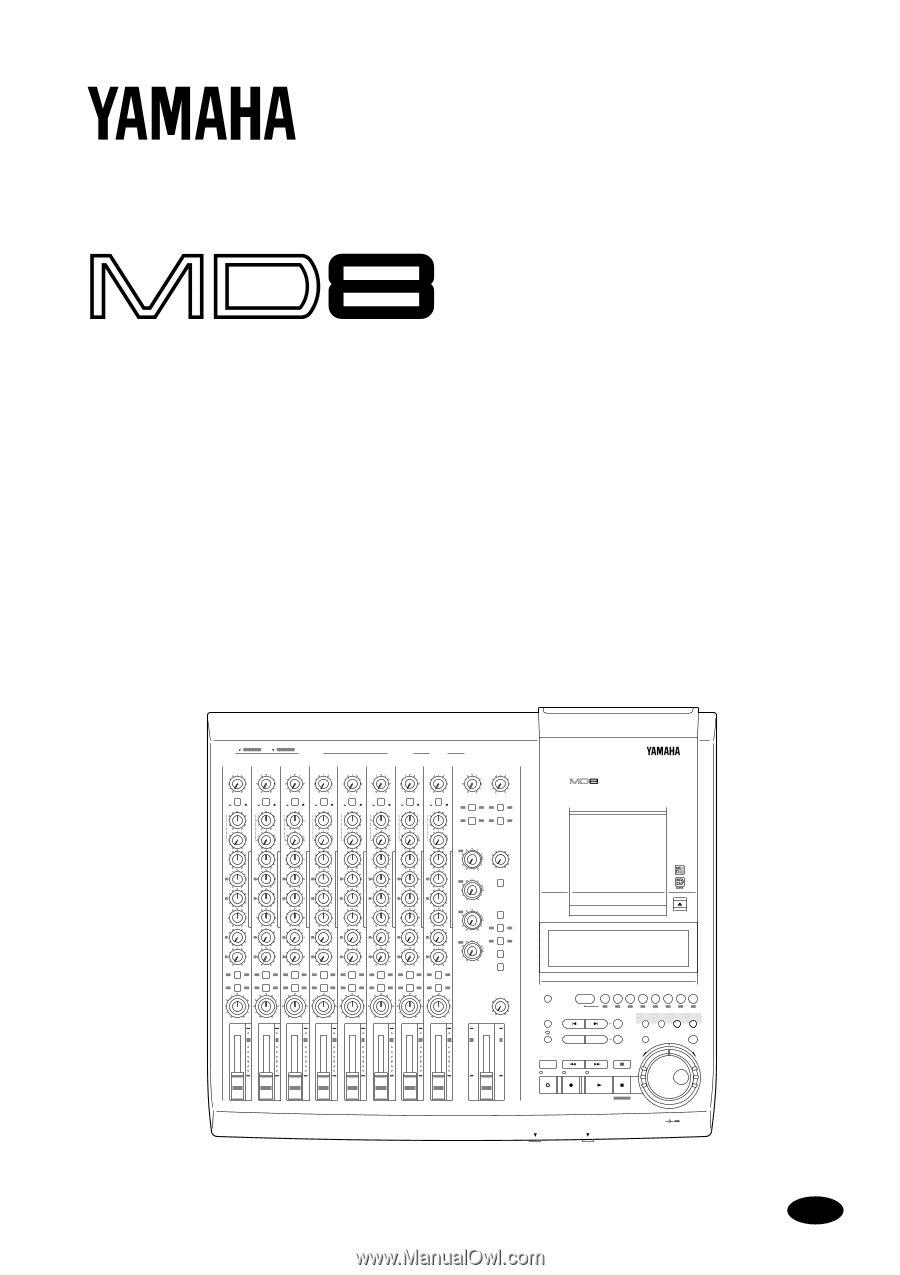
MULTITRACK MD RECORDER
Owner’s Manual
E
MULTITRACK MD RECORDER
GROUP
1
CH 1
CH 2
CH 3
CH 4
CH 5
CH 6
CH 7
CH 8
2
3
4
5
6
7
8
REC SELECT
DISPLAY
REPEAT
MARK SEARCH
MARK
AUTO
PUNCH I/O
SONG SEARCH
PAUSE
REHE
REC
PLAY
STOP
A
B
LAST REC SEARCH
SET
EXIT
ADJUST
PITCH
EDIT
UTILITY
ENTER
PHONES
PUNCH I/O
DATA
+
–
CURSOR
1
1
2
3
4
2
1
2
3
4
3
4
GROUP ASSIGN
GROUP ASSIGN
1
3
2
4
GROUP
2TR IN
MONITOR
SELECT
CUE MIX
TO STEREO
CUE
MASTER
GROUP
MASTER
STEREO
CUE
0
10
0
10
0
10
0
10
0
10
0
10
0
10
MONITOR
LEVEL
MIN
MAX
9-10
LINE
GAIN
HIGH
MID
LOW
AUX
PAN
MIC
L
R
8
8
STEREO
11-12
10
9
8
7
6
5
4
3
2
1
0
10
9
8
7
6
5
4
3
2
1
0
10
9
8
7
6
5
4
3
2
1
0
–15
+15
–15
+15
–15
+15
250
5k
FLIP
CUE
0
10
F
G
1
0
10
2
0
10
1
2
3
4
GROUP ASSIGN
L
ODD
R
EVEN
LINE
GAIN
HIGH
MID
LOW
AUX
PAN
MIC
L
R
7
7
10
9
8
7
6
5
4
3
2
1
0
–15
+15
–15
+15
–15
+15
250
5k
FLIP
CUE
0
10
F
G
1
0
10
2
0
10
1
2
3
4
GROUP ASSIGN
L
ODD
R
EVEN
LINE
GAIN
HIGH
MID
LOW
AUX
PAN
MIC
L
R
6
6
10
9
8
7
6
5
4
3
2
1
0
–15
+15
–15
+15
–15
+15
250
5k
FLIP
CUE
0
10
F
G
1
0
10
2
0
10
1
2
3
4
GROUP ASSIGN
L
ODD
R
EVEN
LINE
GAIN
HIGH
MID
LOW
AUX
PAN
MIC
L
R
5
5
10
9
8
7
6
5
4
3
2
1
0
–15
+15
–15
+15
–15
+15
250
5k
FLIP
CUE
0
10
F
G
1
0
10
2
0
10
1
2
3
4
GROUP ASSIGN
L
ODD
R
EVEN
LINE
GAIN
HIGH
MID
LOW
AUX
PAN
MIC
L
R
4
4
10
9
8
7
6
5
4
3
2
1
0
–15
+15
–15
+15
–15
+15
250
5k
FLIP
CUE
0
10
F
G
1
0
10
2
0
10
1
2
3
4
GROUP ASSIGN
L
ODD
R
EVEN
LINE
GAIN
HIGH
MID
LOW
AUX
PAN
MIC
L
R
3
3
10
9
8
7
6
5
4
3
2
1
0
–15
+15
–15
+15
–15
+15
250
5k
FLIP
CUE
0
10
F
G
1
0
10
2
0
10
1
2
3
4
GROUP ASSIGN
L
ODD
R
EVEN
LINE
GAIN
HIGH
MID
LOW
AUX
PAN
MIC
L
R
2
2
10
9
8
7
6
5
4
3
2
1
0
–15
+15
–15
+15
–15
+15
250
5k
FLIP
CUE
0
10
F
G
1
0
10
2
0
10
1
2
3
4
GROUP ASSIGN
L
ODD
R
EVEN
LINE
GAIN
HIGH
MID
LOW
AUX
PAN
MIC
L
R
1
1
10
9
8
7
6
5
4
3
2
1
0
–15
+15
–15
+15
–15
+15
250
5k
FLIP
PB
MIC/
LINE
CUE
0
10
F
G
1
0
10
2
0
10
1
2
3
4
GROUP ASSIGN
L
ODD
R
EVEN
P
A
N
L
E
V
E
L
PB
MIC/
LINE
P
A
N
L
E
V
E
L
PB
MIC/
LINE
P
A
N
L
E
V
E
L
PB
MIC/
LINE
P
A
N
L
E
V
E
L
PB
MIC/
LINE
P
A
N
L
E
V
E
L
PB
MIC/
LINE
P
A
N
L
E
V
E
L
PB
MIC/
LINE
P
A
N
L
E
V
E
L
PB
MIC/
LINE
P
A
N
L
E
V
E
L
MIC/LINE INPUT
LINE INPUT
AUX SEND
1
2
3
4
5
6
7
8
9
10
11
12
1
2
INSERT I/O
INSERT I/O
1
2
3
4
1
2
3
4
TOC WRITE
IN
OUT