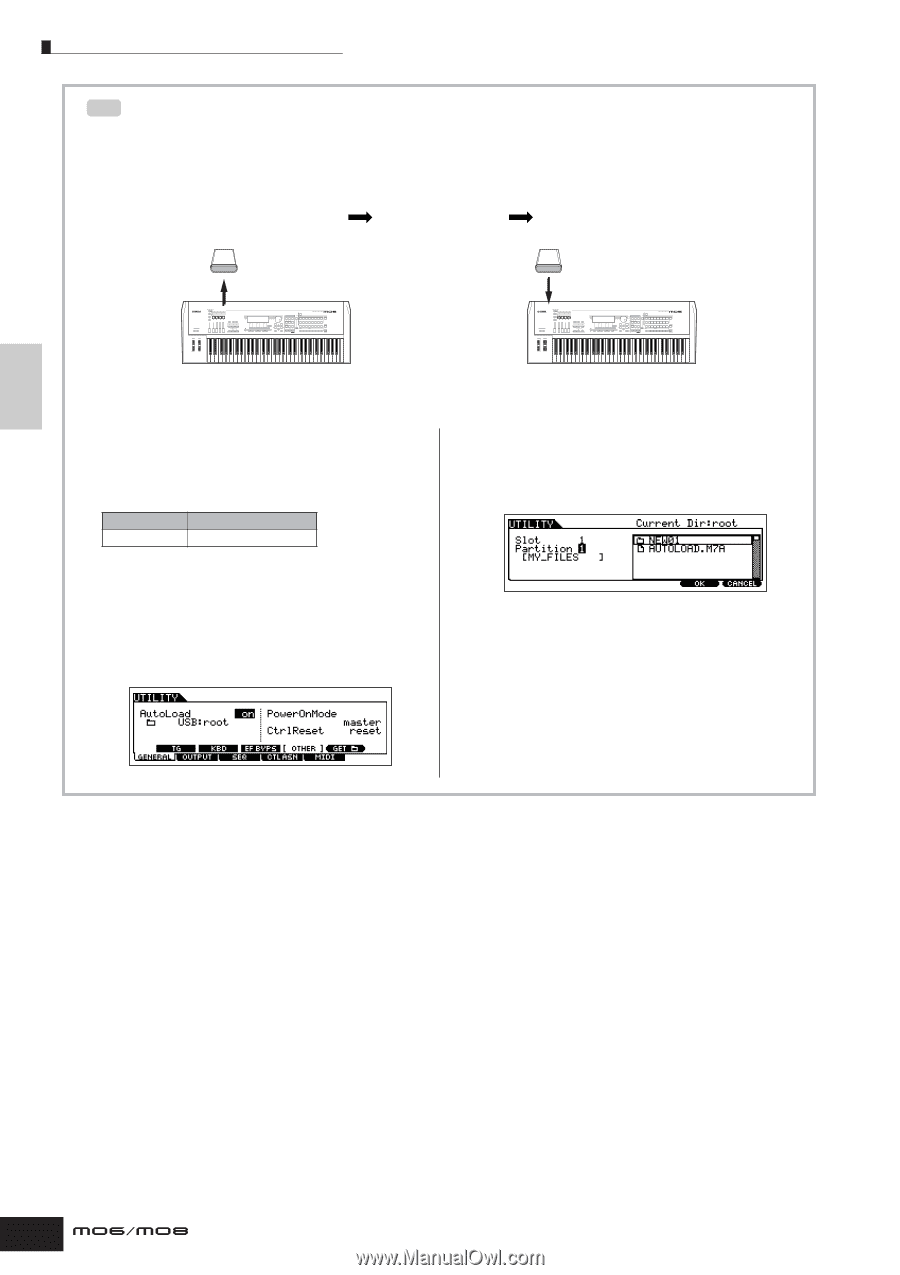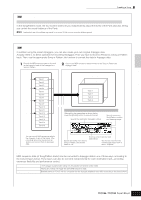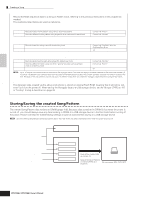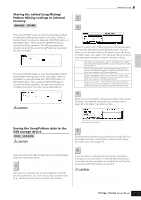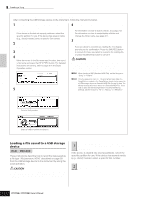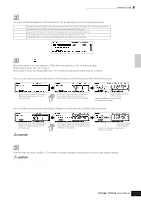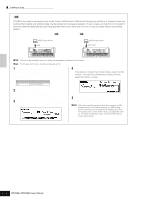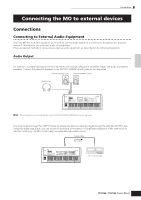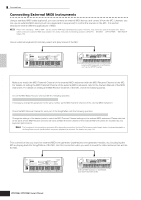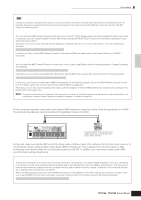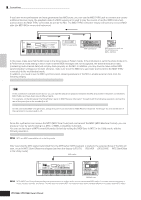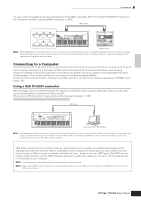Yamaha MO8 Owner's Manual - Page 102
Setting a specific file to load automatically when the power is turned on, F1] GENERAL
 |
UPC - 641018006938
View all Yamaha MO8 manuals
Add to My Manuals
Save this manual to your list of manuals |
Page 102 highlights
Quick Guide Creating a Song on the MO Creating a Song TIP Setting a specific file to load automatically when the power is turned on The MO is very easy to use and you can create Voices, Performances, Patterns and Songs very quickly on it. However, there may be times that creating and editing of data may be spread out over several sessions. In such a case, you may find it convenient to have the instrument automatically load the appropriate files for you when you turn it on, so you can easily resume your editing session. Save the data after editing. Turn the power off The saved files are loaded automatically when you turn the power on next time. USB Storage device USB Storage device Save Auto Load n The Auto Load parameter is set to on when this synthesizer is shipped from the factory. n The file type which can be loaded automatically is "All." 1 Change the names of the files you wish to have load automatically when the power is turned on as described below, and save them together in a single folder or in the root directory. 4 Select the folder saved in step 1. If the device is inserted the multiple medias, select the Slot number. If the device is divided the multiple partitions, select the Partition number. File type All File name AUTOLOAD.M7A 2 Enter the Utility mode and call up the Auto Load display ([UTILITY] ➞ [F1] GENERAL ➞ [SF4] OTHER). 3 Set "Auto Load" to on, and press the [SF5] GET button. 5 Press the [STORE] button to store the settings as the system setting of Utility mode. n If the Auto Load files cannot be found (for example, a USB storage device is not installed properly or a USB storage device containing no Auto Load files is installed, etc.) when turning the power on even with the Auto Load parameter set to on, the Demo Song/Pattern data n the internal ROM will be loaded automatically. 102 Owner's Manual