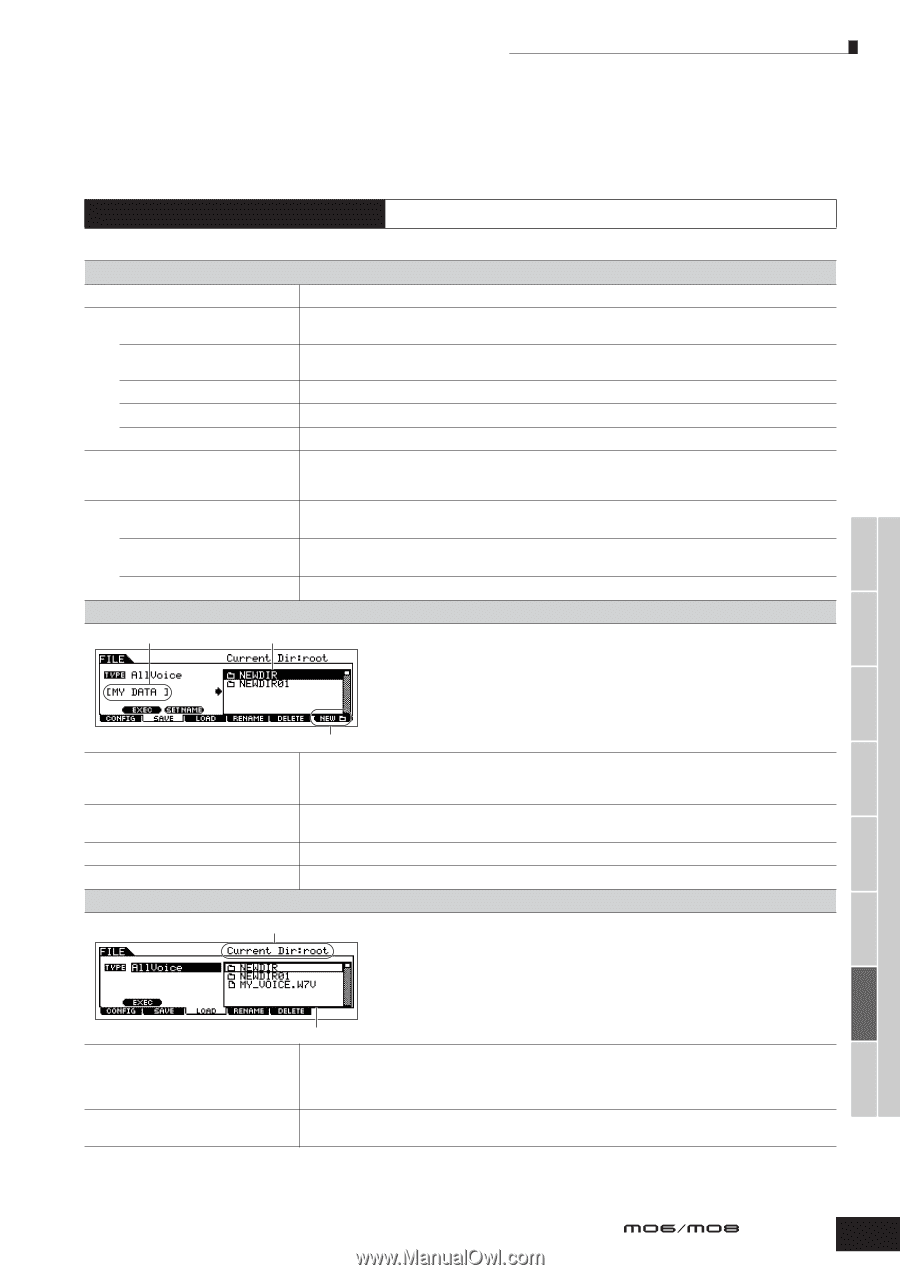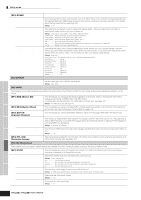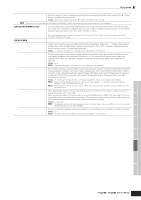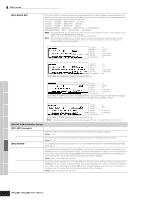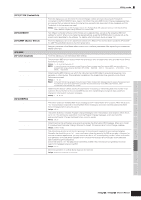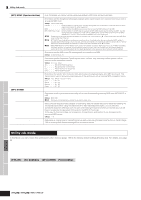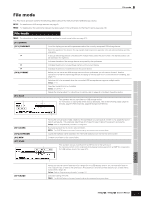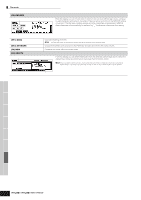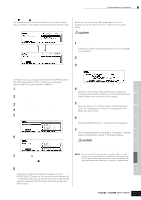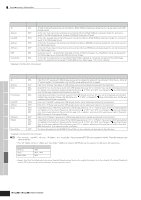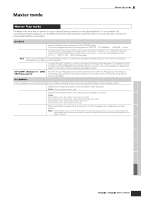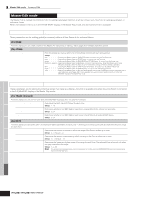Yamaha MO8 Owner's Manual - Page 211
File mode, FILE]
 |
UPC - 641018006938
View all Yamaha MO8 manuals
Add to My Manuals
Save this manual to your list of manuals |
Page 211 highlights
Voice mode File mode File mode The File mode provides tools for transferring data between the instrument and USB storage device. n For details about USB storage devices, see page 31. n For details about the relationship between the data created on this synthesizer and the files for saving, see page 149. File mode [FILE] n For information on how to select a file/folder and how to create a new folder, see page 213. [F1] CONFIG [SF1] CURRENT USB Device FSlot Status FFree FTotal [SF2] FORMAT Slot Type Volume Label [F2] SAVE File/Folder name From this display you can set the parameters about the currently recognized USB storage device. Select the partition in the device. You can transfer files between the partition in the slot selected below and this instrument. If using a USB storage device compatible with multiple media, select the slot number. The desired partition can be selected in the right box. Indicates the status of the storage device recognized by this synthesizer. Indicates the amount of unused (free) memory on the current device. Indicates the amount of total memory on the current device. Before you can use a new USB storage device with this synthesizer, you will need to format it. Use this operation to format the USB storage device and assign a Volume Label to it. For instructions on formatting, see page 213. Selects a slot to be accessed when the connected USB storage device supports multiple media. Settings: 1 - 8 Specifies the partition to be formatted. Settings: all, partition1 - 4 Names the Volume Label. For instructions on naming, refer to page 38 in the Basic Operation section. File/Folder selection box This operation lets you save files to a USB storage device. For instructions on saving files of the various data types, refer to the following pages: page 60 (Voices), page 67 (Performances), page 99 (Songs and Patterns). Press the [F6] NEW button to create a new folder. TYPE Among the various types of data created on this synthesizer, you can save all of them or only a specific type of data to a single file. This parameter determines which specific type of data will be saved to a single file. Settings: Refer to "Supplementary information" on page 214. [SF1] EXEC Executes saving of the file into the selected folder. n The [ENTER] button on the panel is used to call up the contents of the selected folder. [SF2] SETNAME Copies the file/folder name selected in the File/Folder selection box into the File name column. [F6] NEW Creates a new folder in the current folder. [F3] LOAD Currently selected folder (directly) This operation lets you load files from a USB device to this synthesizer. You can also perform on the keyboard while playing backing parts from an SMF file contained in the USB storage device. See page 213. TYPE [SF1] EXEC File/Folder selection box Among the various types of data saved in a single file on a USB storage device, you can load all of them or only a specific type of data to this synthesizer. This parameter determines which specific type of data will be loaded from a single file. Settings: Refer to "Supplementary information" on page 214. Executes loading of the file. n The [ENTER] button on the panel is used to call up the contents of the selected folder. Performance mode Song mode Pattern mode Reference Mixing Voice mode Utility mode Master mode File mode Owner's Manual 211