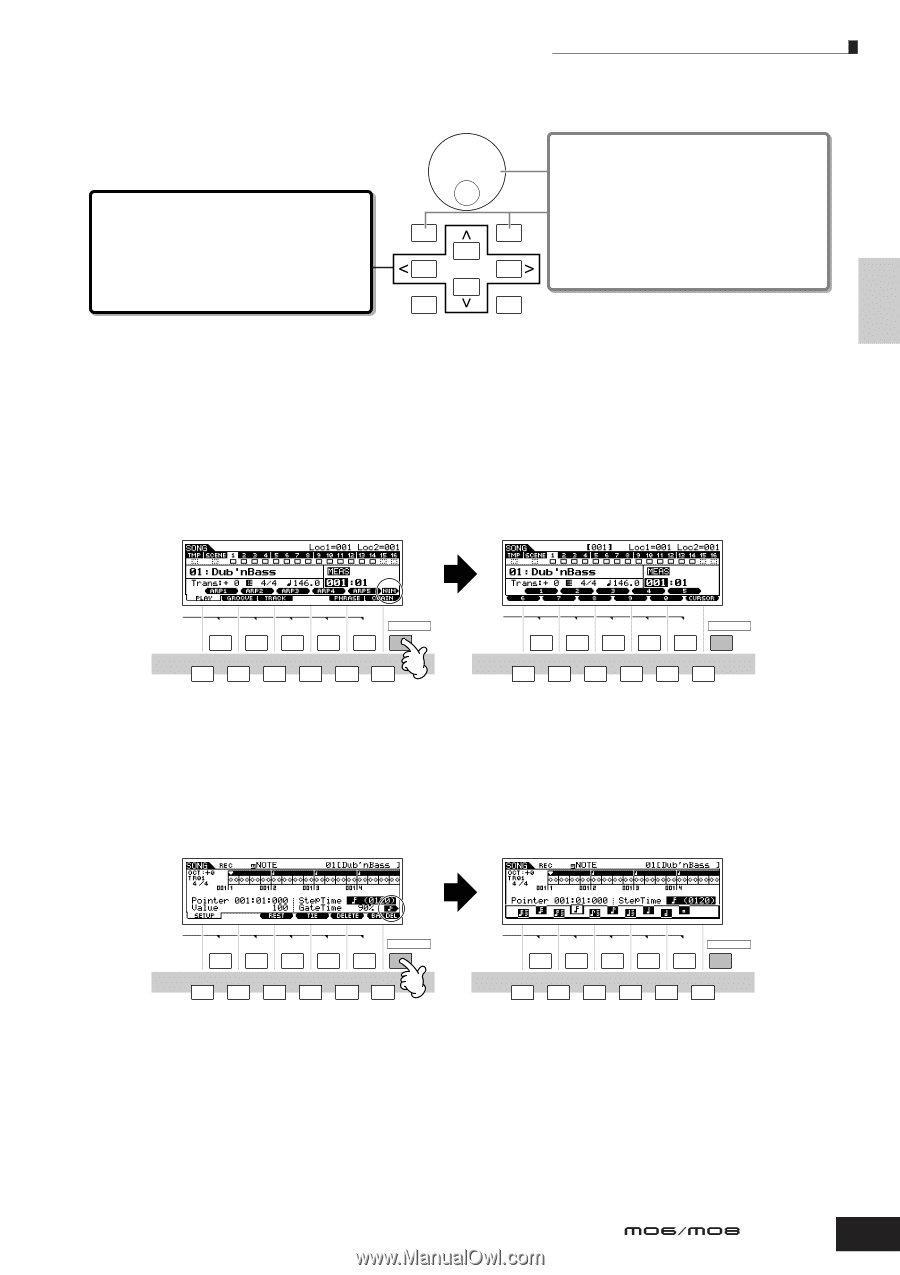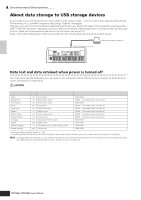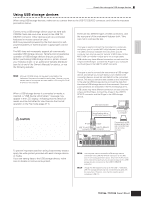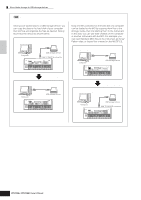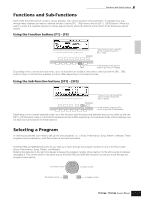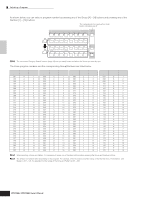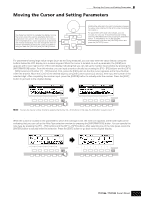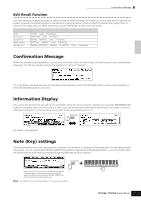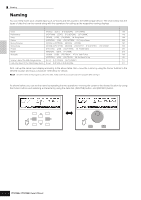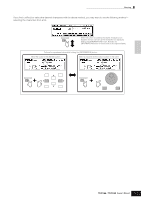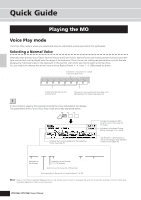Yamaha MO8 Owner's Manual - Page 35
Moving the Cursor and Setting Parameters
 |
UPC - 641018006938
View all Yamaha MO8 manuals
Add to My Manuals
Save this manual to your list of manuals |
Page 35 highlights
Basic Operation Moving the Cursor and Setting Parameters Moving the Cursor and Setting Parameters Moving the cursor Use these four buttons to navigate the display, moving the cursor around the various selectable items and parameters in the screen. When selected, the relevant item is highlighted (the cursor appears as a dark block with inverse characters). You can change the value of the item (parameter) at which the cursor is located by using the data dial, [INC/YES] and [DEC/NO] buttons. DEC/NO EXIT INC / YES ENTER EXECUTE Changing (editing) parameter values Rotating the data dial to the right (clockwise) increases the value, while rotating it to the left (counter-clockwise) decreases it. For parameters with large value ranges, you can increase the value by 10 by simultaneously holding down the [INC/YES] button and pressing the [DEC/NO] button. To decrease by 10, do the opposite; simultaneously hold down the [DEC/NO] button and press the [INC/YES] button. ■ Inputting a number directly For parameters having large value ranges (such as the Song measure), you can also enter the value directly, using the buttons below the LCD display as a numeric keypad. When the cursor is located on such a parameter, the [NUM] icon appears at the lower right corner of the LCD display indicating that you can call up the number input window by pressing the [INFORMATION] button. From this window, you can input a number directly by pressing the [F1] - [F6] buttons and the [SF1] - [SF5] buttons (or Number [1] - [10] buttons). First, press the [F6] button so that the cursor appears at the Input Number within the bracket. Move the cursor to the desired digit by using the Cursor buttons [>] and [