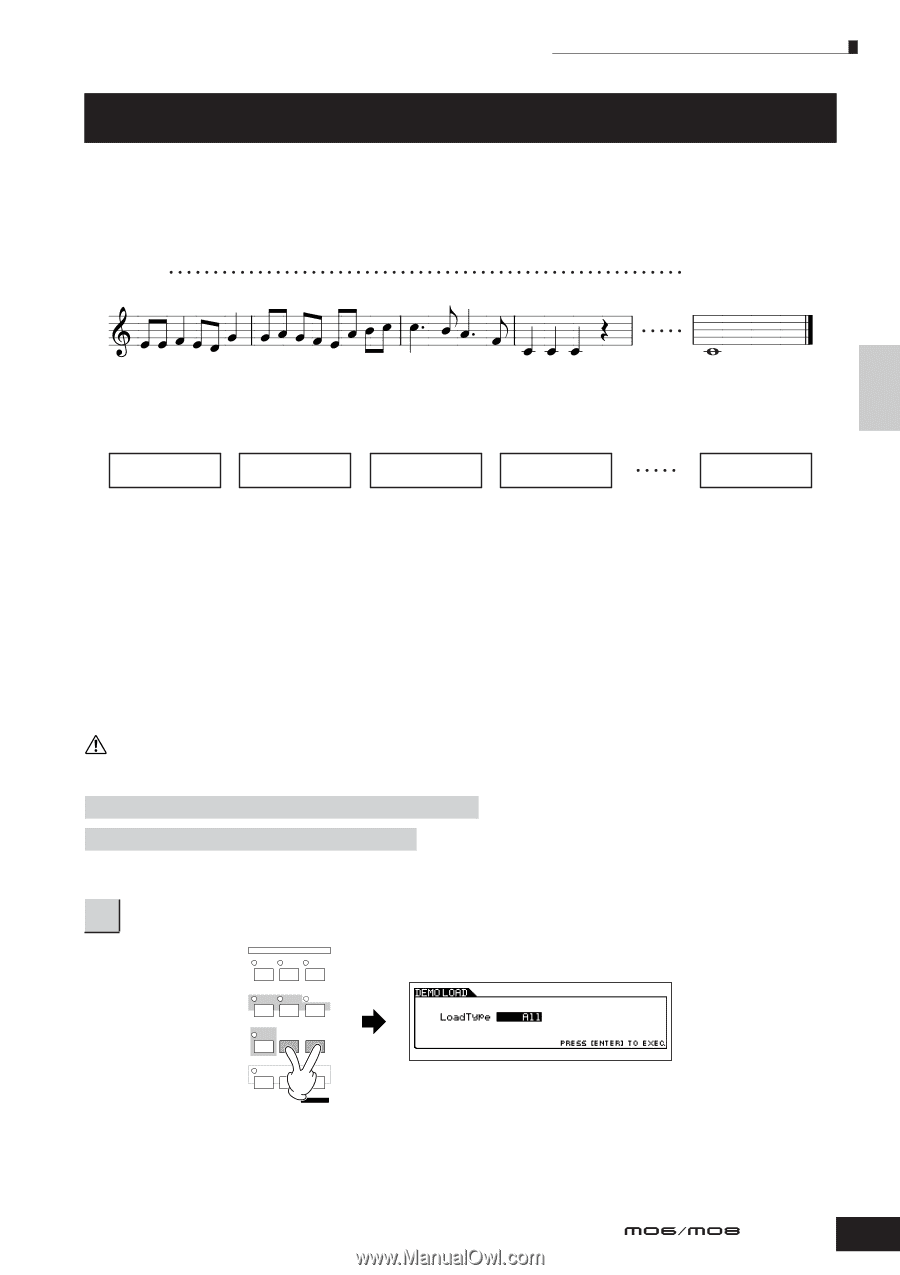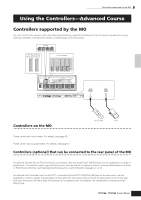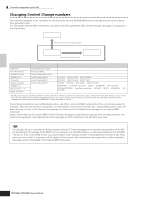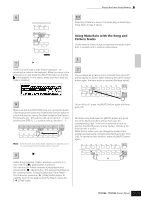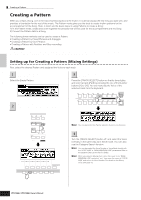Yamaha MO8 Owner's Manual - Page 73
Creating a Song on the MO, Playing the Demo Songs/Patterns
 |
UPC - 641018006938
View all Yamaha MO8 manuals
Add to My Manuals
Save this manual to your list of manuals |
Page 73 highlights
Creating a Song on the MO Quick Guide Playing the Demo Songs/Patterns Creating a Song on the MO In this section, we'll explain how to create a Song by using the built-in sequencer of the MO (Song mode and Pattern mode). There are two ways (or modes) that you can use the music production features of the MO to create your own music: Song mode and Pattern mode. In the Song mode, you can create a Song in order from beginning to end. Song mode Measure 1 120 In the Pattern mode, you can create separate Sections, each several measures in length, as an Intro, melody A, main theme, etc.-then, combine the separate Sections to create an entire Song. Pattern mode Intro Melody A Main theme Melody A Ending Section A Section B Section C Section B Section P First, listen to the Song and Pattern Demos that have been specially programmed in the MO, to give you an idea how the Patterns are built and how they can be used. Next, we'll give you a specific example in creating a Song-entering a rhythm pattern to each Section in the Pattern mode, then recording a melody in the Song mode. Once you see how it's done, you can use the same method to create your own music with Patterns and Songs. Playing the Demo Songs/Patterns The Song and Pattern Demos have been specially programmed so you can hear just how amazing the sounds are, and find out just how powerful the instrument really is-for music creation, performance and production. CAUTION When the Demo Song/Pattern data is loaded, the memory area for playback will be overwritten and the [EFFECT BYPASS] button will be turned off. Also, the following settings will be changed in order to play back the Demo Song/Pattern properly. [UTILITY] ➞ [F1] GENERAL ➞ [SF1] TG ➞ Volume, NoteShift, Tune [UTILITY] ➞ [F1] GENERAL ➞ [SF4] OTHER ➞ CtrlRest Important data should always be backed up to a USB storage device. 1 Simultaneously press the [FILE] button and [UTILITY] button. VOICE MODE PERFORM MASTER SONG PATTERN MIXING DAW REMOTE FILE UTILITY EDIT DEMO JOB STORE COMPARE SCENE STORE SET LOCATE Owner's Manual 73