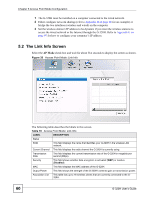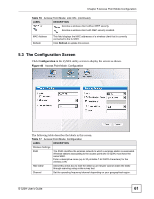ZyXEL G-320H User Guide - Page 56
Note: The G-320H and the access point or wireless stations
 |
View all ZyXEL G-320H manuals
Add to My Manuals
Save this manual to your list of manuals |
Page 56 highlights
Chapter 4 Wireless Station Mode Configuration Figure 37 Station Mode: Adapter The following table describes the labels in this screen. Table 14 Station Mode: Adapter LABEL DESCRIPTION Adapter Setting Transfer Rate In most networking scenarios, the factory default Fully Auto setting is the most efficient and allows your G-320H to operate at the highest possible transmission (data) rate. If you want to select a specific transmission rate, select one that the AP or peer wireless device supports. Preamble Type Preamble is used to signal that data is coming to the receiver. Select the preamble type that the AP uses. Short Preamble increases performance as less time sending preamble means more time for sending data. All IEEE 802.11b/g compliant wireless adapters support Long Preamble, but not all support short preamble. Select Auto to have the G-320H automatically use short preamble when all access point or wireless stations support it; otherwise the G-320H uses long preamble. Power Saving Mode WMM QoS Note: The G-320H and the access point or wireless stations MUST use the same preamble mode in order to communicate. Select Enabled to save power (especially for notebook computers). This forces the G-320H to go to sleep mode when it is not transmitting data. When you select Disabled, the G-320H will never go to sleep mode. WMM (Wi-Fi MultiMedia) QoS (Quality of Service) allows you to prioritize wireless traffic according to the delivery requirements of individual services. To do this, you must enable WMM QoS on both the AP and wireless clients. Select this check box to enable WMM QoS on the G-320H. 56 G-320H User's Guide