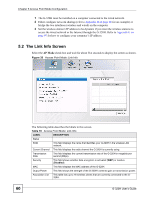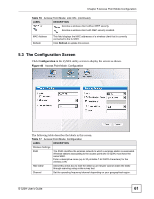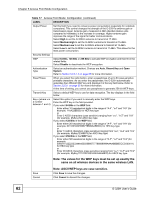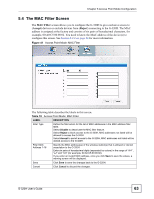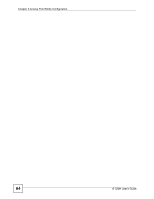ZyXEL G-320H User Guide - Page 63
The MAC Filter Screen, MAC Filter, Accept, Reject
 |
View all ZyXEL G-320H manuals
Add to My Manuals
Save this manual to your list of manuals |
Page 63 highlights
Chapter 5 Access Point Mode Configuration 5.4 The MAC Filter Screen The MAC Filter screen allows you to configure the G-320H to give exclusive access to (Accept) devices or exclude devices from (Reject) connecting to the G-320H. The MAC address is assigned at the factory and consists of six pairs of hexadecimal characters, for example, 00:A0:C5:00:00:02. You need to know the MAC address of the device(s) to configure this screen. See Section 3.2.2 on page 34 for more information. Figure 41 Access Point Mode: MAC Filter The following table describes the labels in this screen. Table 18 Access Point Mode: MAC Filter LABEL DESCRIPTION Filter Type Define the filter action for the list of MAC addresses in the MAC address filter table. Select Disable to deactivate the MAC filter feature. Select Reject to block access to the G-320H, MAC addresses not listed will be allowed to access the G-320H. Select Accept to permit access to the G-320H, MAC addresses not listed will be denied access to the G-320H. Filter MAC Address 1-16 Specify the MAC address(es) of the wireless station(s) that is allowed or denied association to the G-320H. Enter six pairs of hexadecimal digits (separated by colons) in the range of "A-F", "a-f" and "0-9" (for example, 00:A0:C5:00:00:02). If you enter an invalid MAC address, once you click Save to save the values, a warning screen will be displayed. Save Click Save to save the changes back to the G-320H. Cancel Click Cancel to discard the changes. G-320H User's Guide 63