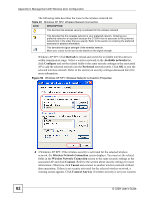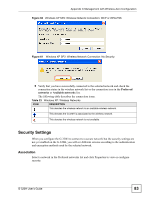ZyXEL G-320H User Guide - Page 87
Consult your network administrator for more
 |
View all ZyXEL G-320H manuals
Add to My Manuals
Save this manual to your list of manuals |
Page 87 highlights
Appendix C Management with Wireless Zero Configuration Table 26 Windows XP: Protected EAP Properties LABEL DESCRIPTION OK Click OK to save your changes. Cancel Click Cancel to leave this screen without saving any changes you may have made. Smart Card or other Certificate Properties Figure 65 Windows XP: Smart Card or other Certificate Properties The following table describes the labels in this screen. Table 27 Windows XP: Smart Card or other Certificate Properties LABEL DESCRIPTION Use my smart card Select this check box to use the smart card for authentication. Use a certificate Select this check box to use a certificate on your computer for authentication. on this computer Validate server certificate Select the check box to check the certificate of the authentication server. Connect to these Select the check box and specify a domain in the field below to have your servers computer connect to a server which resides only within this domain. Trusted Root Certification Authorities: Select a trusted certification authority from the list below. Note: You must first have a wired connection to a network and obtain the certificate(s) from a certificate authority (CA). Consult your network administrator for more information. View Certificate Click this button if you want to verify the selected certificate. Use a different Select the check box to use a different user name when the user name in the user name for the smart card or certificate is not the same as the user name in the domain that you connection: are logged on to. G-320H User's Guide 87