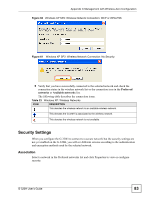ZyXEL G-320H User Guide - Page 88
Ordering the Preferred Networks, Change the order of preferred networks, Wireless, Network Connection
 |
View all ZyXEL G-320H manuals
Add to My Manuals
Save this manual to your list of manuals |
Page 88 highlights
Appendix C Management with Wireless Zero Configuration Table 27 Windows XP: Smart Card or other Certificate Properties LABEL DESCRIPTION OK Click OK to save your changes. Cancel Click Cancel to leave this screen without saving any changes you may have made. Ordering the Preferred Networks Follow the steps below to manage your preferred networks. 1 Windows XP SP2: Click Change the order of preferred networks in the Wireless Network Connection screen (see Figure 58 on page 81). The screen displays as shown. Figure 66 Windows XP SP2: Wireless Networks: Preferred Networks Windows XP SP1: In the Wireless Network Connection Status screen, click Properties and the Wireless Networks tab to open the screen as shown. 88 G-320H User's Guide

Appendix C Management with Wireless Zero Configuration
G-320H User’s Guide
88
Ordering the Preferred Networks
Follow the steps below to manage your preferred networks.
1
Windows XP SP2: Click
Change the order of preferred networks
in the
Wireless
Network Connection
screen (see
Figure 58 on page 81
). The screen displays as shown.
Figure 66
Windows XP SP2: Wireless Networks: Preferred Networks
Windows XP SP1: In the
Wireless Network Connection Status
screen, click
Properties
and the
Wireless Networks
tab to open the screen as shown.
OK
Click
OK
to save your changes.
Cancel
Click
Cancel
to leave this screen without saving any changes you may have
made.
Table 27
Windows XP: Smart Card or other Certificate Properties
LABEL
DESCRIPTION