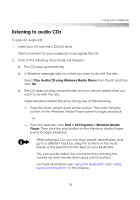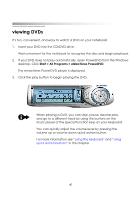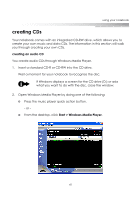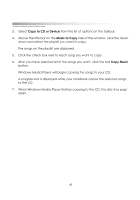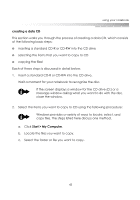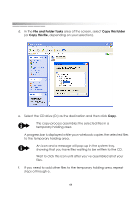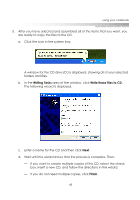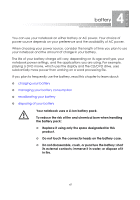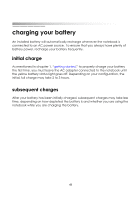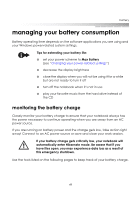eMachines M5116 eMachines 5000 Series Notebook User's Guide - Page 43
File and Folder Tasks, Copy this folder, steps a through e.
 |
View all eMachines M5116 manuals
Add to My Manuals
Save this manual to your list of manuals |
Page 43 highlights
getting started d. In the File and Folder Tasks area of the screen, select Copy this folder (or Copy this file, depending on your selection). e. Select the CD drive (D:) as the destination and then click Copy. This copy process assembles the selected files in a temporary holding area. A progress bar is displayed while your notebook copies the selected files to the temporary holding area. An icon and a message will pop up in the system tray, showing that you have files waiting to be written to the CD. Wait to click this icon until after you've assembled all of your files. f. If you need to add other files to the temporary holding area, repeat steps a through e. 44
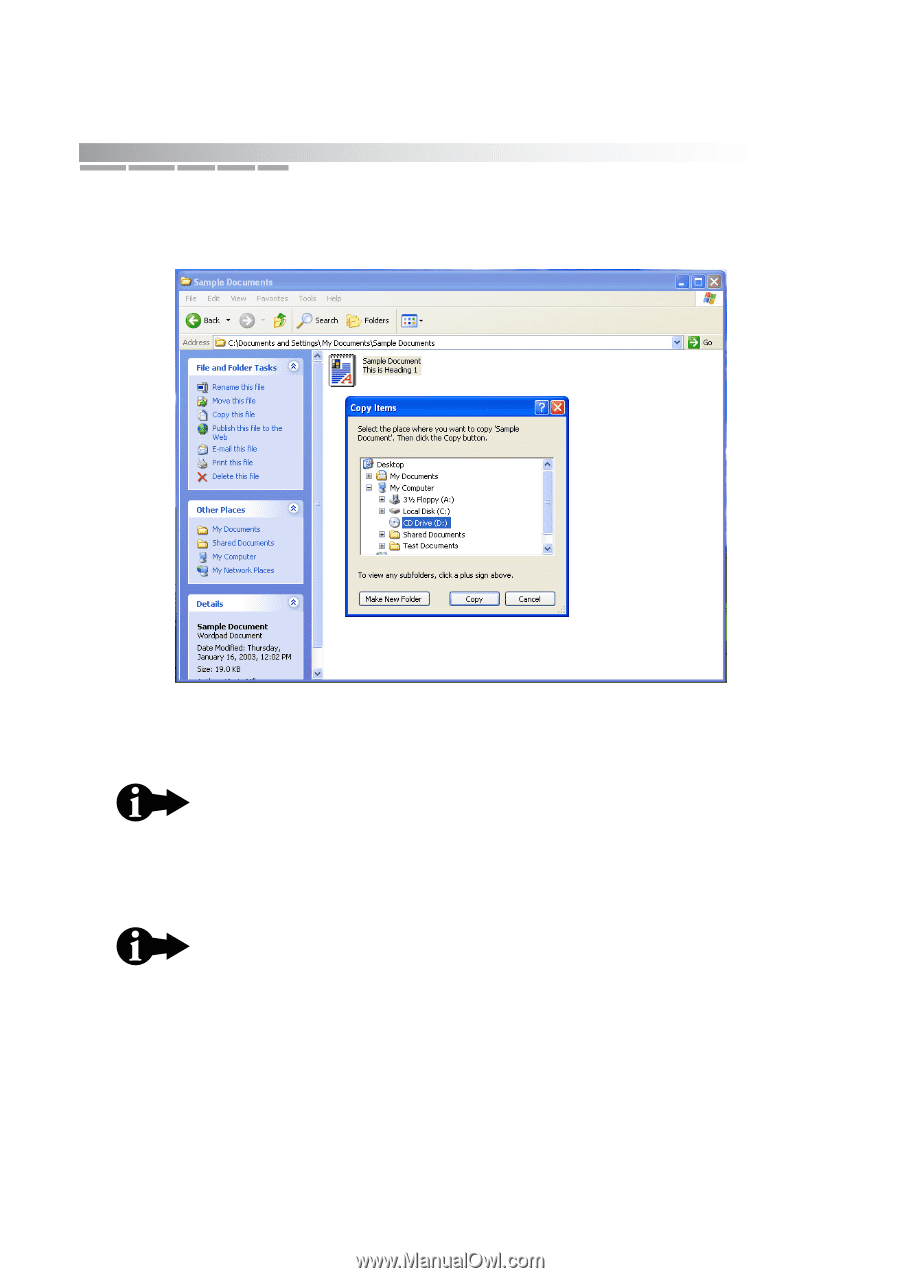
getting started
44
d.
In the
File and Folder Tasks
area of the screen, select
Copy this folder
(or
Copy this file,
depending on your selection).
e.
Select the CD drive (D:) as the destination and then click
Copy
.
A progress bar is displayed while your notebook copies the selected files
to the temporary holding area.
f.
If you need to add other files to the temporary holding area, repeat
steps a through e.
This copy process assembles the selected files in a
temporary holding area.
An icon and a message will pop up in the system tray,
showing that you have files waiting to be written to the CD.
Wait to click this icon until after you’ve assembled all of your
files.