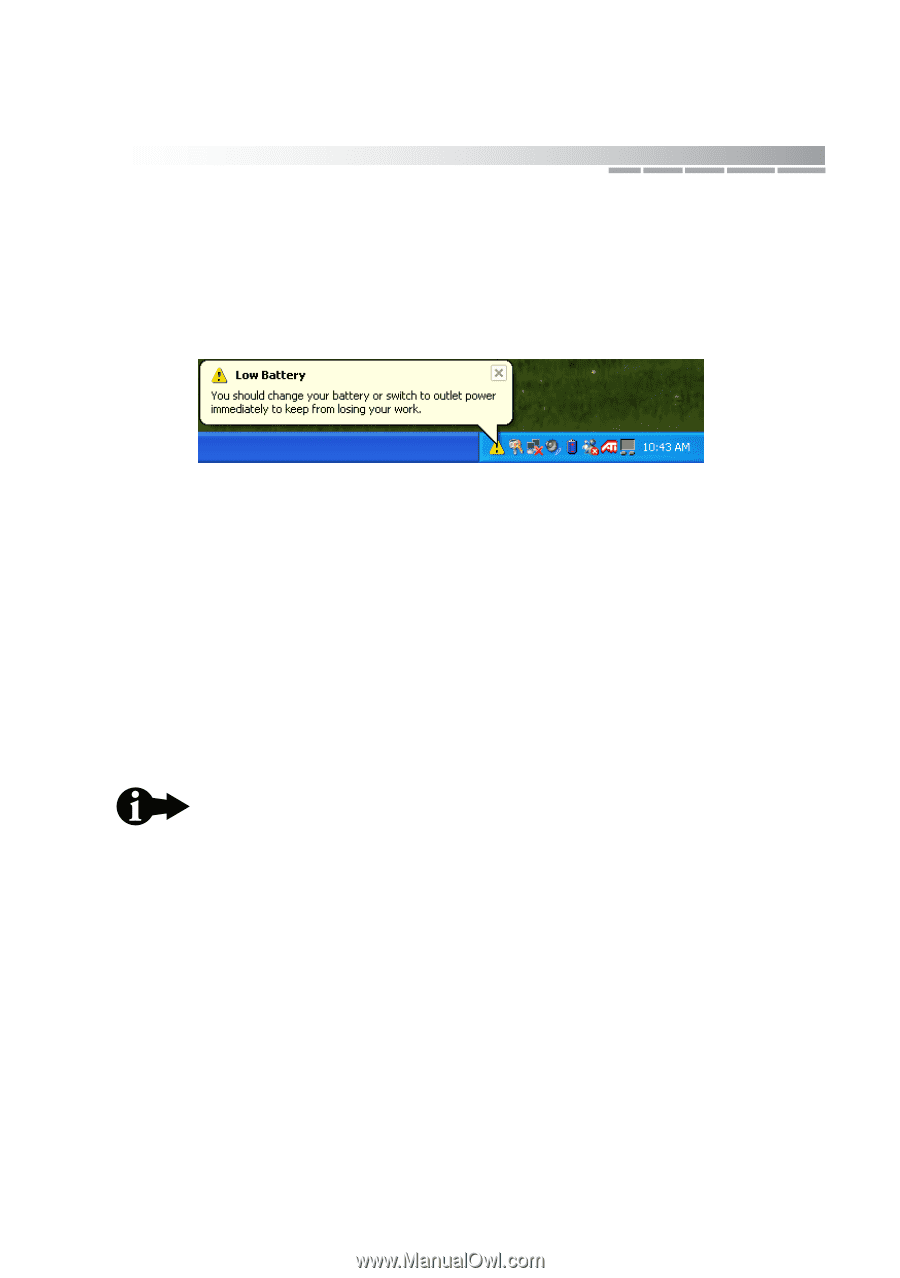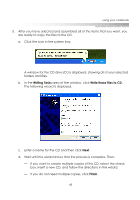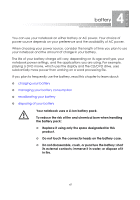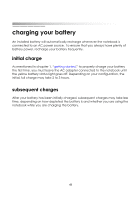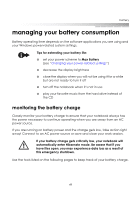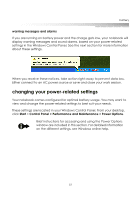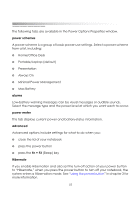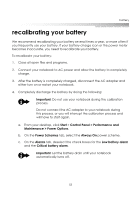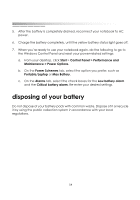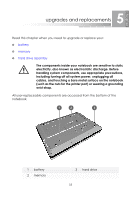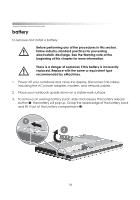eMachines M5116 eMachines 5000 Series Notebook User's Guide - Page 49
changing your power-related settings, warning messages and alarms, Start
 |
View all eMachines M5116 manuals
Add to My Manuals
Save this manual to your list of manuals |
Page 49 highlights
battery warning messages and alarms If you are running on battery power and the charge gets low, your notebook will display warning messages and sound alarms, based on your power-related settings in the Windows Control Panel. See the next section for more information about these settings. When you receive these notices, take action right away to prevent data loss. Either connect to an AC power source or save and close your work session. changing your power-related settings Your notebook comes configured for optimal battery usage. You may want to view and change the power-related settings to best suit your needs. These settings are located in your Windows Control Panel. From your desktop, click Start > Control Panel > Performance and Maintenance > Power Options. Brief instructions for accessing and using the Power Options window are included in this section. For detailed information on the different settings, see Windows online help. 51