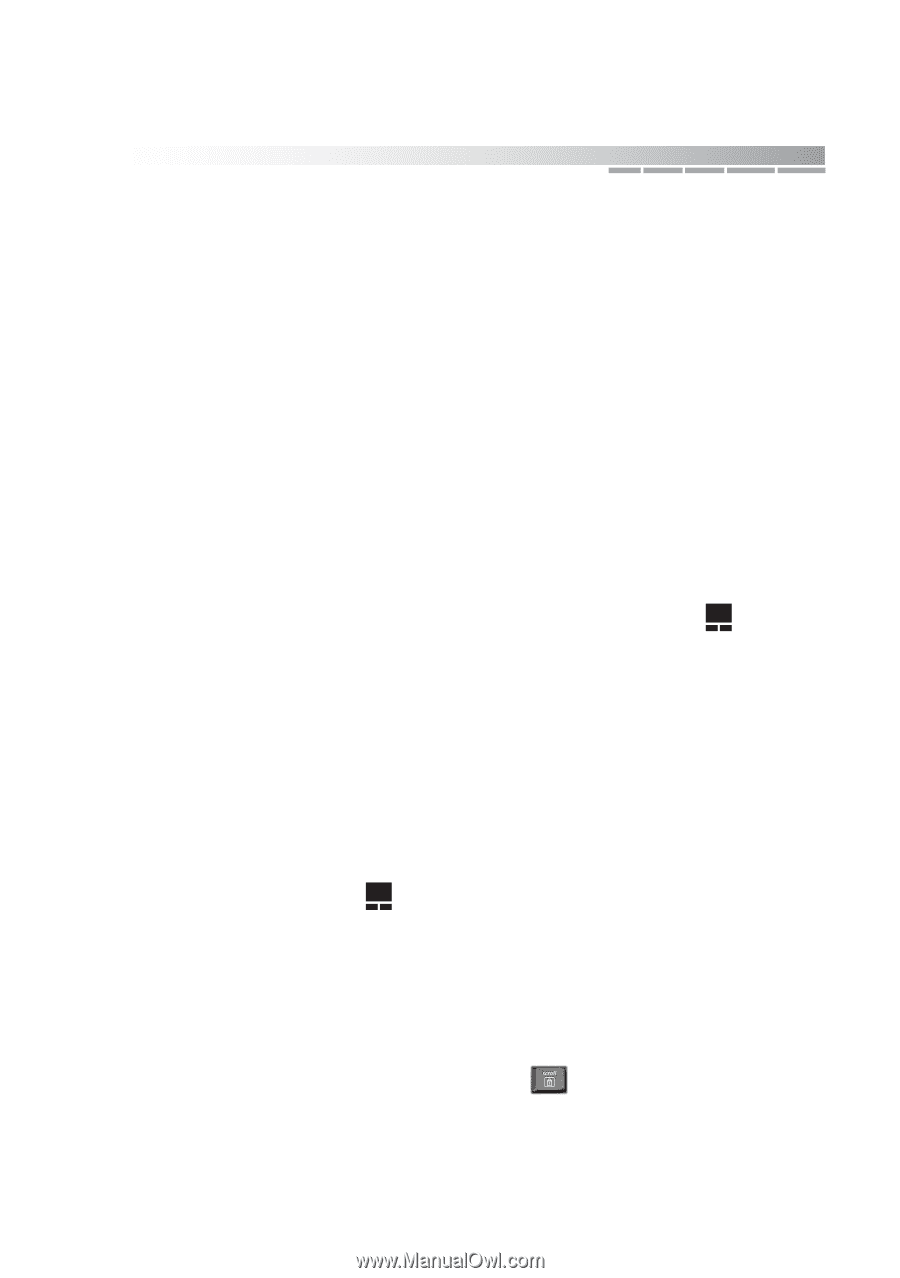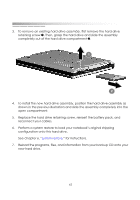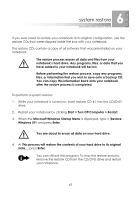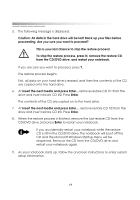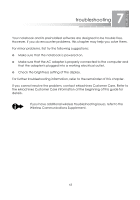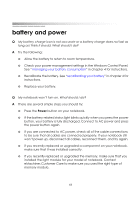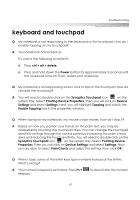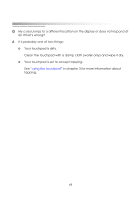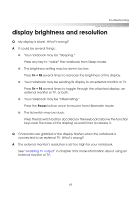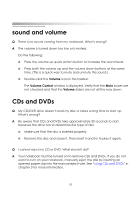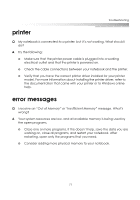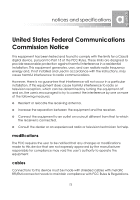eMachines M5116 eMachines 5000 Series Notebook User's Guide - Page 65
keyboard and touchpad
 |
View all eMachines M5116 manuals
Add to My Manuals
Save this manual to your list of manuals |
Page 65 highlights
troubleshooting keyboard and touchpad Q My notebook is not responding to the keyboard or the touchpad. How do I enable tapping on my touchpad? A Your notebook has locked up. Try one of the following to restart it: ❂ Press ctrl + alt + delete. ❂ Press and hold down the Power button for approximately 5 seconds until the notebook turns off. Then, restart your notebook. Q My notebook is not responding when I click or tap on the touchpad. How do I enable the touchpad? A You will need to double click on the Synaptics Touchpad icon on the system tray. Select Pointing Device Properties. Then you will click on Device Settings and select Settings. Next, you will highlight Tapping and check the Enable Tapping box in the properties window. Q When typing on my notebook, my mouse cursor moves, how do I stop it? A Based on how you position your hands on the palm rest, you may be inadvertently touching the touchpad area. You can change the touchpad sensitivity settings through the control panel by increasing the palm check area and reducing the touch sensitivity. You will need to double click on the Synaptics Touchpad icon on the system tray. Select Pointing Device Properties. Then you will click on Device Settings and select Settings. Now you are able to select PalmCheck and adjust the setting, then click OK. Q When I type, some of the letter keys type numbers instead of the letters. What's wrong? A Your numeric keypad is activated. Press Fn + keypad. to deactivate the numeric 67