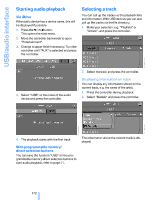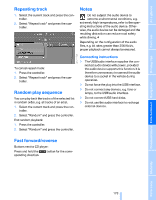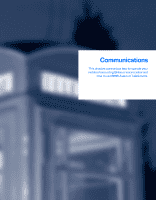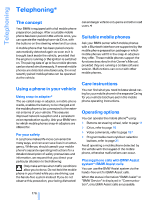2008 BMW M6 Owner's Manual - Page 173
2008 BMW M6 Manual
Page 173 highlights
USB/audio interface* You can connect audio devices to the USB/ audio interface, e.g. an iPod or a USB device (MP3 player, USB memory stick). You can then operate these via iDrive. The system can play back common audio files, e.g. MP3, WMA, WAV (PCM) and ACC, as well as playback lists in the M3U format. Due to the large number of audio devices available on the market, operation via the vehicle cannot be ensured for every audio device. Ask your BMW center which audio devices are suitable. USB storage medium Use a flexible adapter cable for connection to protect the USB interface and your USB device against mechanical damage.< For audio playback via the vehicle loudspeakers, connect the USB device to the connection 1. After connecting for the first time, the information of all tracks (e.g. artist, music genre) and the playback lists of the USB device are transferred to the vehicle. This process can take some time. The time required is dependent on the USB device and on the number of tracks. During the transfer you can select the tracks via the directories and file names. Following the transfer you can call up the tracks via the information and playback lists. The information of up to four USB devices can be stored in the vehicle, for a total of approx. 20,000 tracks. If a fifth USB device is connected, the information of the tracks of the first USB device stored in the vehicle is deleted. Connecting 1 2 USB interface Connection for audio playback: 1/8 in/3,5 mm jack plug Music tracks with integrated Digital Rights Management (DRM) cannot be played.< iPod To connect the iPod, use the BMW cable adapter for Apple iPods. For more information, please contact a BMW center or consult our website: www.bmw.com For audio playback via the vehicle loudspeakers, connect the iPod to the connections 1 and 2. The menu structure of the iPod is supported by the USB/audio interface. 171 Online Edition for Part no. 01 41 0 014 244 - © 08/07 BMW AG Reference Mobility Communications Entertainment Navigation Driving tips Controls At a glance