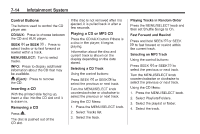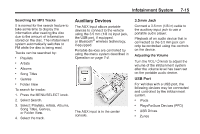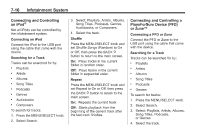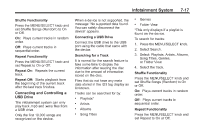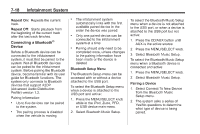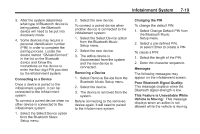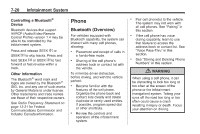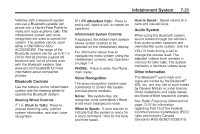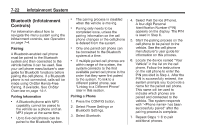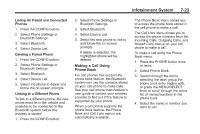2013 Chevrolet Camaro Owner Manual - Page 178
2013 Chevrolet Camaro Manual
Page 178 highlights
7-18 Infotainment System . Repeat On: Repeats the current track. Repeat Off: Starts playback from the beginning of the current track after the last track finishes. The infotainment system automatically links with the first available paired device in the order the device was paired. Only one paired device can be connected to the infotainment system at a time. Pairing should only need to be completed once, unless changes to the pairing information have been made or the device is deleted. . To select the Bluetooth Music Setup menu when a device is not attached to the USB port, or when a device is attached to the USB port but not active: 1. Press the CD/AUX button until AUX is the active source. 2. Press the MENU/SELECT knob. 3. Select Bluetooth Music Setup. To select the Bluetooth Music Setup menu when a Bluetooth device is connected and active: 1. Press the MENU/SELECT knob. 2. Select Bluetooth Music Setup. Pairing a Device 1. Select Connect To New Device from the Bluetooth Music Setup menu. 2. The system asks a series of Yes/No questions to determine what type of device is being paired. Connecting a Bluetooth® Device Before a Bluetooth device can be connected to the infotainment system, it must first be paired to the system. Not all Bluetooth devices can be paired to the infotainment system. Before pairing the Bluetooth device, become familiar with its user guide for Bluetooth functions. The system only connects to Bluetooth devices that support A2DP (Advanced Audio Distribution Profile) version 1.2. Pairing Information: . . Bluetooth Setup Menu The Bluetooth Setup menu can be accessed with or without a device attached to the USB port. To select the Bluetooth Setup menu when a device is attached to the USB port and active: 1. Press the MENU/SELECT knob while in the iPod, Zune, PFD, or USB device main menu. 2. Select Bluetooth Music Setup. Up to five devices can be paired to the system. The pairing process is disabled when the vehicle is moving. .