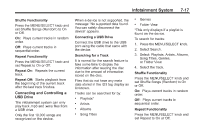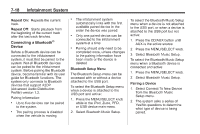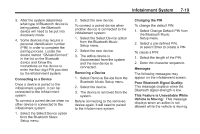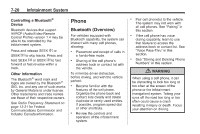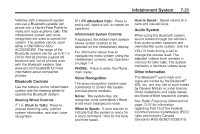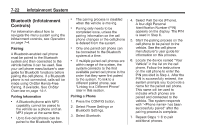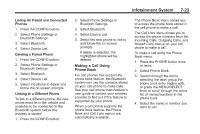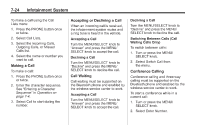2013 Chevrolet Camaro Owner Manual - Page 182
2013 Chevrolet Camaro Manual
Page 182 highlights
7-22 Infotainment System . Bluetooth (Infotainment Controls) For information about how to navigate the menu system using the infotainment controls, see Operation on page 7‑4. The pairing process is disabled when the vehicle is moving. Pairing only needs to be completed once, unless the pairing information on the cell phone changes or the cell phone is deleted from the system. Only one paired cell phone can be connected to the Bluetooth system at a time. If multiple paired cell phones are within range of the system, the system connects to the first available paired cell phone in the order that they were first paired to the system. To link to a different paired phone, see "Linking to a Different Phone" later in this section. . 4. Select Pair Device (Phone). A four-digit Personal Identification Number (PIN) appears on the display. The PIN is used in Step 6. 5. Start the pairing process on the cell phone to be paired to the vehicle. See the cell phone manufacturer's user guide for information on this process. 6. Locate the device named "Your Vehicle" in the list on the cell phone. Follow the instructions on the cell phone to enter the PIN provided in Step 4. After the PIN is successfully entered, the system prompts you to provide a name for the paired cell phone. This name will be used to indicate which phones are paired and connected to the vehicle. The system responds with " has been successfully paired" after the pairing process is complete. 7. Repeat Steps 1−6 to pair additional phones. Pairing A Bluetooth-enabled cell phone must be paired to the Bluetooth system and then connected to the vehicle before it can be used. See your cell phone manufacturer's user guide for Bluetooth functions before pairing the cell phone. If a Bluetooth phone is not connected, calls will be made using OnStar Hands-Free Calling, if available. See OnStar Overview on page 14‑1. Pairing Information . . . Pairing a Phone 1. Press the CONFIG button. 2. Select Phone Settings or Bluetooth Settings. 3. Select Bluetooth. A Bluetooth phone with MP3 capability cannot be paired to the vehicle as a phone and an MP3 player at the same time. Up to five cell phones can be paired to the Bluetooth system. .