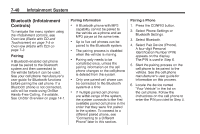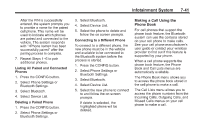2013 Chevrolet Malibu Owner Manual - Page 198
2013 Chevrolet Malibu Manual
Page 198 highlights
7-36 Infotainment System Playing from an iPod® This feature supports the following iPod models: . There might be a delay before the list displays. Select a song from the list to begin playback. Song Titles: Press to display a list of all songs on the USB. Songs are displayed as stored on the disc. There might be a delay before the list displays. To begin playback, select a song from the list. Genres: Press to view the genres on the USB. Select a genre to view a list of all songs of that genre. Select a song from the list to begin playback. Folders: Press to open a folder list to access the files within the folder structure. File System and Naming The song titles, artists, albums, and genres are taken from the file's ID3 tag and are only displayed if present in the tag. If a song title is not present in the ID3 tag, the radio displays the file name as the track name. iPod nano (1st, 2nd, 3rd, and 4th generation) iPod with video (5.0 and 5.5 generation). Video is not shown; only audio is supported. iPod classic (6th generation) iPod touch (1st and 2nd generation) To connect and control an iPod, connect one end of the standard iPod USB cable to the iPod's dock connector. Connect the other end to the USB port in the center console. iPod music information displays on the radio's display and begins playing through the vehicle's audio system. The iPod battery recharges automatically while the vehicle is on. When the vehicle is off while an iPod is connected using the iPod USB cable, the iPod battery stops charging and the iPod automatically turns off. If the iPod is an unsupported model, it can still be listened to in the vehicle by connecting to the auxiliary input jack using a standard 3.5 mm (1/8 in) stereo cable. . . . There may be problems with operation and function in the following situations: . When connecting an iPod on which a more recent version of the firmware is installed than is supported by the infotainment system. When connecting an iPod on which firmware from other providers is installed. .