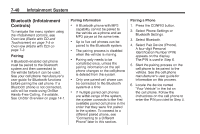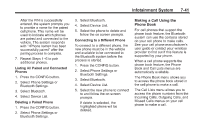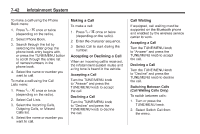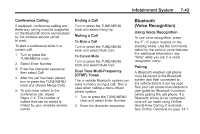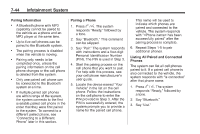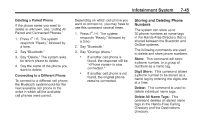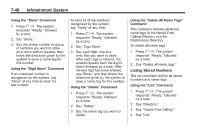2013 Chevrolet Malibu Owner Manual - Page 203
2013 Chevrolet Malibu Manual
Page 203 highlights
Infotainment System After the PIN is successfully entered, the system prompts you to provide a name for the paired cell phone. This name will be used to indicate which phones are paired and connected to the vehicle. The system responds with " has been successfully paired" after the pairing process is complete. 7. Repeat Steps 1−6 to pair additional phones. Listing All Paired and Connected Phones 1. Press the CONFIG button. 2. Select Phone Settings or Bluetooth Settings. 3. Select Bluetooth. 4. Select Device List. Deleting a Paired Phone 1. Press the CONFIG button. 2. Select Phone Settings or Bluetooth Settings. 3. Select Bluetooth. 4. Select Device List. 5. Select the phone to delete and follow the on screen prompts. Connecting to a Different Phone To connect to a different phone, the new phone must be in the vehicle and available to be connected to the Bluetooth system before the process is started. 1. Press the CONFIG button. 2. Select Phone Settings or Bluetooth Settings. 3. Select Bluetooth. 4. Select Device List. 5. Select the new phone to connect to and follow the on screen prompts. If delete is selected, the highlighted phone will be deleted. 7-41 Making a Call Using the Phone Book For cell phones that support the phone book feature, the Bluetooth system can use the contacts stored on your cell phone to make calls. See your cell phone manufacturer's user guide or contact your wireless provider to find out if this feature is supported by your phone. When a cell phone supports the phone book feature, the Phone Book and Call Lists menus are automatically available. The Phone Book menu allows you to access the phone book stored in the cell phone to make a call. The Call Lists menu allows you to access the phone numbers from the Incoming Calls, Outgoing Calls, and Missed Calls menus on your cell phone to make a call.