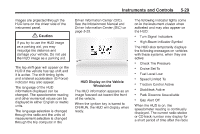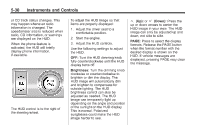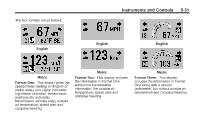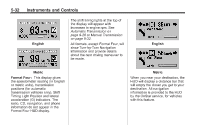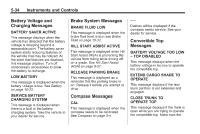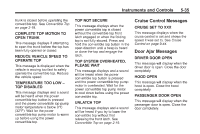2014 Chevrolet Camaro Owner Manual - Page 132
2014 Chevrolet Camaro Manual
Page 132 highlights
5-30 Instruments and Controls To adjust the HUD image so that items are properly displayed: 1. Adjust the driver seat to a comfortable position. 2. Start the engine. 3. Adjust the HUD controls. Use the following settings to adjust the HUD. OFF: Turn the HUD dimming knob fully counterclockwise until the HUD display turns off. Brightness: Turn the dimming knob clockwise or counterclockwise to brighten or dim the display. The HUD image will automatically dim and brighten to compensate for outside lighting. The HUD brightness control can also be adjusted as needed. The HUD image can temporarily light up depending on the angle and position of the sunlight on the HUD display. This is normal. Polarized sunglasses could make the HUD image harder to see. or CD track status changes. This may happen whenever radio information is changed. The speedometer size is reduced when radio, CD information, or warnings are displayed on the HUD. When the phone feature is activated, the HUD will briefly display phone information, if available. « (Up): or ª (Down): Press the up or down arrows to center the HUD image in your view. The HUD image can only be adjusted up and down, not side to side. PAGE: Press to select the display formats. Release the PAGE button when the format number with the desired display is shown on the HUD. If vehicle messages are displayed, pressing PAGE may clear the message. The HUD control is to the right of the steering wheel.