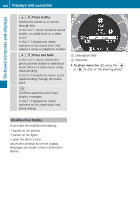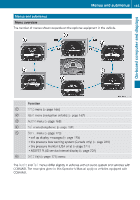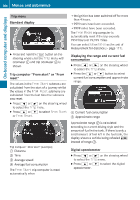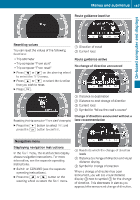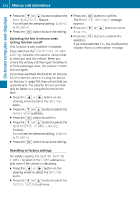2011 Mercedes GLK-Class Owner's Manual - Page 171
2011 Mercedes GLK-Class Manual
Page 171 highlights
Menus and submenus Audio player or audio media operation Audio data from various audio devices or media can be played, depending on the equipment installed in the vehicle. X Switch on the audio system or COMAND APS and select the audio device or medium; see the separate operating instructions. X Press the = or ; button on the steering wheel to select the Audio menu. X 169 Telephone menu Introduction You can establish a Bluetooth® wireless connection to the audio system or to COMAND (see the separate operating instructions). CD player display (example) : Current track X G Warning To select the next/previous track: briefly press the 9 or : button. X To select a track from the track list (rapid scrolling): press and hold the 9 or : button until the desired track has been reached. If track information is stored on the audio device or medium, the multifunction display will show the number and name of the track. The current track does not appear in audio AUX mode (Auxiliary audio mode: external audio source connected). A driver's attention to the road must always be his/her primary focus when driving. For your safety and the safety of others, we recommend that you pull over to a safe location and stop before placing or taking a telephone call. If you choose to use the telephone while driving, please use the handsfree device and only use the telephone when weather, road and traffic conditions permit. Some jurisdictions prohibit the driver from using a mobile phone while driving a vehicle. Bear in mind that at a speed of just 30 mph (approximately 50 km/h ), your vehicle is covering a distance of 44 feet (approximately 14 m) every second. X Video DVD operation X Switch on COMAND and select video DVD (see the separate operating instructions). X Press the = or ; button on the steering wheel to select the Audio menu. Switch on the mobile phone and audio system or COMAND (see the separate operating instructions). X Press the = or ; button on the steering wheel to select the Tel menu. You will see one of the following display messages in the multifunction display: RTelephone Ready or the name of the network provider: the mobile phone has found a network and is ready to receive. RNo Service: No network is available. : Current scene Z On-board computer and displays To select the next or previous scene: briefly press the 9 or the : button. X To select a scene from the scene list (rapid scrolling): press and hold the 9 or : button until the desired scene has been reached.